Do you wish to run email campaigns for your customer base? Or, are you looking for an efficient tool to manage your Customer Support? Perhaps you are already using an application that you wish to integrate with Infince through single sign-on. Infince can help you through all these needs with the click of a button.
Infince provides you with a growing list of applications to manage your business effectively on a low budget. Take advantage of numerous productivity and enterprise applications, including ERP, CRM, CMS, and HRM solutions, hosted on secure cloud environments, dedicated to your need.
Installing a new application on Infince
Only users with Administrative privilege have the permission to purchase/install new applications.
To purchase and install a new application, go to the Cloud Console and click App Store > All Applications.
Various Business applications will be listed on the page. You can use the search bar to find the desired application. Click on “Subscribe” to view the details of the Application and initiate the application purchase/installation.
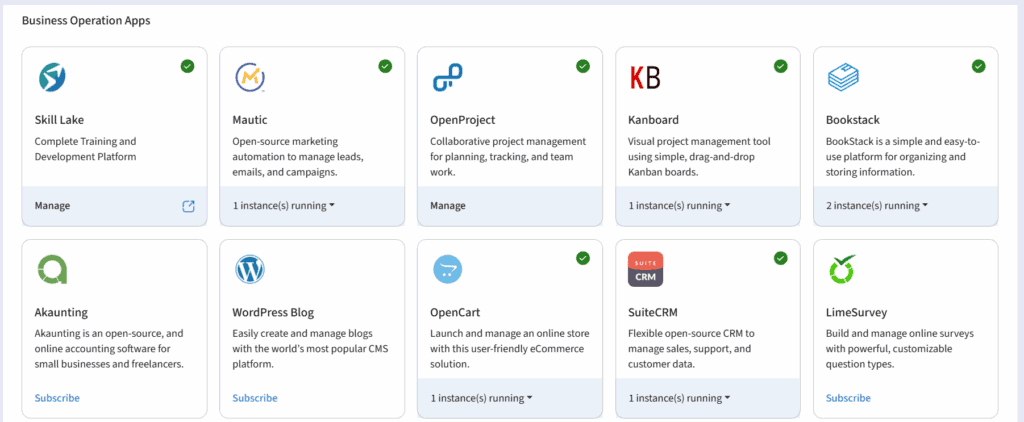
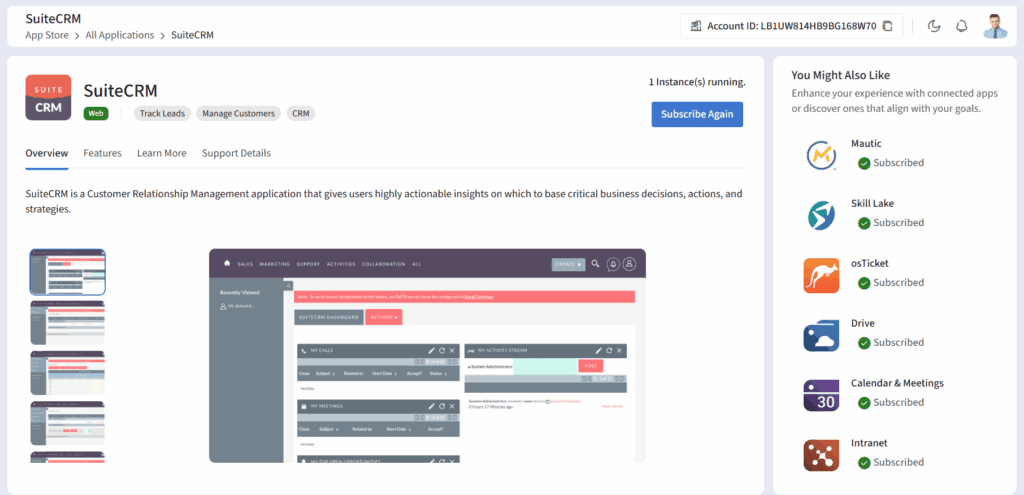
Review Application features and screens. Click on the Subscribe (or ‘Subscribe Again’ if you are installing a 2nd instance of the application) button to initiate the purchase.
In the ‘Parameters’ pop-up:
- Set the Application name and modify the application URL as desired.
- Click on the Next button to view the plans and pricing for the application.
- The plans and pricing details for the Application will be shown on a pop-up.
At any point, if you have queries about the right flavour or storage,contact Infince support The installation is usually complete in a few minutes. You can view the status on Administration -> Servers tab.

The Administration > Servers page would show the status of the Application Server being set up
Once the server is up and running, you can go back to the App Store > Installed Apps and click on ‘MANAGE’ to provision users for this application.

Provisioning users on a business application (Providing Access for employees on business applications)
Click on App Store > Installed Apps. The list of business apps installed already will be listed here. Click the “MANAGE” link on the desired application to provision or un-provision users.
On the “Provisioned Users” tab, all users with access to the application will be listed.

Click on the “Add User” button to grant access to this application for more users (employees) or guests.

In the pop-up, select the desired role, choose whether you need to grant access to a user, organizational unit or team.
If you choose Organizational Unit/Team, then select the organizational unit/team whose members need access to this application.

Remove provisioning for users
To remove access to already provisioned users, click on the “Remove” icon against that user in the list.

Requesting for a Custom Application
If the application you are looking for is not listed in the Marketplace, or you have a custom requirement, scroll down on the Marketplace (App Store > All Applications).

Click on this card to share your custom application requirement.