FAQ
-
Who owns my data?
You own your data.
-
What is Infince Workplace?
Infince is the new way for business to run IT, with a rich set of base functionality and with options to meet just about any special business need. Infince Workplace is the name of the standard set of features that come with Infince. Workplace includes:
- Secure file sharing and file management
- Collaborative editing tools (documents, spreadsheets, presentations)
- User-defined dashboards with configurable “smart” tiles
- Video chat, Video Meetings, text chat, audio-only calls
- Business email server and client
- Custom mobile app
- Productivity apps (calendar, tasks, media viewer)
- Employee Directory and Contacts list
-
Why is Infince better than “run-your-business” software?
First, Infince’s approach is to let you choose your software from a variety of solution providers. Second, when the provider licenses an open-source product, you are able to change it when and how you may want.
-
What do I need to get started with Infince?
- A supported device (Desktop, Laptop, Chromebook, Tablet, or Smartphone)
- Internet access
- A Credit card
- We use your internet domain name as your unique Infince identifier. (This ensures you have rights to that name.) But if you don’t have one, we can help you get one while you sign up. (The availability and cost of a chosen internet domain name will vary.)
-
What additional applications are available?
The list of Infince marketplace applications is growing. Our early efforts focus on opensource applications, but most commercially available software and SaaS applications can be integrated into Infince upon request.
-
How many employees can I add? Do I pay for each employee as and when I add them?
You can register as many employees as needed. We only bill each employee that has used Infince during the calendar month, at the end of the month.
-
What if I would like to run Software that is not in your Applications Marketplace?
If you need a business application that is not currently listed in our Marketplace, please reach out to us. We can add it to Infince, and set it up in your private network, provided it supports integration and is compatible with Infince’s Single-Sign-On.
-
What happens if an employee leaves the company?
The company’s Infince administrator can off-board an employee in one step. A user login that has been deactivated may be assigned to a new employee. If desired, the new employee may be given access to the prior employee’s files to facilitate onboarding.
-
How can I Sign up for Infince?
You can sing up for Infince at https://www.infince.com/pricing/. To experience the cloud platform first-hand, our 30-day free trial can be availed.
Our paid options include Starter and Advanced. For up to 10 users, the Starter plan at $50/month can be chosen. Beyond 10 users, you can opt for the Advanced Plan, the pricing for which depends on your server, storage, and user configurations.
-
How can I sign up for Infince without a business domain?
If you are just starting up your business and do not have a business domain yet, follow the Sign-up process below. This would take you through registering your business domain, setting up your professional email, and finally configuring your Infince Workplace.
Go to the Pricing tab and click on the “Sign-Up” button for the required plan. Click on the “Yes Proceed” button for the question ‘Would you like to register a domain for your business?’
Step 1 – Contact Information. Fill your Contact details in the form and click the “Sign Up & Proceed” button.
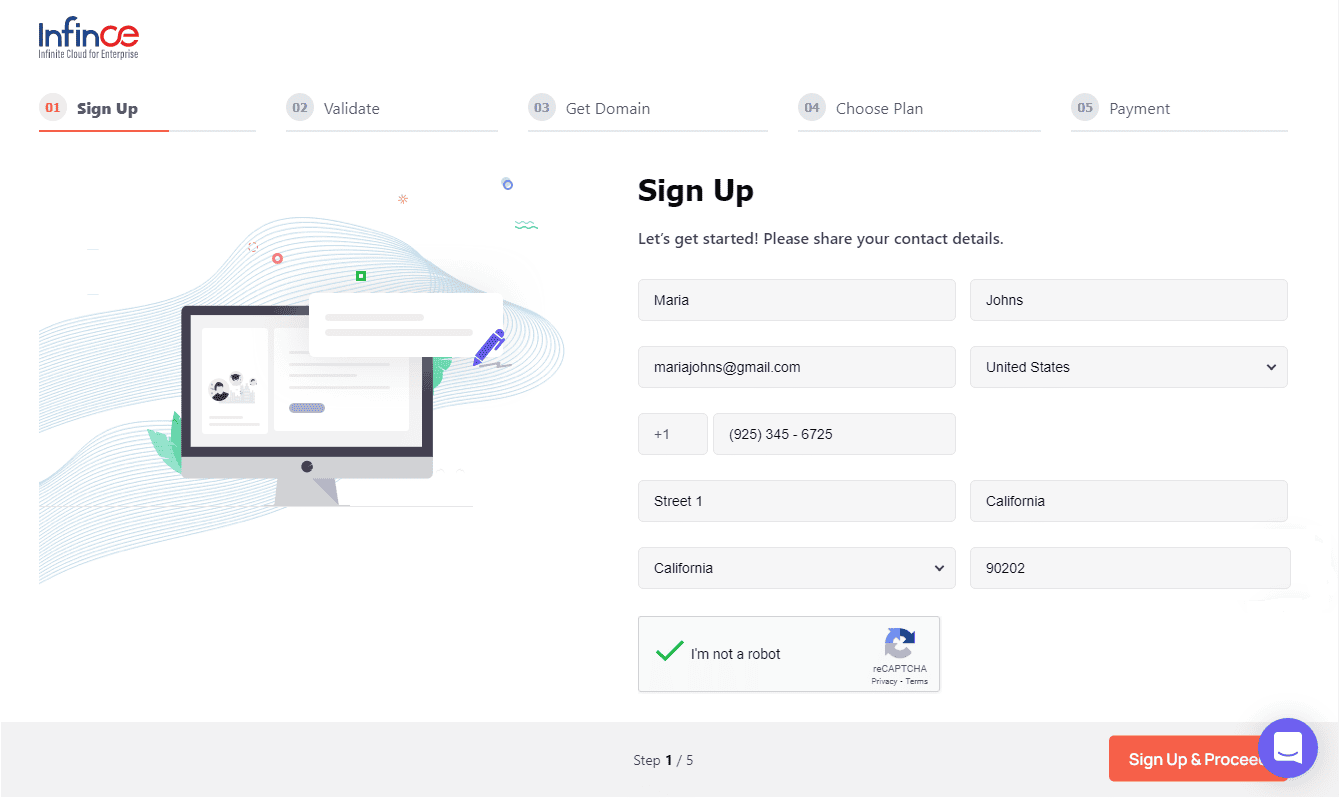
Step 2 – Validate Email. A validation code will now be sent to your email. Grab this code and enter it here to help us validate you. Click on the “Verify” button.
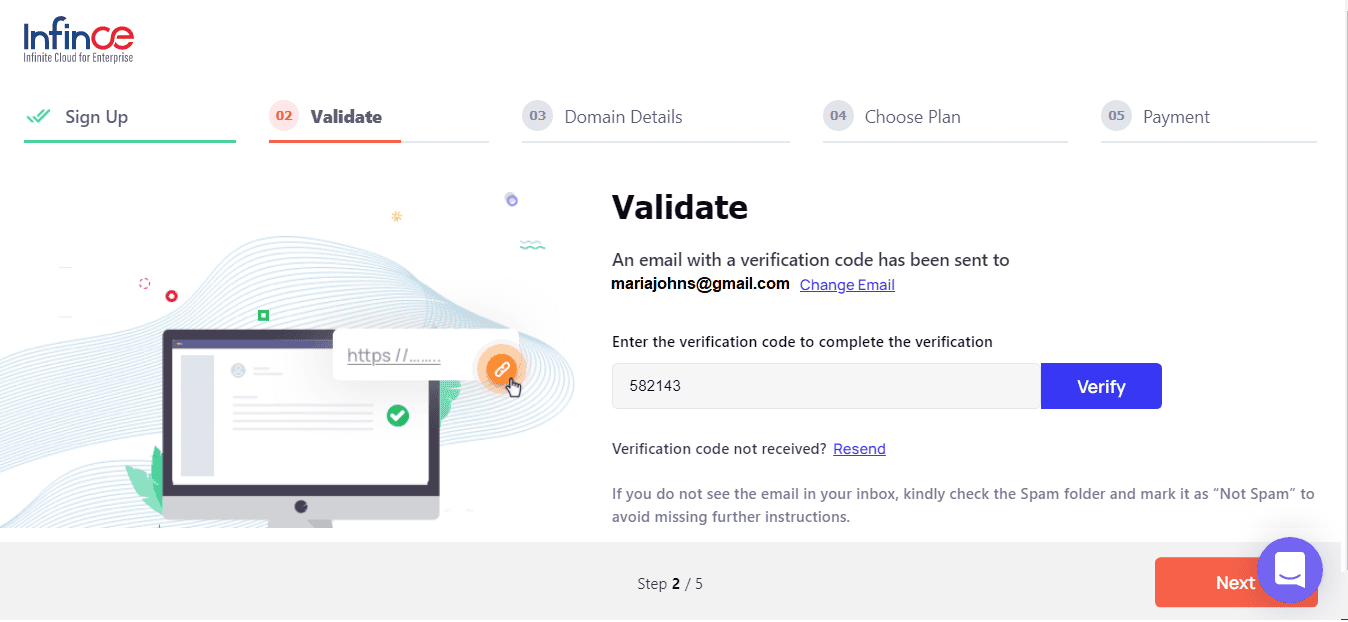
Click on the “Next” button to proceed to get your domain.
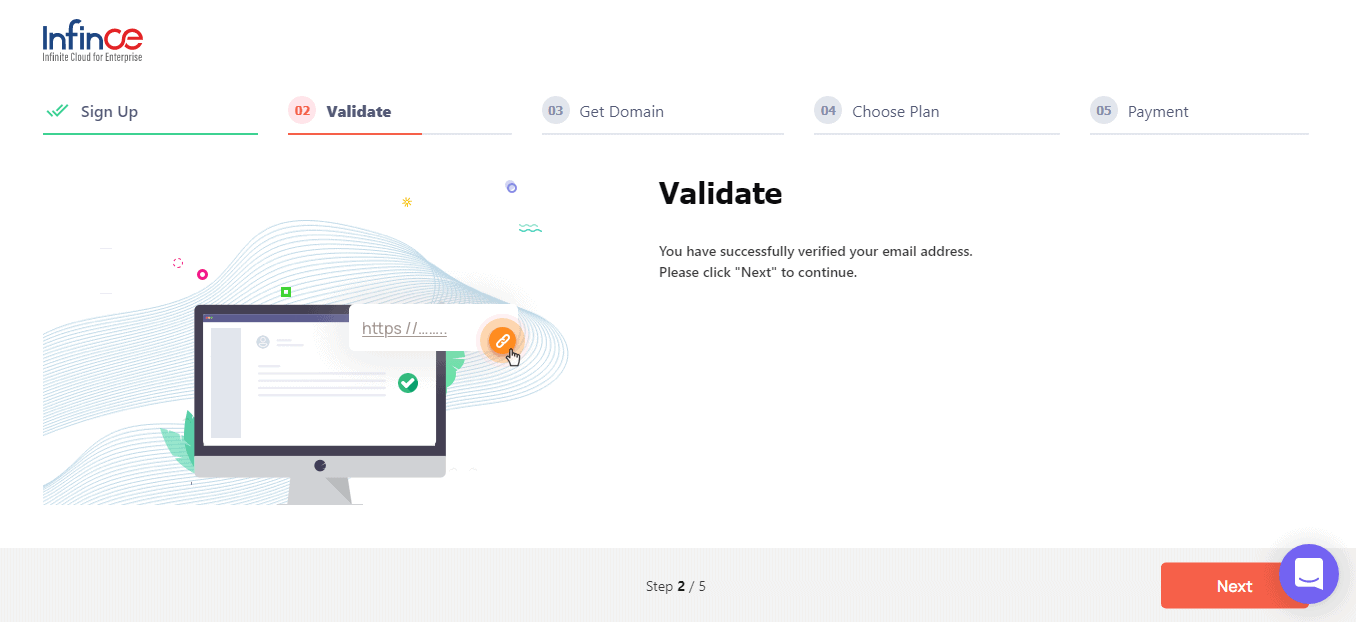
Step 3 – Get your domain. Choose the desired domain name. The cost for the domain will be shown below and the same will be charged to your credit card at the end of the Sign up process. Chat with our Support team if you have any questions. Once the domain name is finalized, click on the “Next” button to proceed.
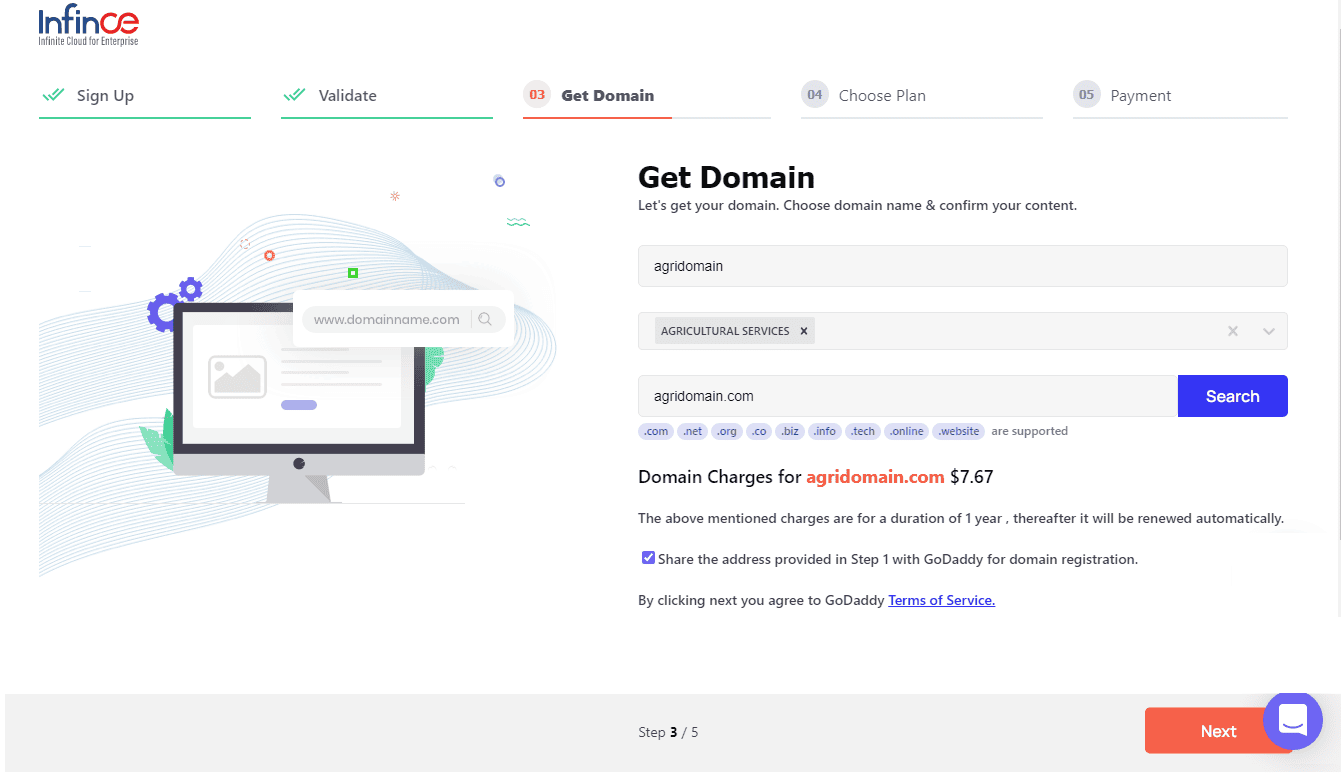
Step 4 – Choose a Plan. Choose an email ID to be set up as the Infince Administrative user. This email is required to login once the Sign up is complete. Then, choose the desired Server and Storage configuration for your Infince Workplace. If you wish to start small with 10 users or less, choose the Starter plan. Else choose the “Advanced” option and you will be guided to an optimal choice of Server & Storage depending on the number of users. (If you had already chosen your plan from the Pricing Page, these details will be pre-filled, but you can change it now if required.) Click on the “Next” button to enter the credit card details.
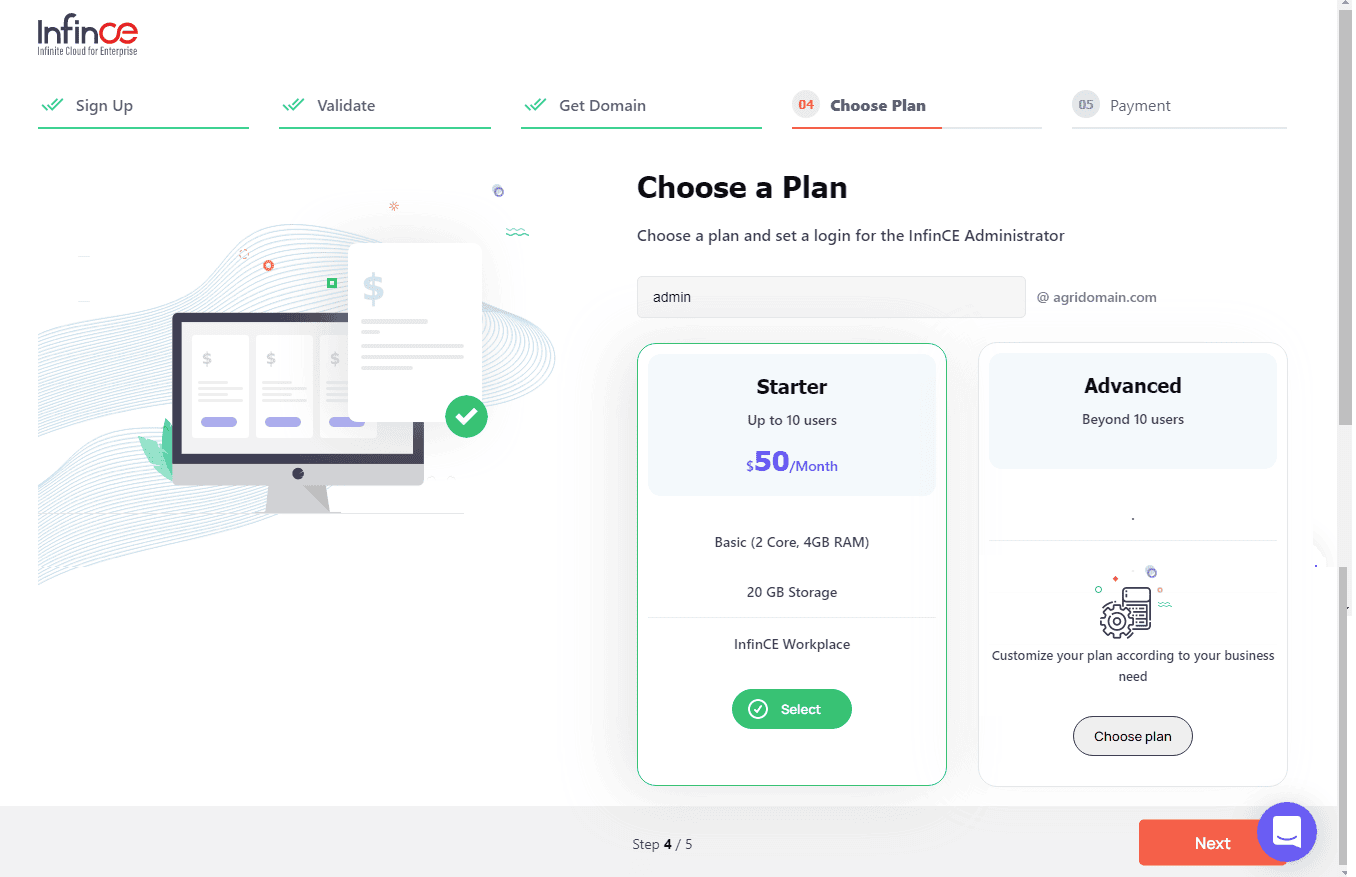
Step 5 – Credit Card Details. Fill in your Credit Card details. Usage Billing is only done at the end of the calendar month. The first-month bill will be prorated for the number of days of use.) Click on the “Setup Infince” button.
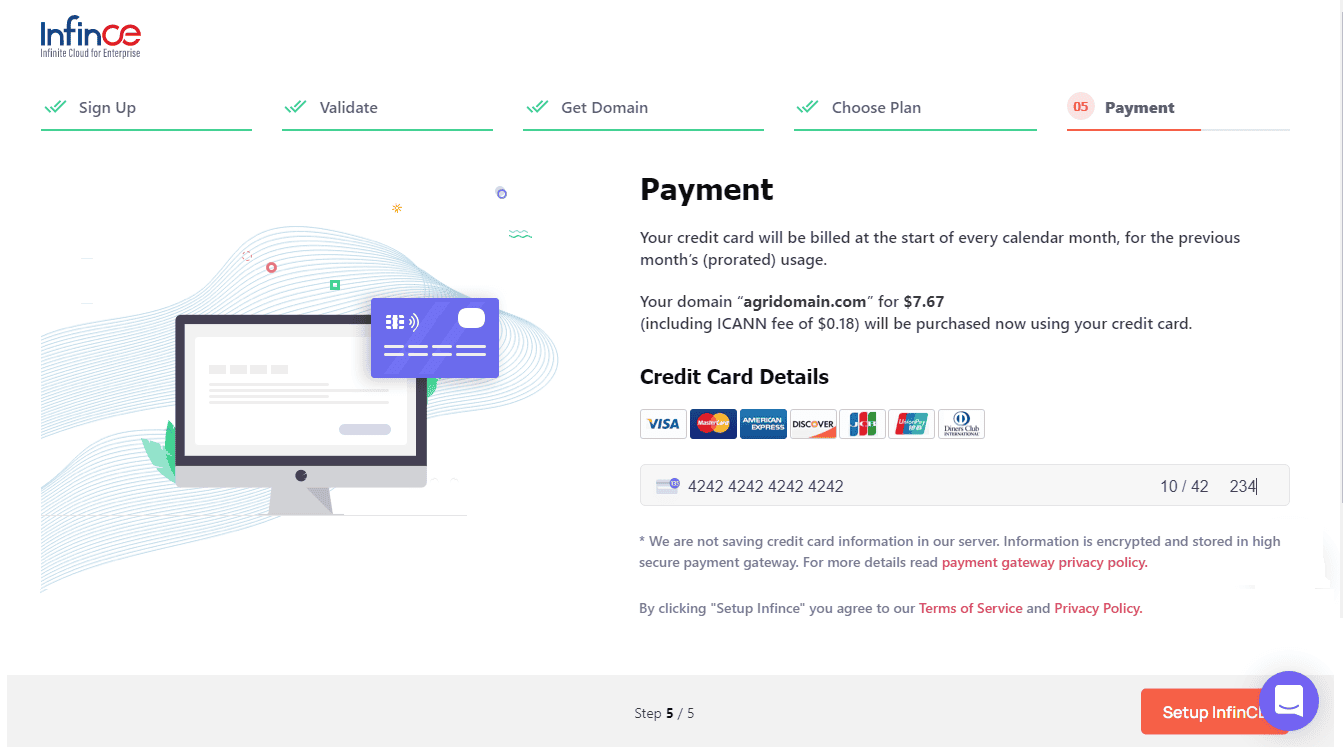
Your registration process is now complete and you should receive an email providing the details of your domain and plan details. Once the Infince Workplace is ready, you will receive a confirmation email with the login credentials.

-
How can I sign up if I already have a business domain but don’t have Email Server?
If you have already registered a domain for your business but have not set up the Email Server, you can opt for an Email Server and Infince Workplace during your Sign up. Please follow the steps below to complete your Sign up successfully.
Go to the Pricing tab and click on the “Sign-Up” button for the required plan. Click on the “No” button for the question ‘Would you like to register a domain for your business?’ Click on the “Yes Proceed” button for the question ‘Do you want us to set up a business email service for you?’
Step 1 – Contact Information. Fill your Contact details in the form and click the “Sign Up & Proceed” button.
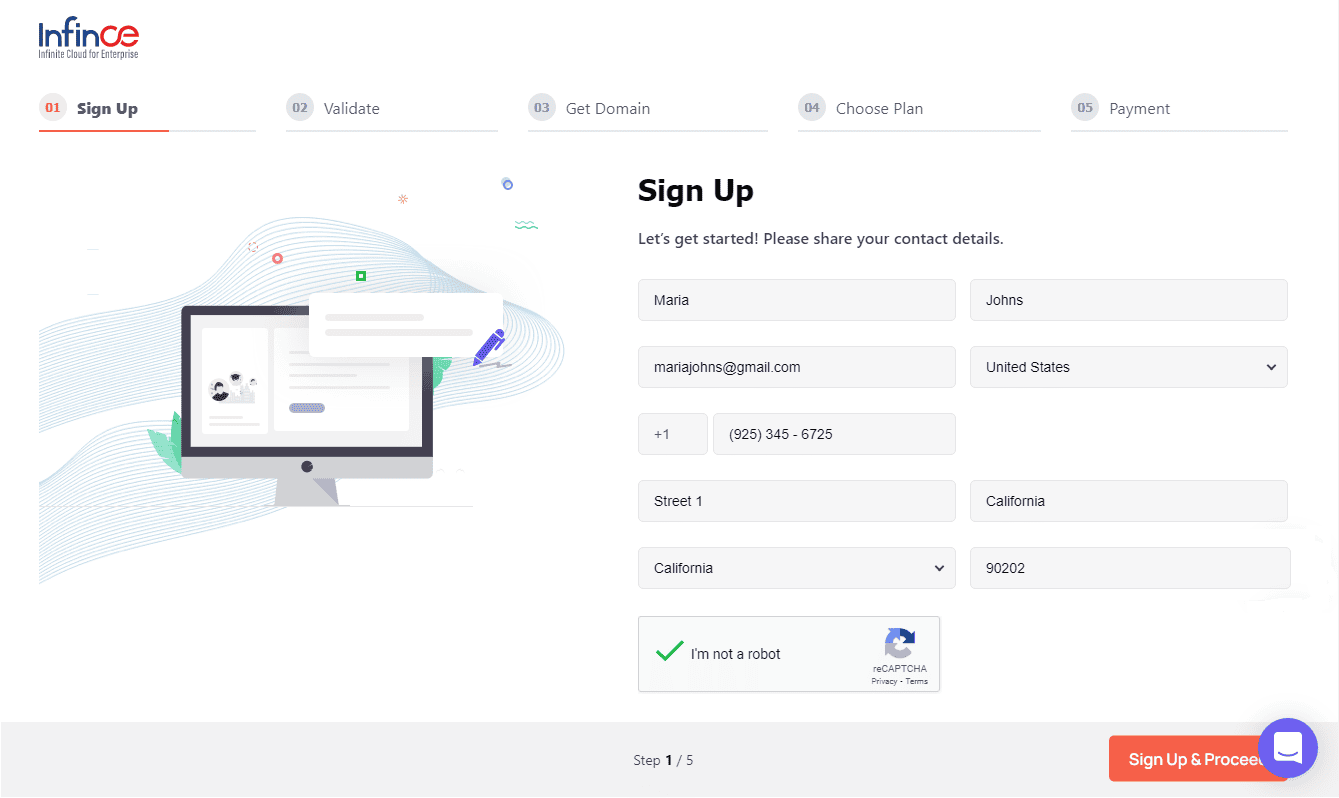
Step 2 – Validate Email. A validation code will now be sent to your email. Grab this code and enter it on the next screen to help us validate you. Click on the “Verify” button.
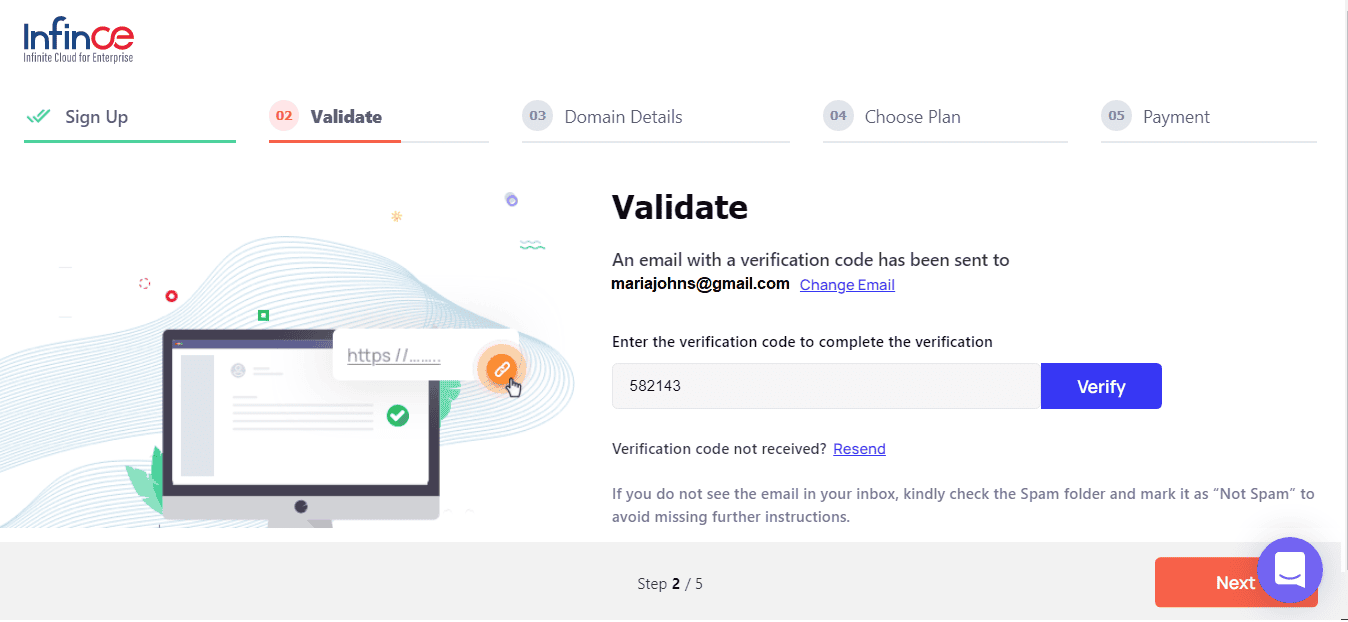
Click on the “Next” button to proceed to the next screen.
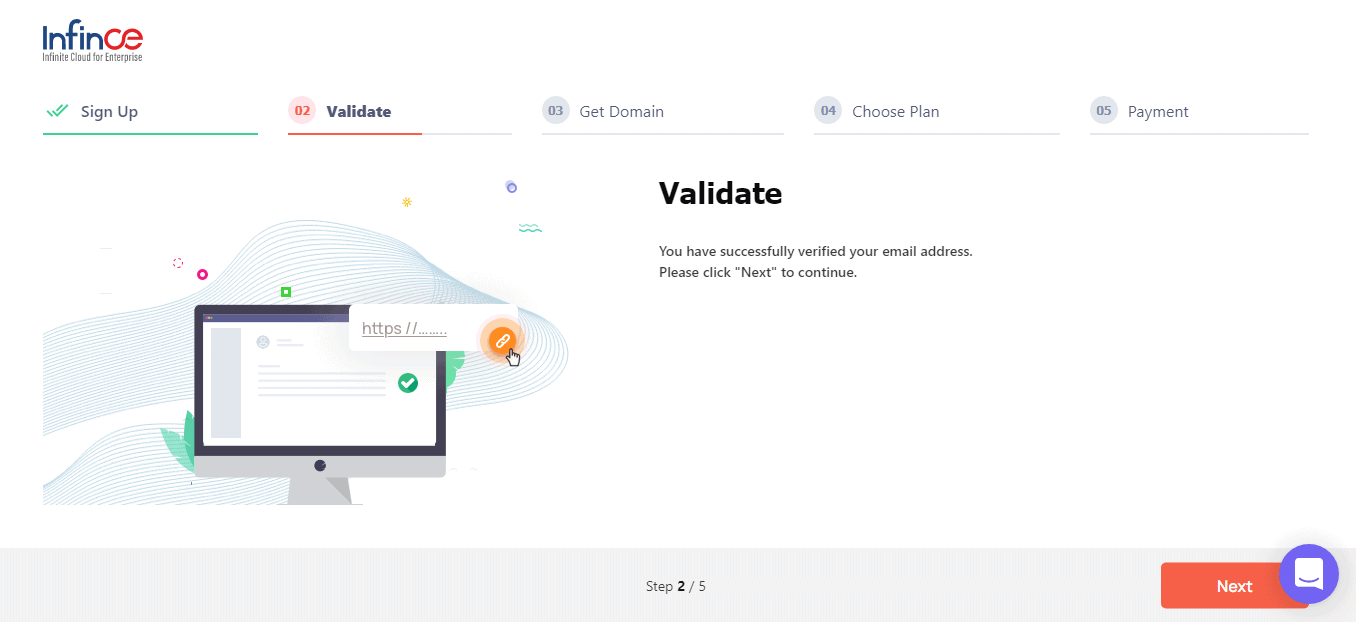
Step 3 – Share your domain details. Enter your business name, industry and domain name and click on the “Next” button to choose the required plan.
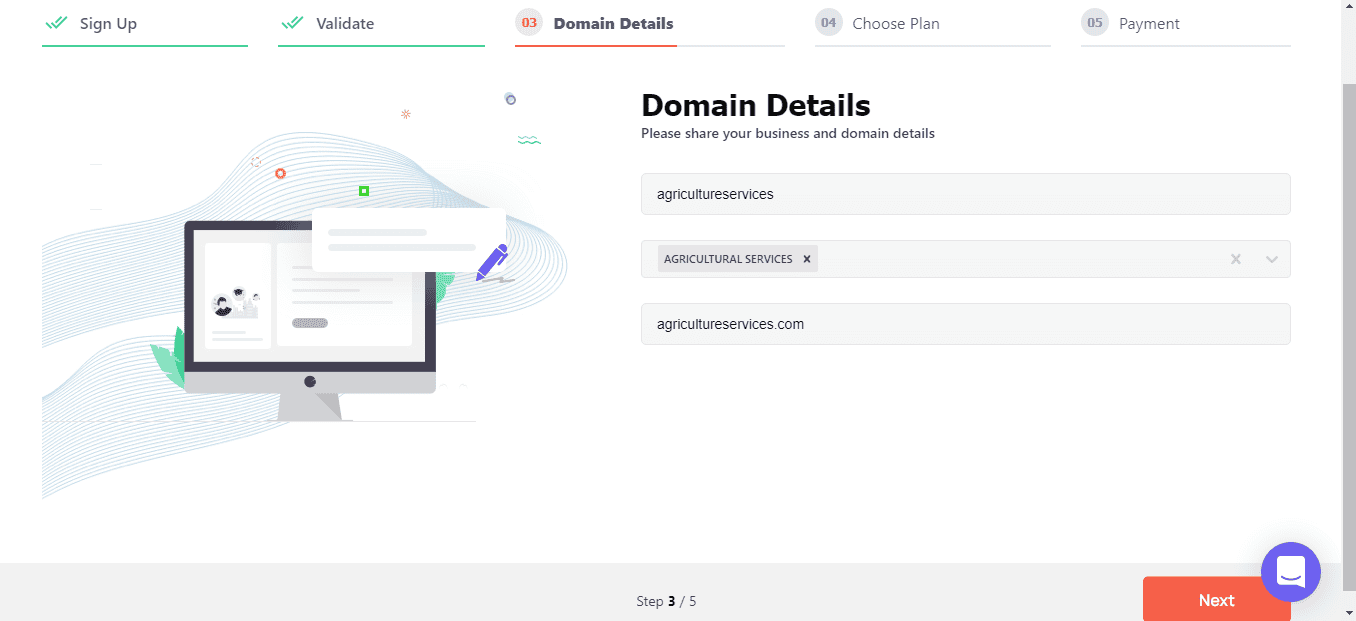
Step 4 – Choose a Plan. Set up the email and password for the Infince Administrative user. This email is required to login once the Sign up is complete. Then, choose the desired Server and Storage configuration for your Infince Workplace. If you wish to start small with 10 users or less, choose the Starter plan. Else choose the “Advanced” option and you will be guided to an optimal choice of Server & Storage depending on the number of users. (If you had already chosen your plan from the Pricing Page, these details will be pre-filled, but you can change it now if required.) Click on the “Next” button to enter the credit card details.
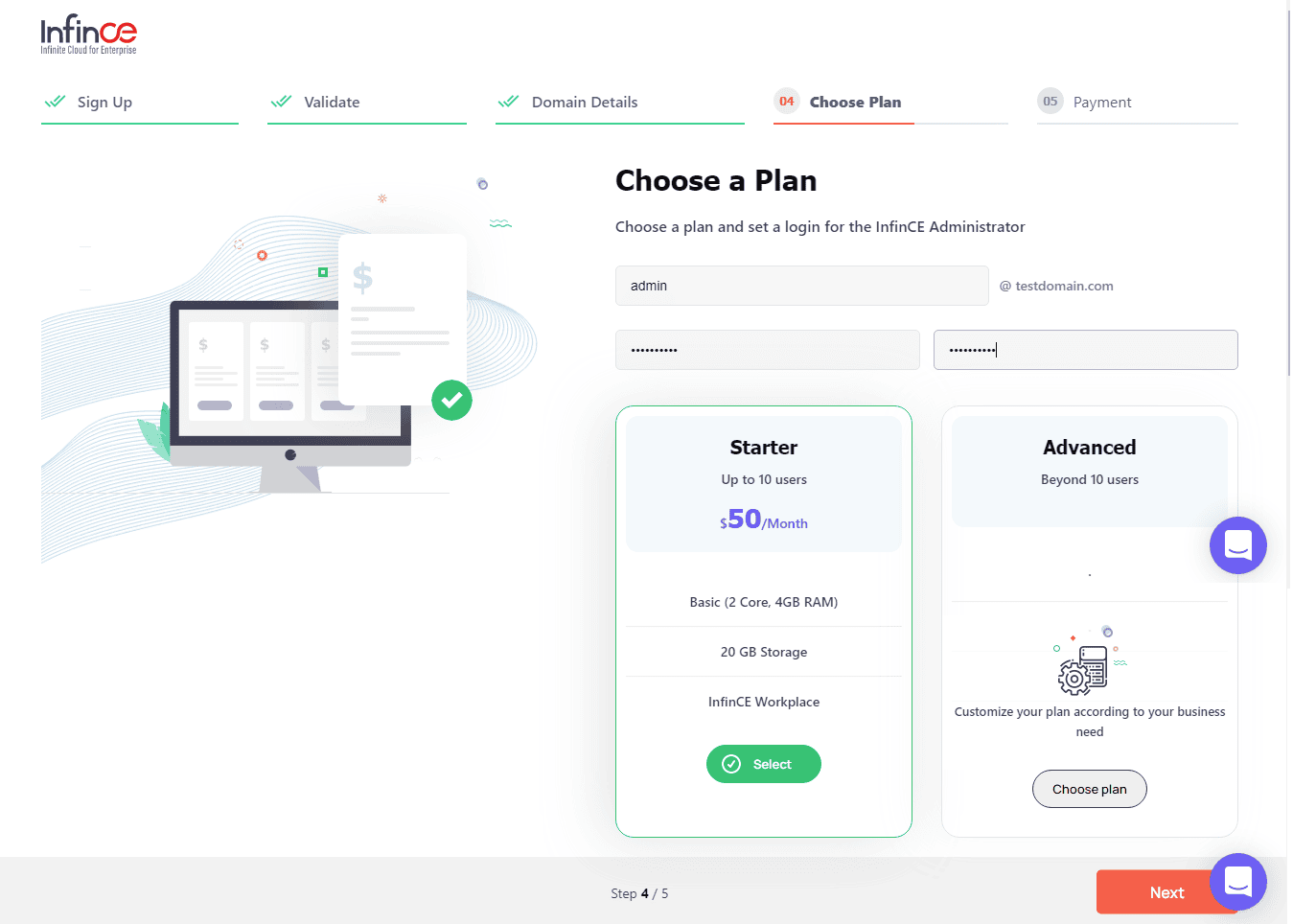
Step 5 – Credit Card Details. Fill in your Credit Card details. (Your Credit Card will not be charged now. Usage Billing is only done at the end of the calendar month. The first-month bill will be pro-rated for the number of days of use.) Click on the “Setup Infince” button.
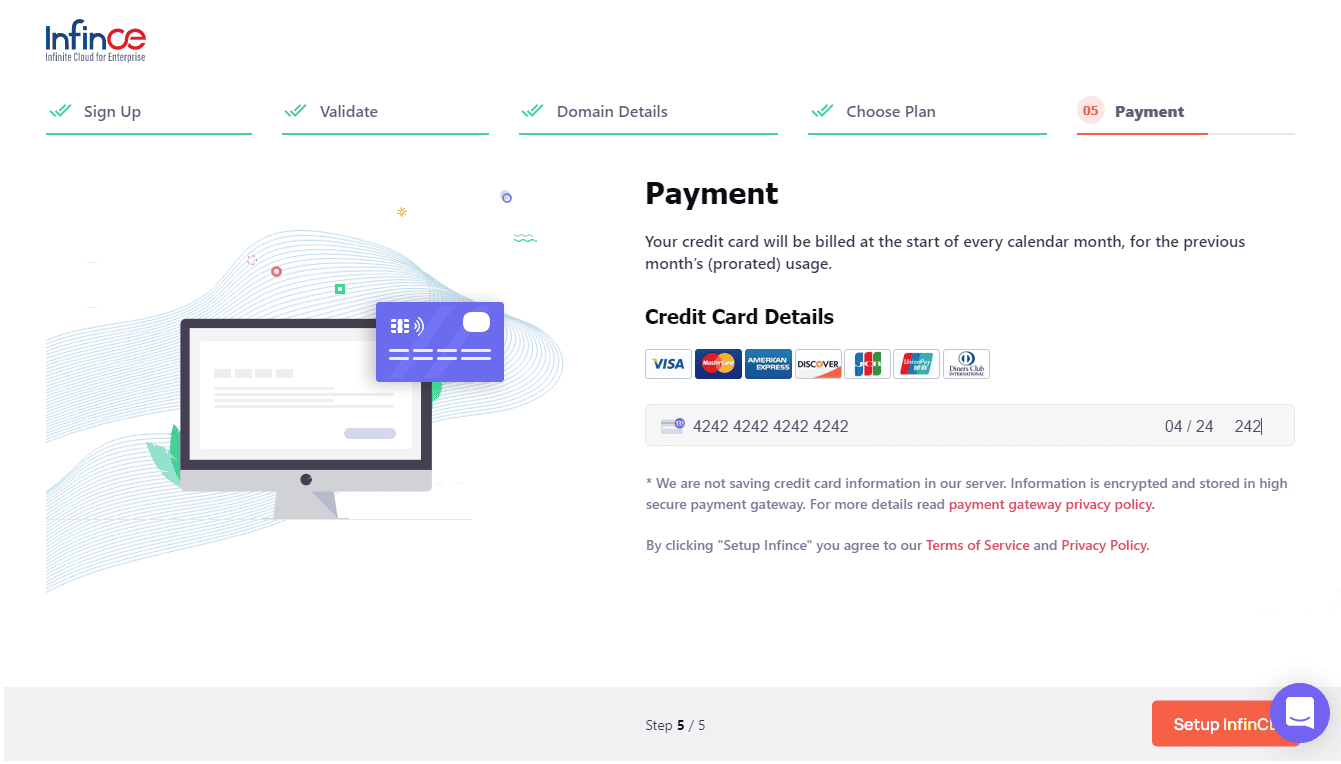
Your registration process is now complete and you should receive an email confirming the same, along with your Workplace URL. Click on the “Let’s start setting up” button to complete a few verifications on your DNS Manager.
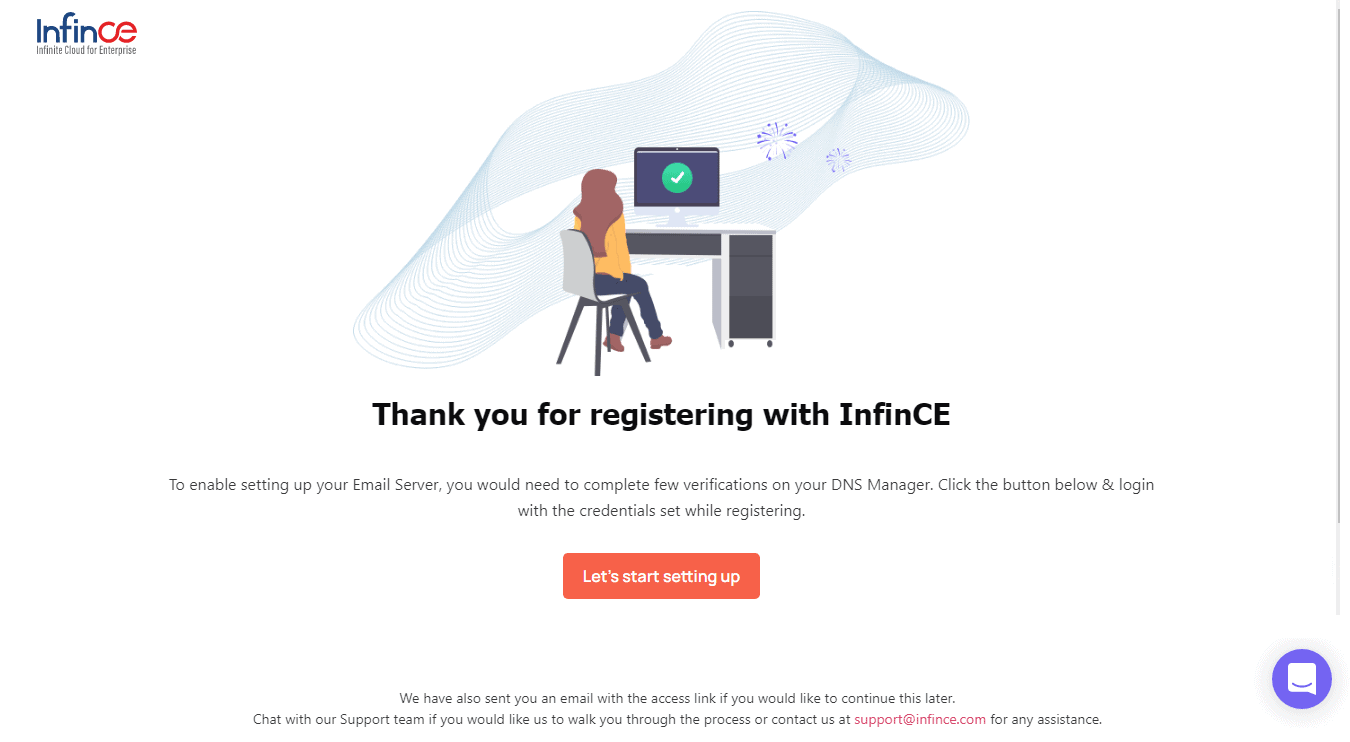
Step 6 – Login to your workplace. Enter the user name and password you have configured (in Step 8) to login into your workplace.
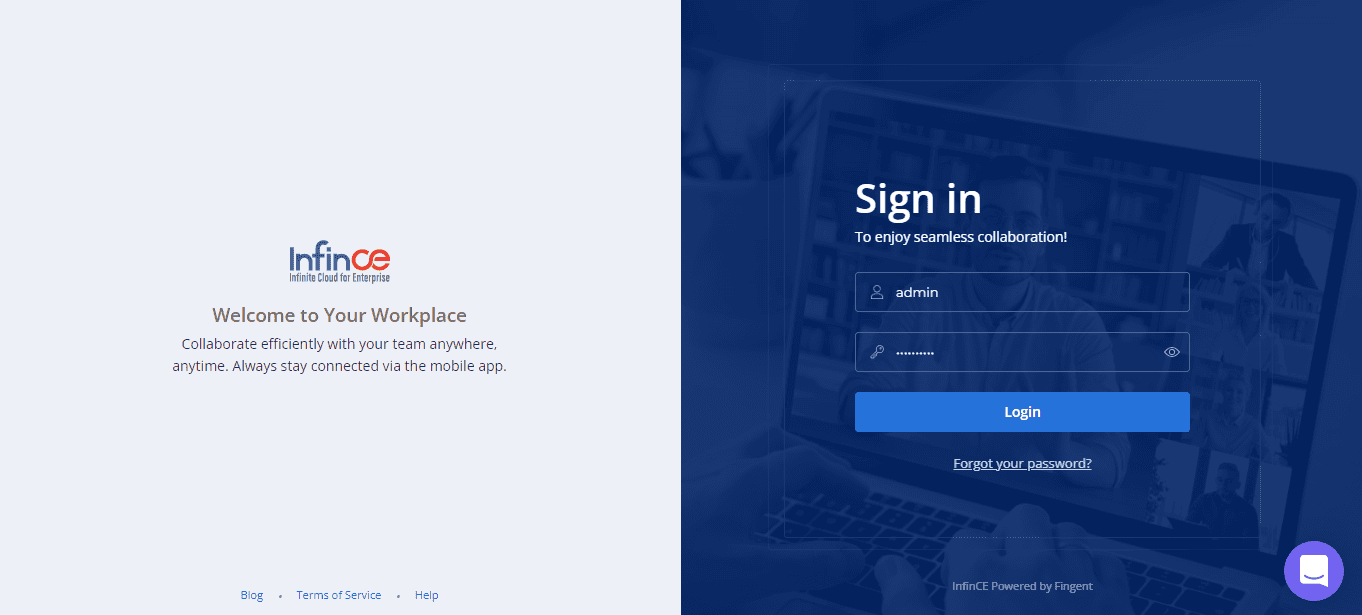
Step 7 – Setup your Infince core. Verify your email delivery, configure SPF, and configure DKIM. An account activation link will be sent to the registered email as soon as our administrator verifies your request.
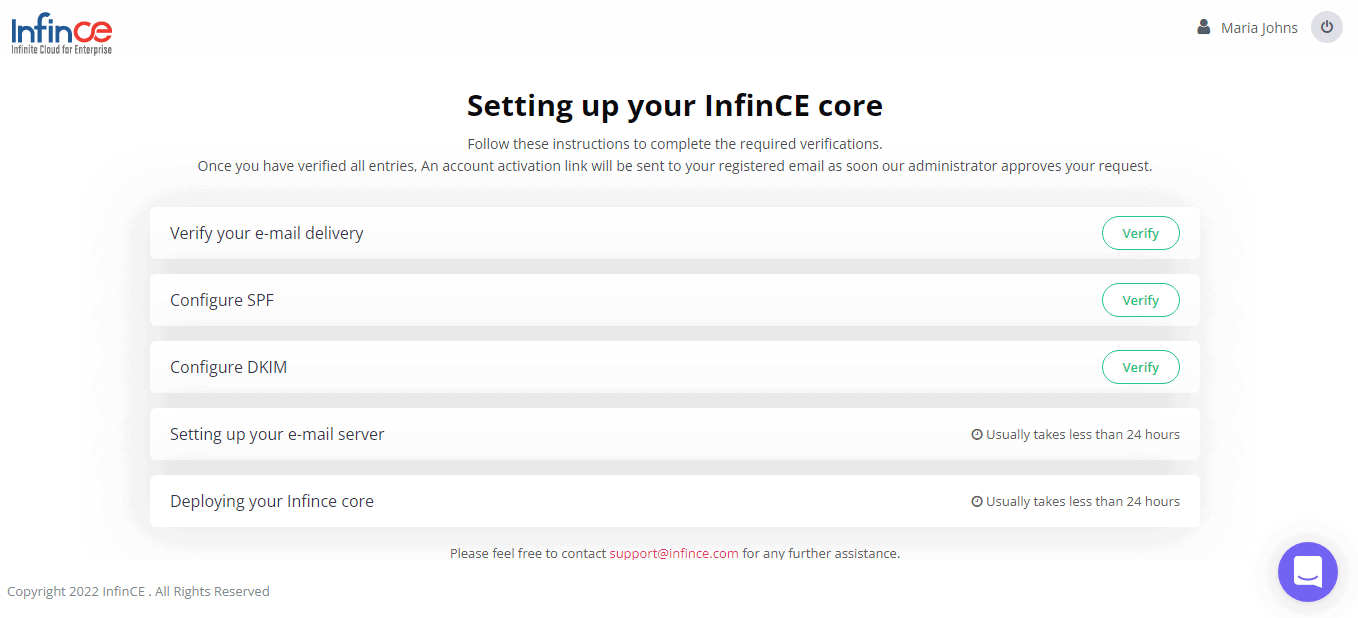
-
How can I sign up with my existing business domain and email server?
If you have already registered your business domain and set up your professional email, you can opt for just the Infince Workplace during Sign up. Please follow the Signup instructions below.
Infince Workplace automatically provides an email client that can be mapped to your existing mail server. After Sign up, you can also buy the WordPress Application as an add-on, if you wish to set up or move your business website within Infince. This will help you manage all your IT assets from one platform, making it easy to manage your processes.
Go to the Pricing tab and click on the “Sign-Up” button for the required plan. Click on the “No” button for the question ‘Would you like to register a domain for your business?’ Click on the “No” button for the question ‘Do you want us to set up a business email service for you?’
Step 1 – Contact Information. Fill your Contact details in the form and click the “Sign Up & Proceed” button.
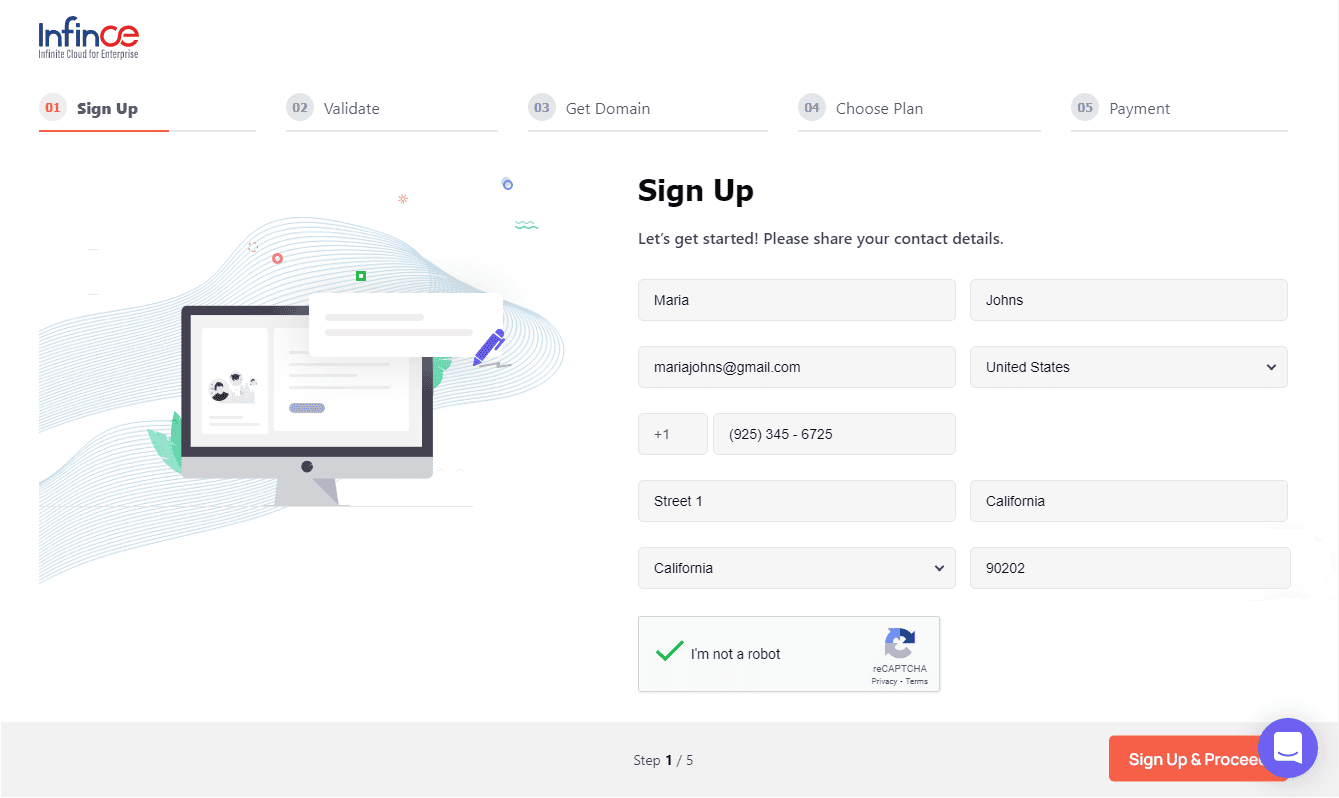
Step 2 – Validate Email. A validation code will now be sent to your email. Grab this code and enter it here to help us validate you. Click on the “Verify” button.
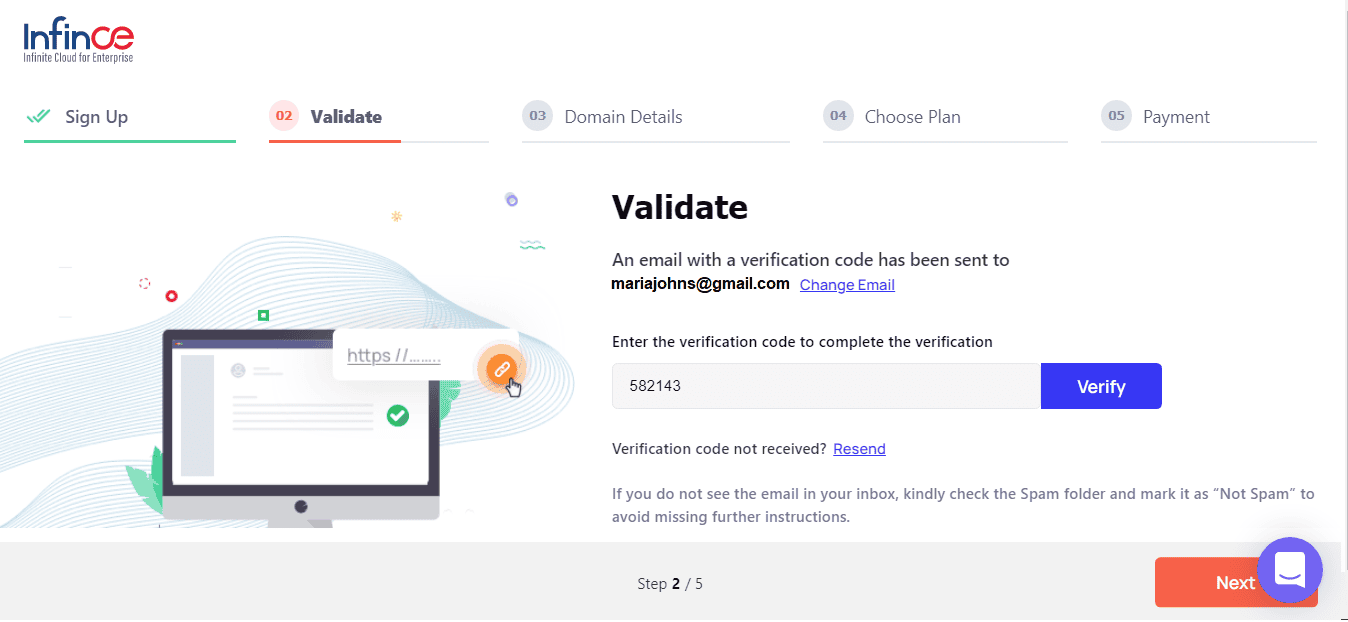
Click on the “Next” button to proceed to the next screen.
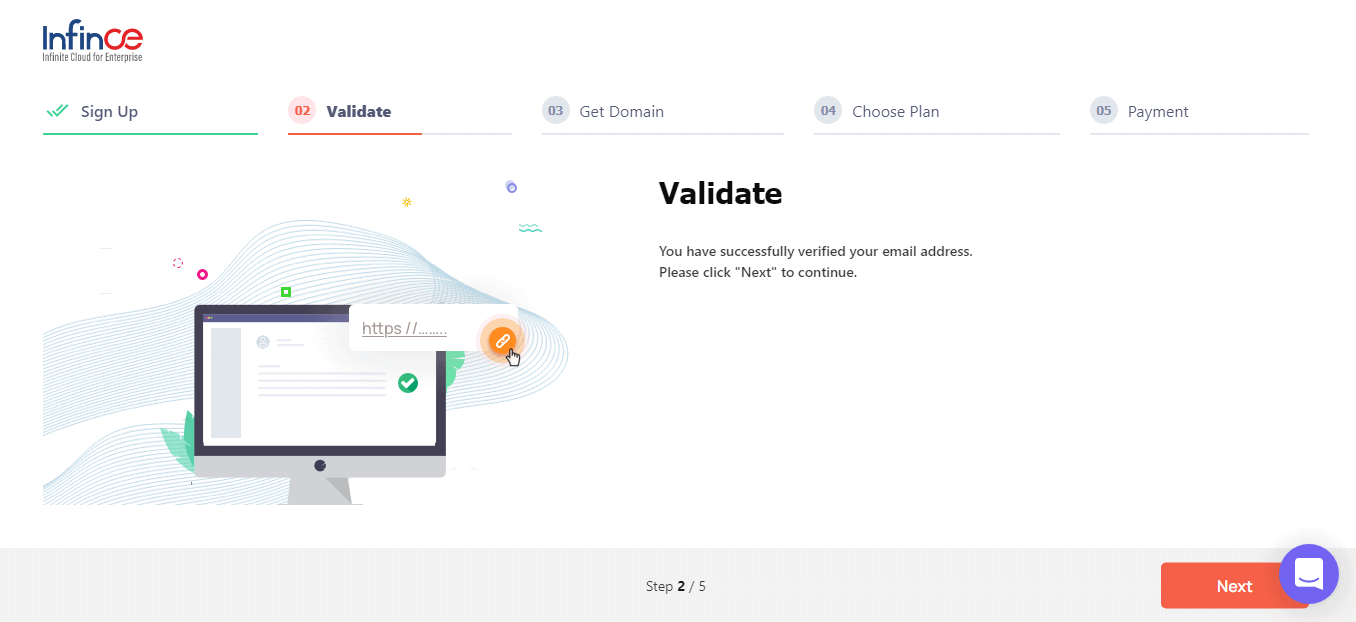
Step 3 – Share your domain details. Enter your business name, industry, and domain name and click on the “Next” button to choose the required plan. Your Infince Workplace URL is set up as https://<yourdomain>.infince.com.
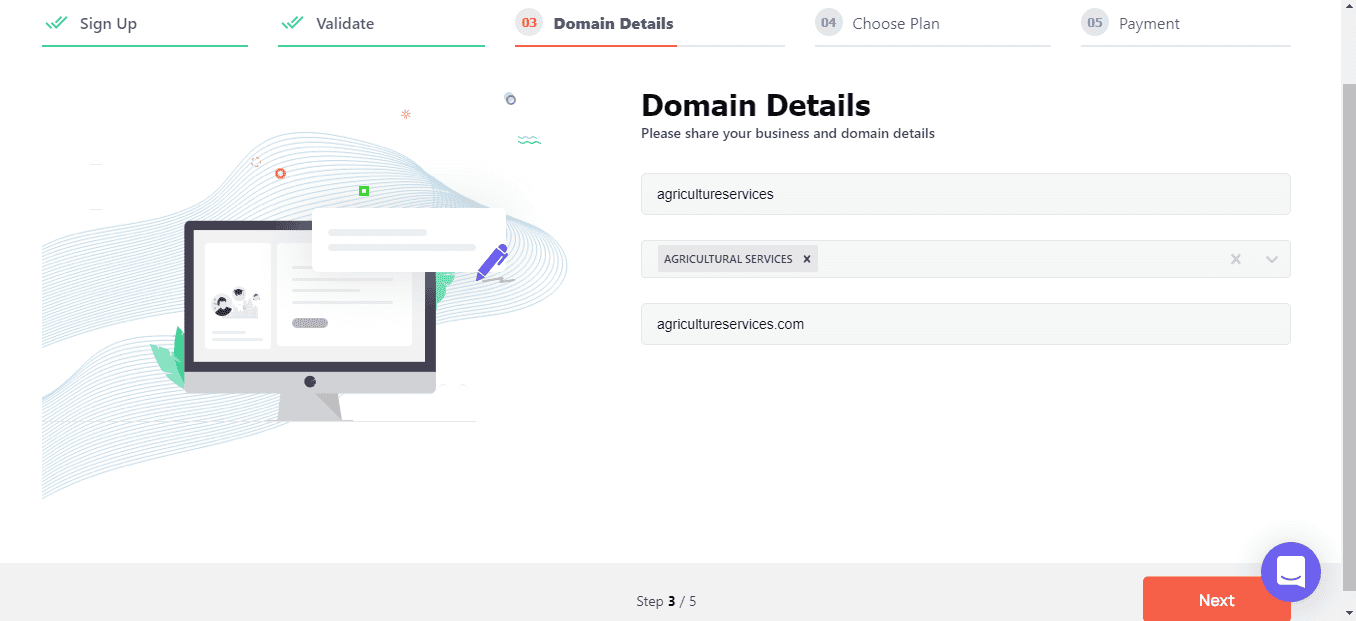
Step 4 – Choose a Plan. Specify the email for the Infince Administrative user. This email is required to login once the Sign up is complete. Click on the “Verify” button to verify the email.
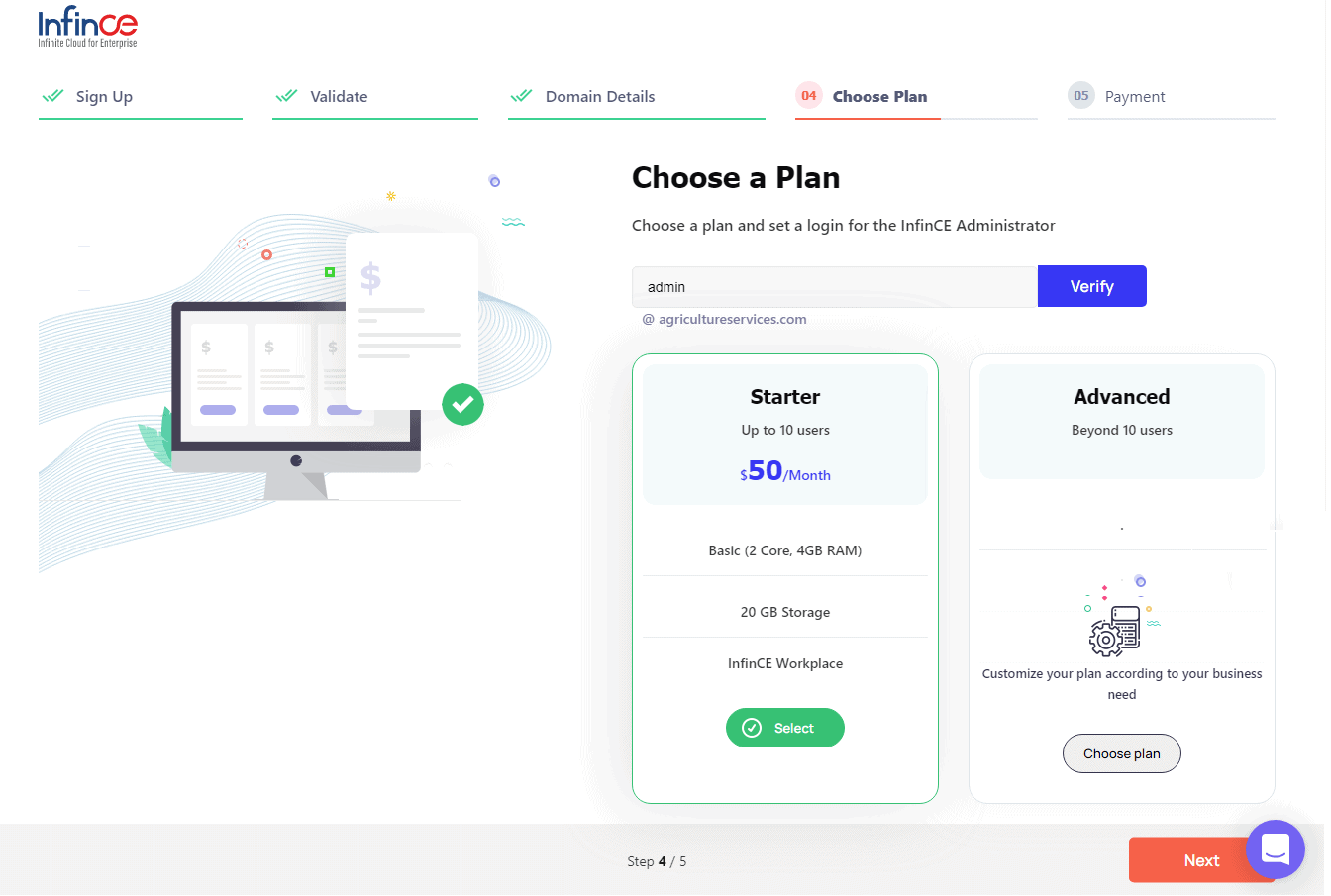
Enter the verification code and click on the “Submit” button.
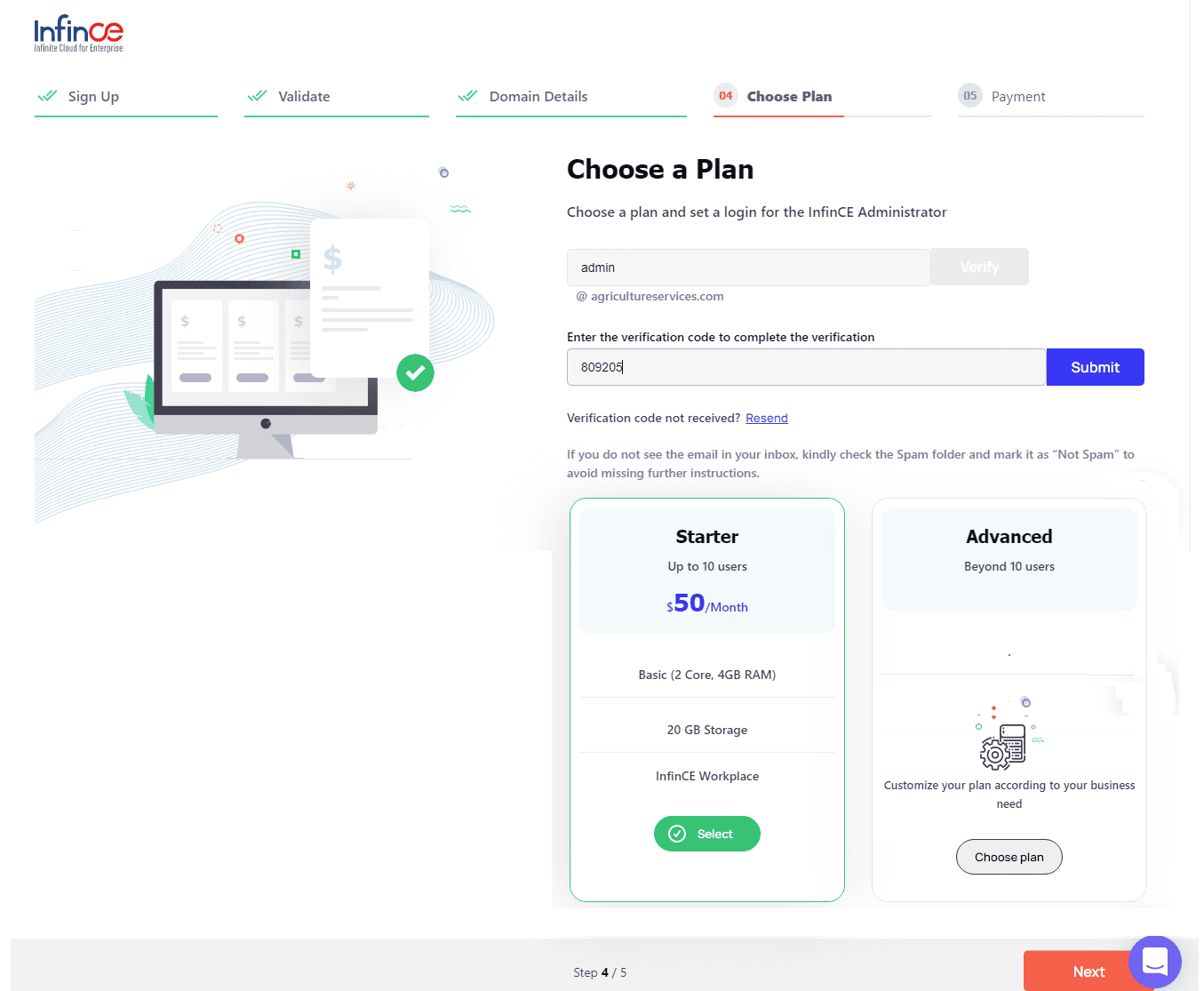
Choose the desired Server and Storage configuration for your Infince Workplace. If you wish to start small with 10 users or less, choose the Starter plan. Else choose the “Advanced” option and you will be guided to an optimal choice of Server & Storage depending on the number of users. (If you had already chosen your plan from the Pricing Page, these details will be pre-filled, but you can change it now if required.) Click on the “Next” button to enter the credit card details.
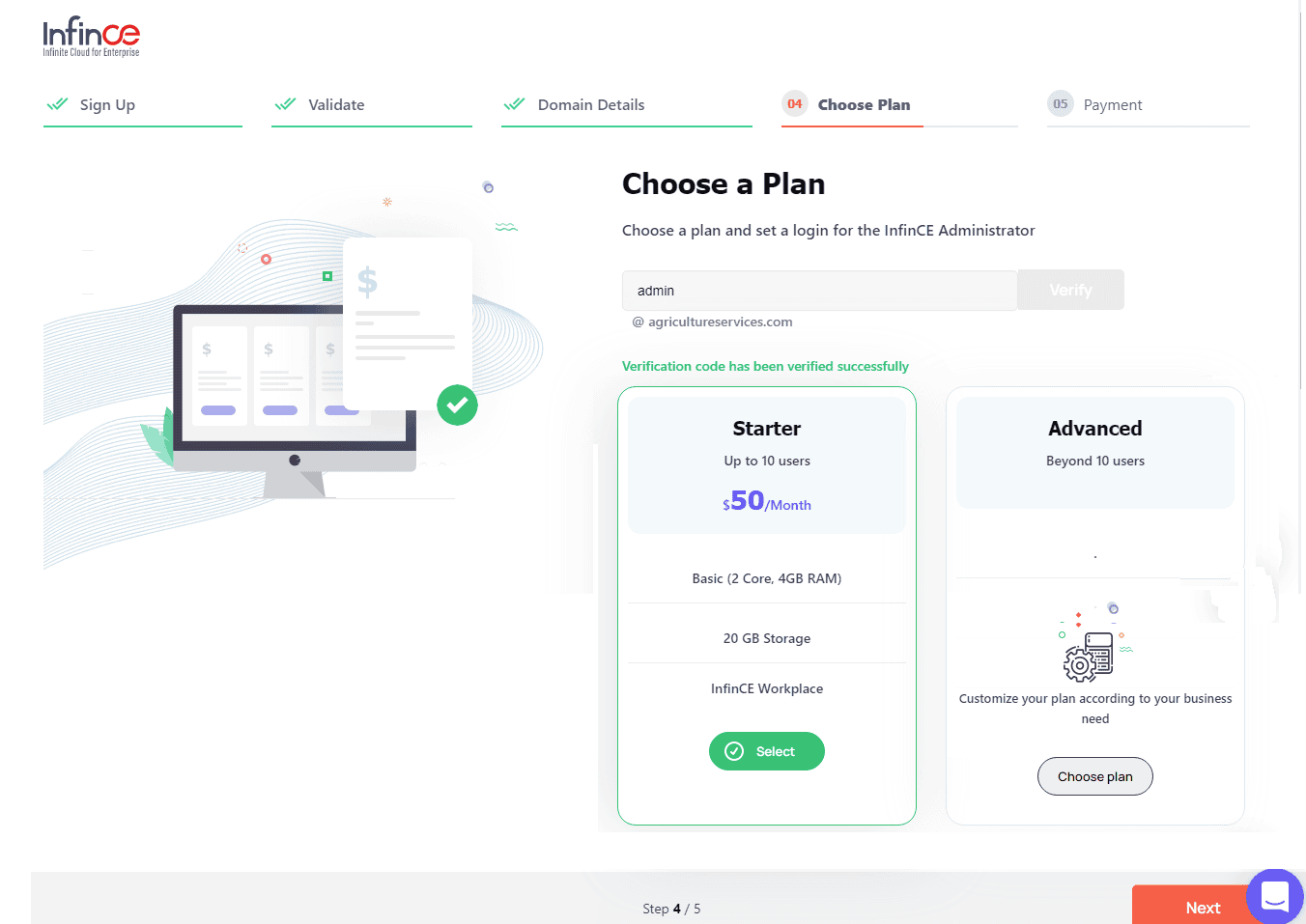
Step 5 – Credit Card Details. Fill in your Credit Card details. Your card will not be charged now. Usage Billing is only done at the end of the calendar month. The first-month bill will be prorated for the number of days of use.) Click on the “Setup Infince” button.
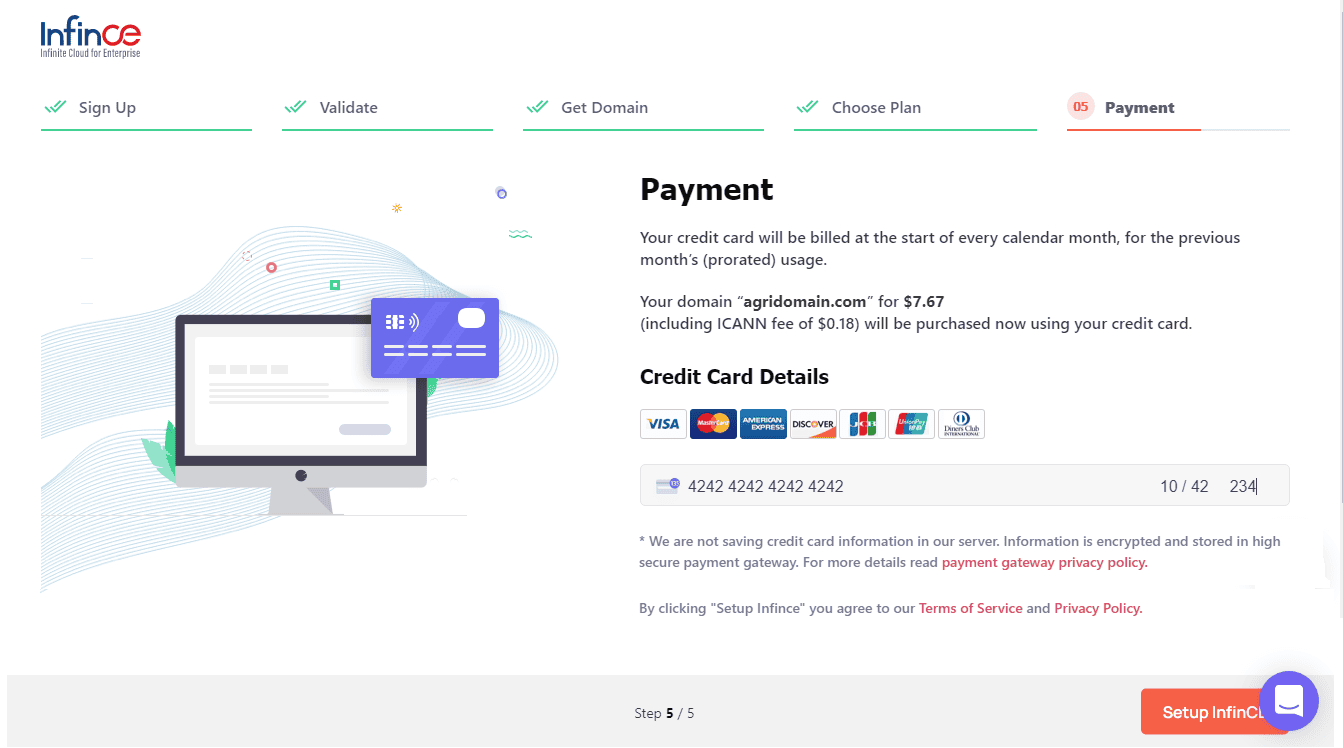
Your registration process is now complete and you should receive an email providing the details of your domain and plan details. Once the Infince Workplace is ready, an email will be sent to the admin user with the login credentials.
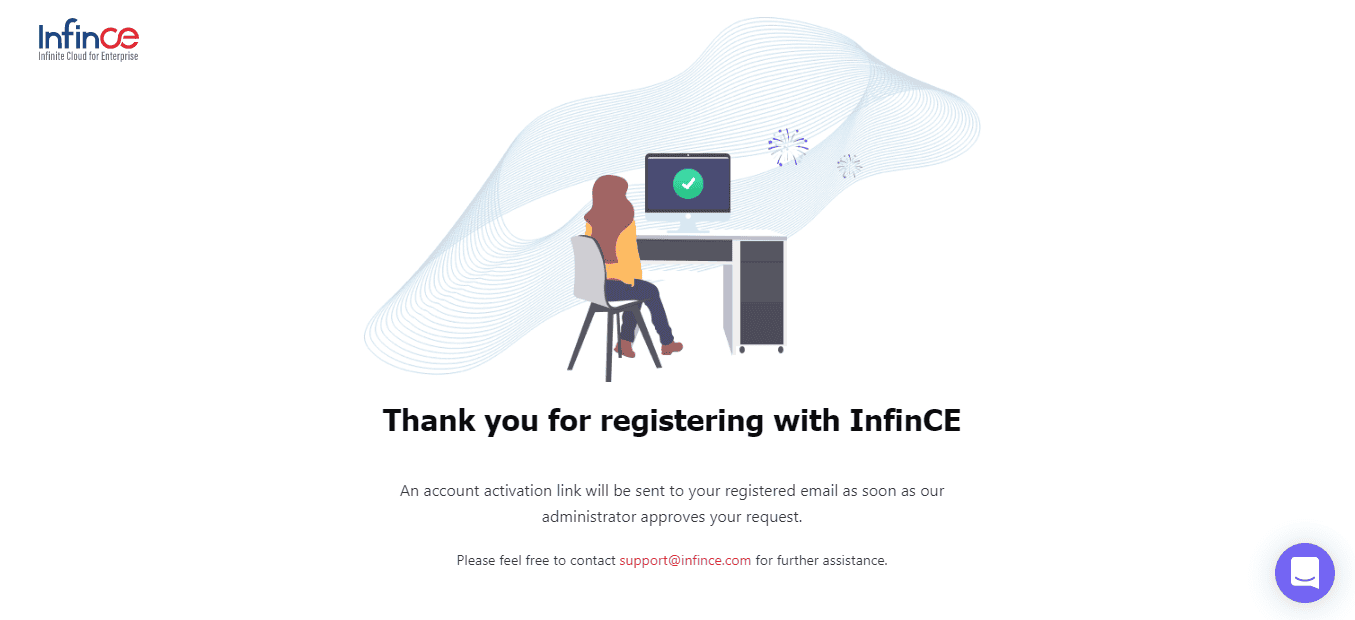
-
What do I need to get started with Infince?
- A supported device (Desktop, Laptop, Chromebook, Tablet, or Smartphone)
- Internet access
- A Credit card
- We use your internet domain name as your unique Infince identifier. (This ensures you have rights to that name.) But if you don’t have one, we can help you get one while you sign up. (The availability and cost of a chosen internet domain name will vary.)
-
Is there a free trial?
Yes. We are offering a free trial for 14 days. Visit https://www.infince.com/pricing/ to learn about the features included in the trial version.
-
Does it take much time to get my employees set up with Infince?
No. You can sign up, activate your account, and provision your employees in minutes. The Infince support services team is always ready to assist you.
-
Is there a free trial?
Yes. We are offering a free trial for 14 days. Visit https://www.infince.com/pricing/ to learn about the features included in the trial version.
-
What can I do with the WordPress MarketPlace application?
WordPress can be deployed to host a Website within Infince or to manage blogging content. Or both!
-
I have an email account already. How can I convert it to use the Infince email server instead?
If you want to synchronize another account with Infince and want to get copies of those emails, that can be done.
If you want to replace a mail service (e.g. from Exchange or Gmail) with Infince, we must transition the emails that are in the old mailbox over to your Infince mail server. That’s a one-time process. -
Can I continue to use, or set up my Email server outside Infince?
If you would like to set up or continue to use your Corporate/Business Email (based on your business domain) outside Infince, that is absolutely fine. You could sign up for only the Infince Workplace to gain access to collaboration tools and business apps.
Infince Workplace provides an email client that can be mapped to your external email server if you wish to access your emails from within Infince.
-
How much bandwidth should I have as a user? For my company?
Bandwidth for 4G cell phone service is fine (3Mbit/sec recommended).
-
How am I charged for bandwidth consumption?
There is no extra charge for bandwidth consumed for normal usage.
-
A few of my users really need a lot of space, but most don’t. Do I have to buy more storage for everyone at the same increment?
No. You can allocate whatever storage amount you wish to each user.
-
If I upgrade the cloud configuration can I later lower the configuration? How am I charged?
Yes, but you must contact us to do that. But you can upgrade yourself at any time. ( No storage downgrade is possible)
-
Does it take much time to get my employees set up with Infince?
No. You can sign up, activate your account, and provision your employees in minutes. The Infince support services team is always ready to assist you.
-
Will I be able to login from two different computers using the same login?
Yes, you’ll be able to login on two different system and work simultaneously. This would not cause neither of the systems to logout.
-
Will I be able to log in from two different computers using the same login?
Yes, you’ll be able to log in from two different systems and work simultaneously. This would not cause either of the systems to logout.
-
Where is my data stored? Is any data stored on my PC?
Your data is stored in a virtual private server, which is accessible only to your company. You can securely access your data through an internet-connected device from anywhere in the world. Apart from files that you allow to be downloaded to a user’s device, all data remains on Infince and cannot be saved to a user’s computer.
-
If my computer is lost or stolen are my files at risk?
Only those files that you have manually downloaded from Infince to your computer are at risk. Normally, Infince files are stored and edited within the virtual desktop.
-
How do I get a new password if I forget mine?
Contact your company’s Infince administrator who can reset it for you. If you are an administrator who loses your password, you must contact Infince Support for assistance.
-
Is there a cancellation fee?
No. But the fees for the last calendar month must be paid.
-
How does Infince Files handle “versions” of a file?
Infince expires old file versions automatically to ensure that users don’t exceed their storage quotas. This is the default pattern used to delete old versions:
- For the first second, we keep one version
- For the first 10 seconds, we keep one version every 2 seconds
- For the first minute, we keep one version every 10 seconds
- For the first hour, we keep one version every minute
- For the first 24 hours, we keep one version every hour
- For the first 30 days, we keep one version every day
- After the first 30 days, we keep one version every week
The versions are adjusted along this pattern every time a new version is created.
Infince never uses more than 50% of the user’s currently available free space. If the stored versions exceed this limit, Infince deletes the oldest file versions until it meets the disk space limit again. -
How do you retrieve an older version of a file?
The older versions of the file can be accessed by the user from the Versions tab of the File details panel.
-
Can someone outside Infince share a file securely with an Infince user, for example a customer?
Yes! In several ways.
1.) You can create a file folder and automatically email its link to your customer. They can open the link and upload files to that folder.
2.) If desired, the folder can be set so that the customer can only upload files to it, not see any files in it.
3.) Optionally, the folder can be set to require a password for it to be accessed (which is emailed separately). Conversely, you can share files with your client. Create a folder so that after you have processed files he has sent you, you can securely provide him access to the files you want him to have.
-
Can someone outside Infince share a file securely with an Infince user, for example, a customer?
Yes! In several ways.
1.) You can create a file folder and automatically email its link to your customer. They can open the link and upload files to that folder.
2.) If desired, the folder can be set so that the customer can only upload files to it, not see any files in it.
3.) Optionally, the folder can be set to require a password for it to be accessed (which is emailed separately). Conversely, you can share files with your client. Create a folder so that after you have processed files he has sent you, you can securely provide him access to the files you want him to have.
-
Can you share access to a file via department as well as by name?
Yes. You can share files to teams or departments by name.
-
Can I prevent downloading of a file that I share with someone?
Yes, you can prevent the download of a shared file by enabling this option before sharing the link. You also have additional options like allow editing, setting a password and setting an expiration date. Apart from these, you can also delete the shared link, after which the file will no longer be available on that link.
-
What happens if I don’t have internet access? Can I still get my files?
Not today.
-
Many people use Microsoft Office. Can I share documents with them?
Yes.
-
Do I need to be an employee to use video chat?
Yes, as these calls are “point-to-point” between Infince users.
However, video meetings are hosted from an Infince server. Meeting participants do NOT need to be Infince users.
-
How many people can be on a video chat? Is there a maximum number?
Although we don’t have a restriction for the number of users in a call, Infince is ideal for up to 8 simultaneous users. Infince ensures the highest call quality for your communication. However, as the number of users increases, the quality is automatically adjusted by Infince, depending on your Internet speed.
-
What if I would like to run Software that is not in your Applications Marketplace?
If you need a business application that is not currently listed in our Marketplace, please reach out to us. We can add it to Infince, and set it up in your private network, provided it supports integration and is compatible with Infince’s Single-Sign-On.
-
Are the apps running in the browser using my computer or are they running on the cloud server?
Some things run on the client side (in your browser), some on the server.
-
Can I get access to the source code of the open-source app I subscribe to for making the desired changes?
Yes. (Source code is available for those open source apps you subscribe to, however movement of source code changes to the production servers will be done by the Infince support/dev team, and service charges may be incurred – this is to ensure application integrity and future update support because of the change.)
-
How do I connect Infince with SaaS services I want?
If the SaaS application has an API we can integrate them into Infince. (Conditions apply, as would SaaS fees).
-
Does Infince log who and when user roles and privileges are changed?
Yes, Infince keeps a track of all the activities within the system in its Logs. These logs are accessible for the Administrator Users.
-
What happens if an employee leaves the company?
The company’s Infince administrator can off-board an employee in one step. A user login that has been deactivated may be assigned to a new employee. If desired, the new employee may be given access to the prior employee’s files to facilitate onboarding.
-
How can it help a new employee pick up from where a former employee left off?
Providing the new employee access to the former employee’s data is straightforward. When you off-board an employee you have an option to transfer the files to another employee, maybe his immediate manager. When a new employee replaces him, these files can then be transferred to the new person in charge.
-
How can Infince help me with the Offboarding process?
The User Management module on Infince Workplace provides a single place for the business owner to control access to the Infince environment by the employee.
-
Does Infince provide a way to delegate Admin privileges to selected employees to limit the chance of a rogue SuperAdmin or hacker causing wider damage?
Yes, certain Marketplace Apps have admin roles that control them.
-
Does Infince employ a Secure Web Gateway to filter unwanted or malicious software from user-initiated web/internet traffic?
Yes. We’re using clustered Cisco ASA firewalls with FirePOWER – services for Intrusion Prevention, url filtering, Advanced malware protection, etc.
-
Can I upload a program of my own onto a VM?
Infince takes Security as the highest priority. Therefore you do not have direct access to your VM. However, we can upload your programs on to your private server if required. Customization and other service charges may apply.
-
Is my information at risk if I use Infince from a location providing Internet access over a publicly available Wi-fi LAN, such as at a Coffee shop?
Without adequate protection on your device running Chrome, your browser could be hijacked, allowing intruders to gain access. Your information on Infince will remain safe until the intruder takes control of your device.
-
Is there any security improvement if I use a VPN to access Infince?
Of course, but it’s an unnecessary expense as Infince ensures complete security for your data and application.
-
How does Infince manage Backups?
We have a basic Backup process in place. For your customized backup needs, please get in touch with our Support Team at [email protected]. Or you can raise a ticket at support.infince.com.
-
Who owns my data?
You own your data.
-
If my computer is lost or stolen are my files at risk?
Only those files that you have manually downloaded from Infince to your computer are at risk. Normally, Infince files are stored and edited within the virtual desktop.
-
Can I prevent downloading of a file that I share with someone?
Yes, you can prevent the download of a shared file by enabling this option before sharing the link. You also have additional options like allow editing, setting a password and setting an expiration date. Apart from these, you can also delete the shared link, after which the file will no longer be available on that link.
-
Does Infince use a Web Application Firewall to block http traffic to and from an Infince web app?
Yes. We’re using clustered Cisco ASA firewalls with FirePOWER – services for Precise application visibility and control (AVC), etc
-
Does Infince employ a Secure Web Gateway to filter unwanted or malicious software from user-initiated web/internet traffic?
Yes. We’re using clustered Cisco ASA firewalls with FirePOWER – services for Intrusion Prevention, url filtering, Advanced malware protection, etc.
-
Does Infince run on Chromebooks with Chrome OS? Fuchsia?
Yes.
-
Can Infince help me manage the logins to my other SaaS applications used by my company?
As long as a SaaS application supports an API and single sign-on, we can set it up so that you can disable an employee’s access across the platform in one step. That way you can prohibit an employee from accessing Infince, and he will lose access to all the SaaS accounts that were set up to use within Infince.
-
Can I still use the software and files on my PC and Mac?
Of course. But files saved on your computer will be at greater risk if your device is lost or stolen.
-
Can I upload a program of my own onto a VM?
Infince takes Security as the highest priority. Therefore you do not have direct access to your VM. However, we can upload your programs on to your private server if required. Customization and other service charges may apply.
-
Do you have a database like MS Access that I can use to work with larger datasets?
Yes, but that has to be provided as a custom application.
-
Can I suspend an App (so it can be restarted later) and not have to pay for it?
No, to suspend an App on a VM you must contact us. We can make backup copies if needed.
-
Is my information at risk if I use Infince from a location providing Internet access over a publicly available Wi-fi LAN, such as at a Coffee shop?
Without adequate protection on your device running Chrome, your browser could be hijacked, allowing intruders to gain access. Your information on Infince will remain safe until the intruder takes control of your device.
-
Is there any security improvement if I use a VPN to access Infince?
Of course, but it’s an unnecessary expense as Infince ensures complete security for your data and application.
-
Can I make business Applications within Infince available to registered users who are not Infince users?
Purely depends on the application ( for example – if Mautic is concerned only Infince users can access it. But for “OpenProject” – there is provision to give access to external users )
-
Do I have access to the source code for an App that I license?
The applications we are providing are based on open source. You can get access to the application-specific git repositories/source from their corresponding sites. ( However, you won’t be getting source code of Infince Common (productivity tools) for security reasons.)
-
What can I do with the WordPress MarketPlace application?
WordPress can be deployed to host a Website within Infince or to manage blogging content. Or both!
-
If I upgrade the cloud configuration can I later lower the configuration? How am I charged?
Yes, but you must contact us to do that. But you can upgrade yourself at any time. ( No storage downgrade is possible)
-
Where is my data stored? Is any data stored on my PC?
Your data is stored in a virtual private server, which is accessible only to your company. You can securely access your data through an internet-connected device from anywhere in the world. Apart from files that you allow to be downloaded to a user’s device, all data remains on Infince and cannot be saved to a user’s computer.
-
How does Infince Files handle “versions” of a file?
Infince expires old file versions automatically to ensure that users don’t exceed their storage quotas. This is the default pattern used to delete old versions:
- For the first second, we keep one version
- For the first 10 seconds, we keep one version every 2 seconds
- For the first minute, we keep one version every 10 seconds
- For the first hour, we keep one version every minute
- For the first 24 hours, we keep one version every hour
- For the first 30 days, we keep one version every day
- After the first 30 days, we keep one version every week
The versions are adjusted along this pattern every time a new version is created.
Infince never uses more than 50% of the user’s currently available free space. If the stored versions exceed this limit, Infince deletes the oldest file versions until it meets the disk space limit again. -
How do you retrieve an older version of a file?
The older versions of the file can be accessed by the user from the Versions tab of the File details panel.
-
Many people use Microsoft Office. Can I share documents with them?
Yes.
-
How do I connect Infince with SaaS services I want?
If the SaaS application has an API we can integrate them into Infince. (Conditions apply, as would SaaS fees).
-
Does Infince use a Web Application Firewall to block http traffic to and from an Infince web app?
Yes. We’re using clustered Cisco ASA firewalls with FirePOWER – services for Precise application visibility and control (AVC), etc
-
Can I download the Infince App from Playstore or App store?
No, Infince App is not distributed on any public channels. It is an Enterprise specific App that pulls data stored in your own secure, private server. It is themed and branded with your company identity and hence is not published on Playstore/App store.
-
Why do I need the app? What are some common use cases that the App is used for?
Briefly speaking, the Infince Mobile App makes available on your smartphone, most of the features of your Infince virtual desktop. You would have
- Dashboards: Access all your Dashboards from within the App and get your business summary.
- Chats & Video calls: Collaborate with all your colleagues over instant messaging and video/audio calls.
- Directory: You no longer need to manually save the contact information of your colleagues. Directory on Infince App enables you to view the profile (Profile pic, phone number, email, and more) of all your colleagues.
- Applications: Let you access your Infince Common Tools like Fileshare, email, Tasks, and Calendar, as well as your business applications within Infince Workplace.
-
Is this App restricted to employees using Infince?
Yes, the app is restricted to employees using Infince as they’d need to login to the app using their credentials.
-
How soon after I sign up is the Mobile App available?
Once you sign up, you will need to select the desired design options for the Mobile Apps. These include color selections, company logo and text. This information is processed by us to produce an Android app within 5-10 minutes and iOS app within 1 business day (the Apple App store has a more complex App approval process).
-
What does the Mobile App cost?
The Infince Mobile App, customized for each company’s account, is free. Employees can download the iOS and Android apps automatically by scanning the QR code on the page that displays after logging into Infince, with their smartphones.