With Infince Intranet mobile application, get your work done from wherever you are. The mobile application is available for both Android and iOS. You can access your Workplace Feed, video-call and chat with your teams, colleagues, download Meetings & other mobile applications linked to your account, and access all your dashboards. It is envisioned to help you perform all the functions that are available on your Intranet.
Infince Mobile is not available in Playstore or Appstore.
Since Intranet Mobile App is custom built for your organization, with organization specific data from your secure, private server, it is not distributed via the public channels like Playstore and App store. It can be downloaded only from your secure Infince Web Application.
Read on to find out how you can
1) Admins can set up the Mobile App for your Organization and
2) Employees can install the Mobile App on their smartphones
Setting up the Infince Mobile App for your Organization (Android & iOS)
When you subscribe for Intranet Application, the Mobile App is configured with the default settings. You can customize/white-label it for your organisation.
- Go to Cloud Console and click Administration > Mobile App.
- Provide your App name, Logo & other related information required to white-label your app.
- Check the “Android” and/or “iOS” selection boxes depending on the devices from which your employees need to access the app.
- Click on ‘Request build’ displayed at the bottom right corner.
- Click on “Build History” button on top right to know the status of the build. Once the downloadable file is ready (i.e; build is complete), employees in your organization can follow steps below to get Infince on their mobile.
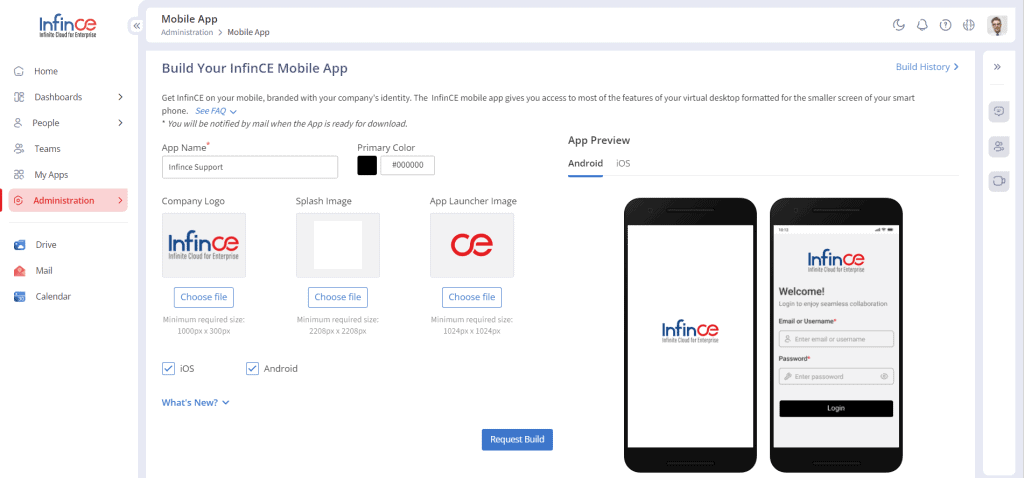
What happens when you request a Mobile Build?
The Mobile App Build process uses the latest version of the application, applies the theme/customization you specify, and generates a downloadable installation file specific for your organization. Once your Build request is successful, this file will be available for download in the Download App page. f you face any difficulty in this process, reach out to us at [email protected] and our technical team will get back to you within 24 hours.
Installing the Infince mobile app on your smartphones (Android & iOS)
- Once you have built the Mobile App for your organization, all employees can access it by clicking on the “Download App” option next to their Profile page.
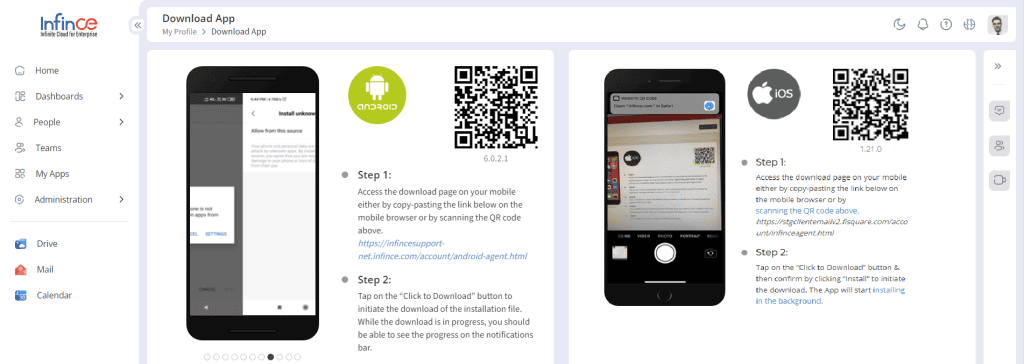
- Follow the instructions on the “Download App” page to install the app on your phone.
- If you face any difficulty in this process, reach out to us at [email protected] and our technical team should get back to you within 24 hours.