Users with Administrative privilege for Applications can purchase business applications to manage various business functions. (App Store > All Applications in the Cloud Console)
Monitoring Application Servers and Storage
Once the Application is up and running, you can monitor the usage of the OS and Files Storage under Administration > Servers tab in the Cloud Console. The Server(s) hosting all your applications are listed here.
For each of these servers, you can monitor the CPU usage and the storage usage for OS, Files or DB. You can choose to upgrade the File Storage when it is nearing the limits of the current capacity.
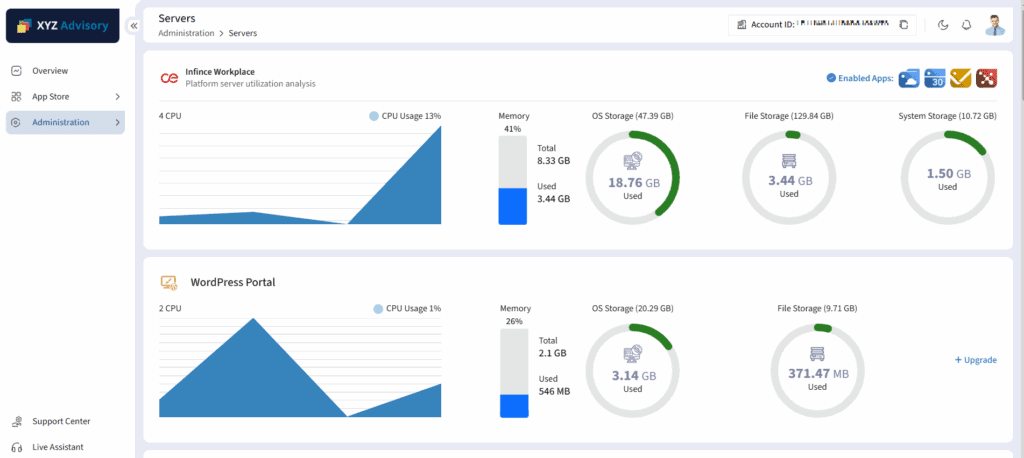
Upgrading File Storage for Applications
You can upgrade the storage of the installed applications.
- Click on the +Upgrade link against the Application server that needs a storage upgrade.
- Choose the additional storage you require and click ‘Next’.
- The upgraded application storage details such as current storage, revised total storage, and expected additional monthly charge for the upgrade will be displayed. Click on the ‘Submit’ to confirm.