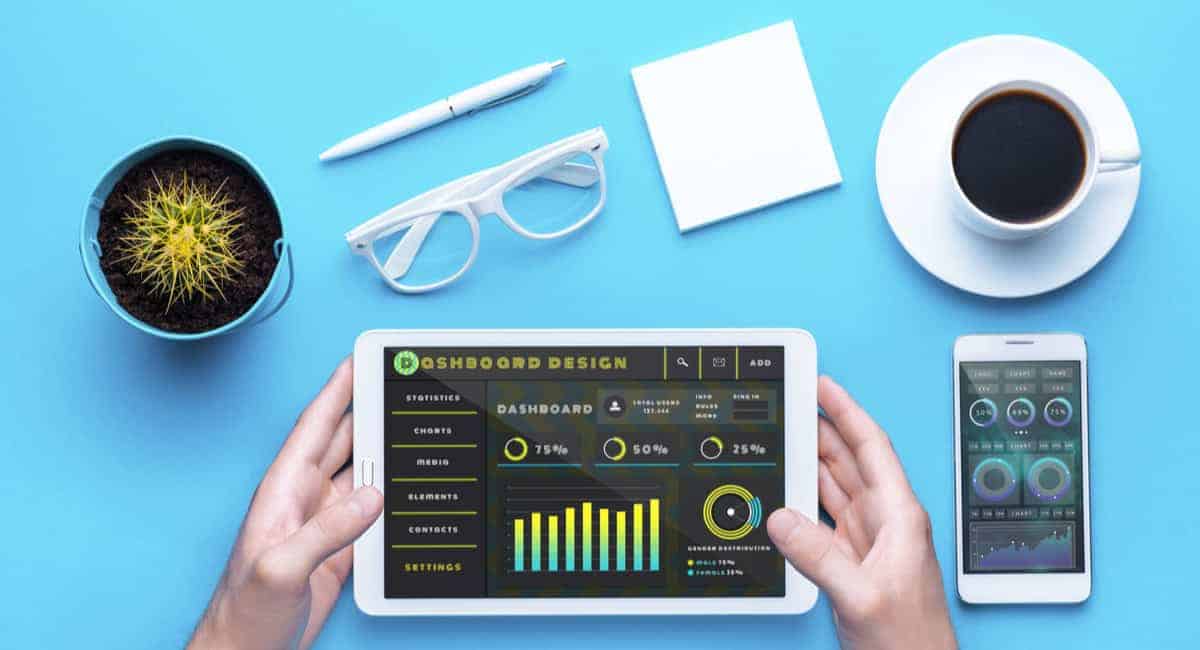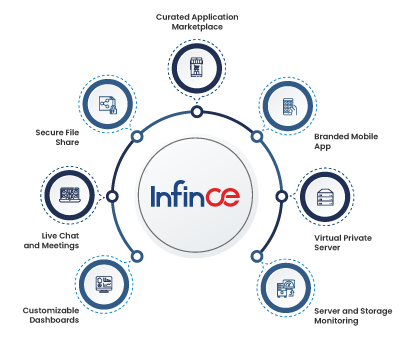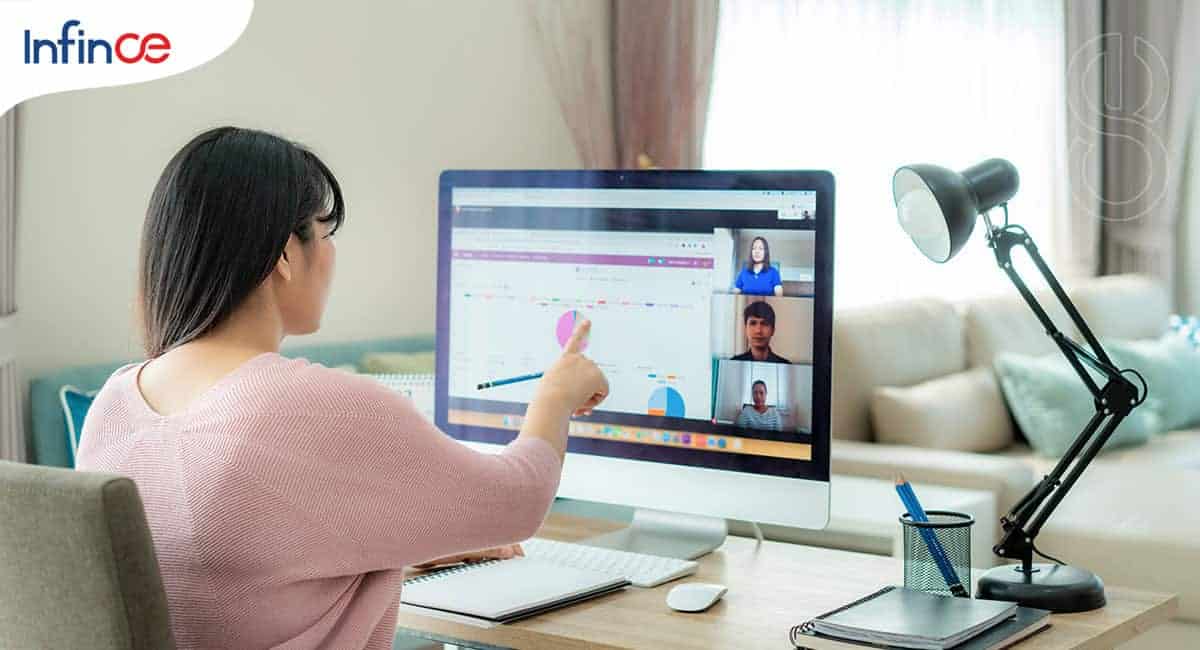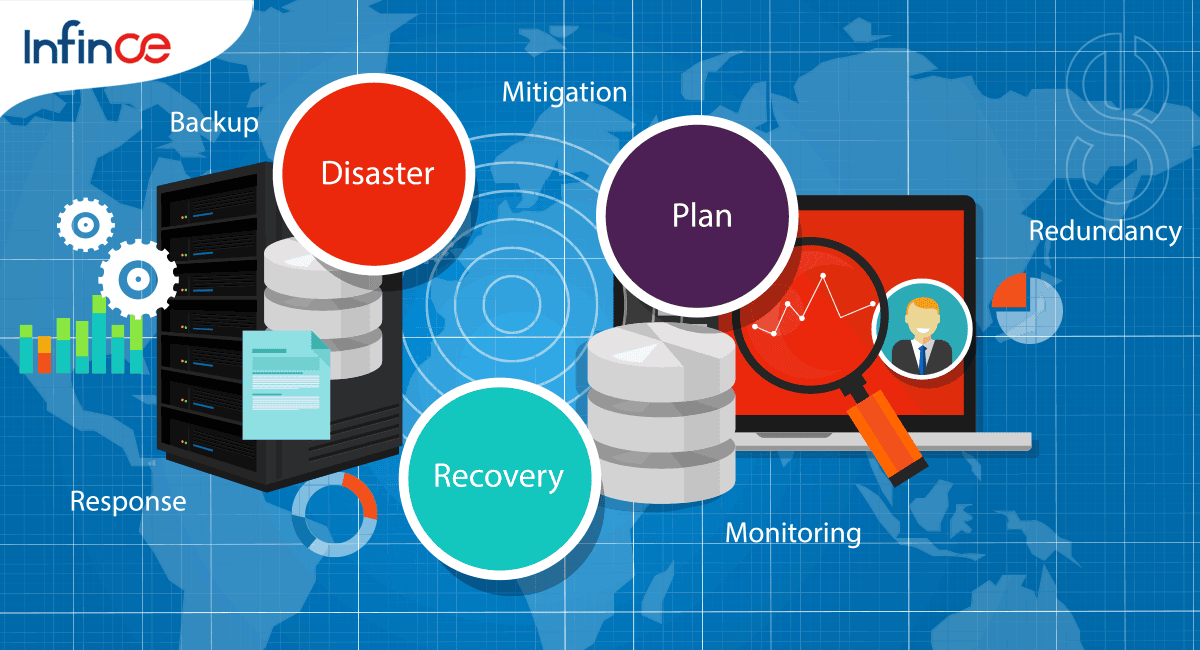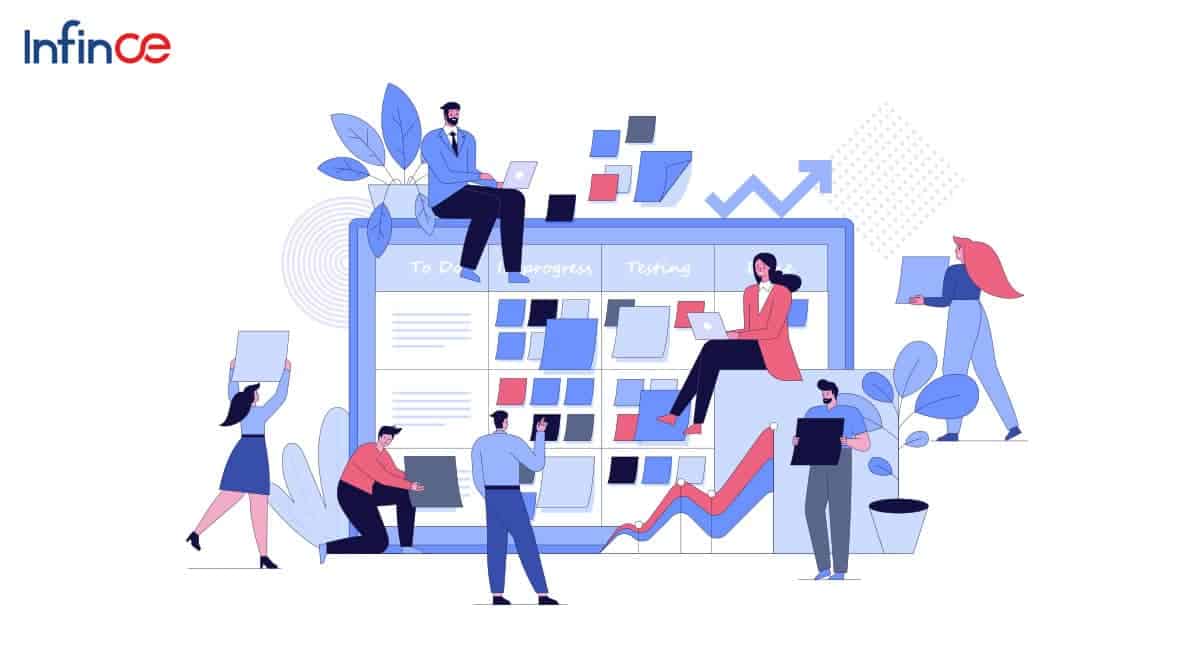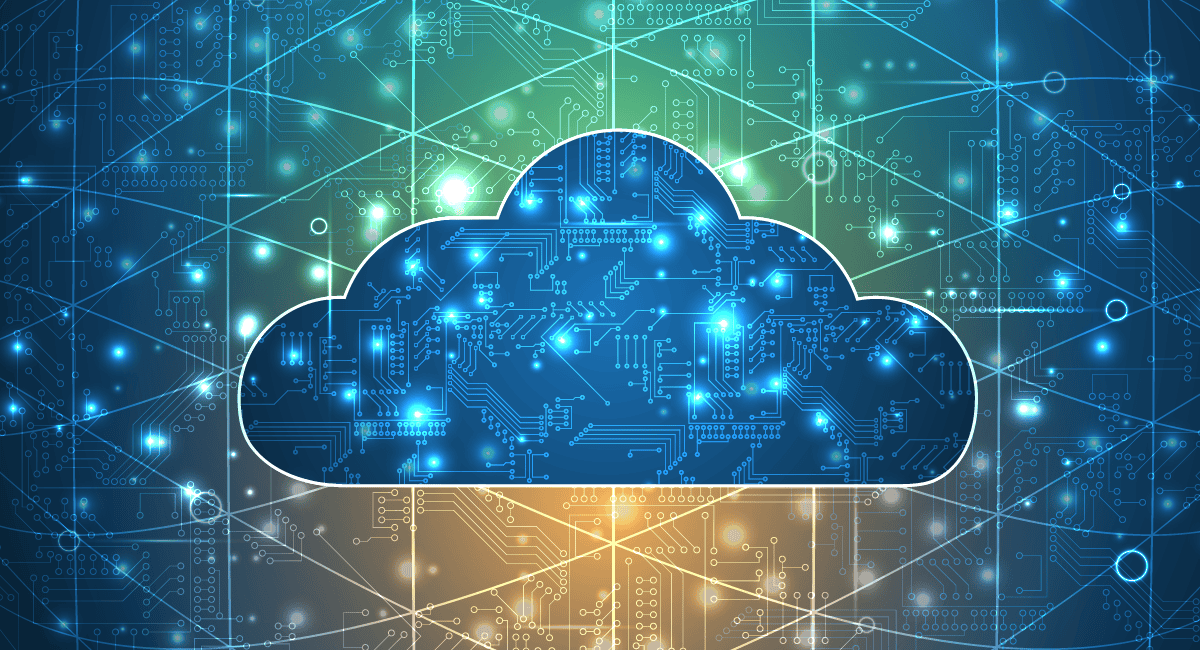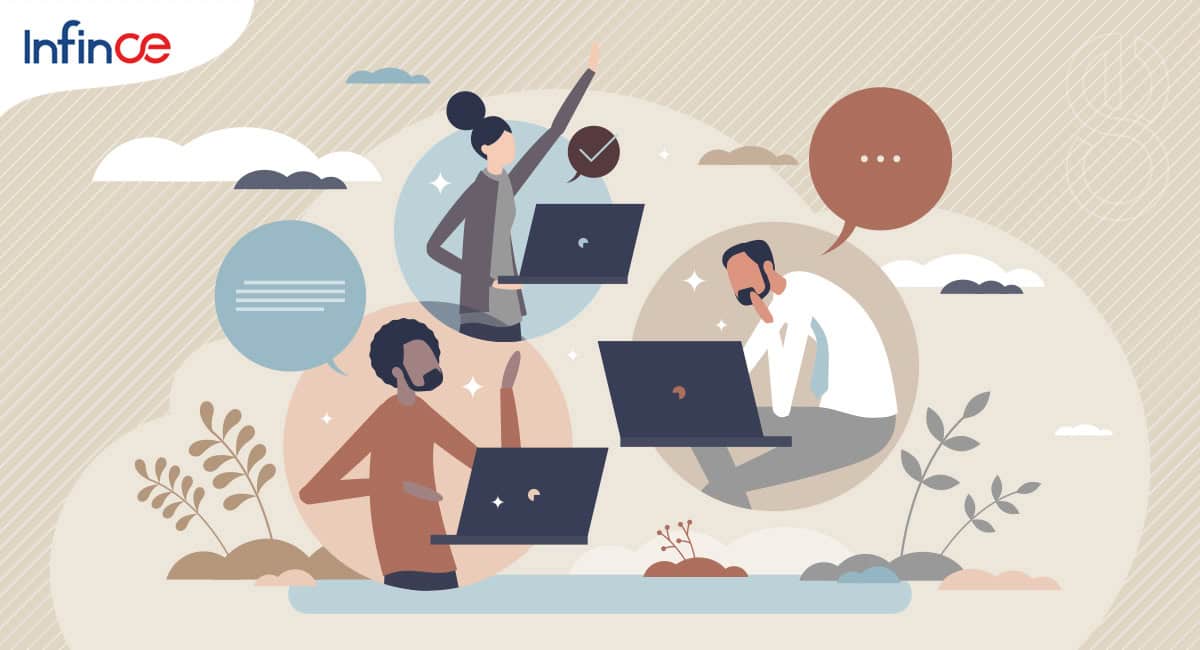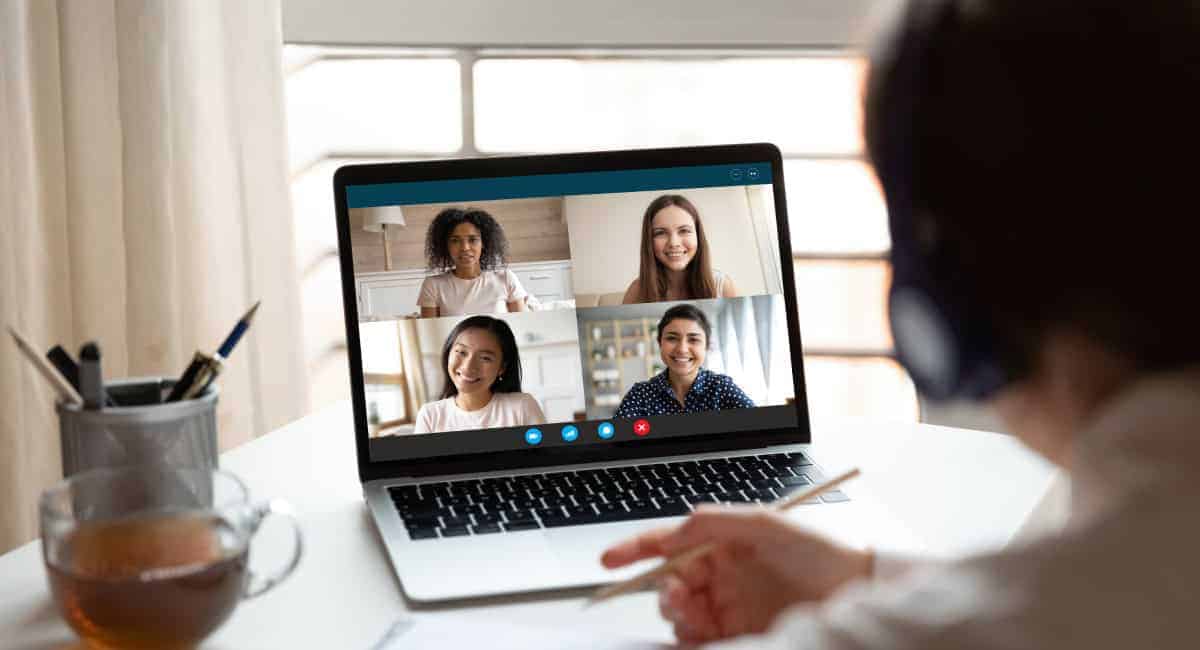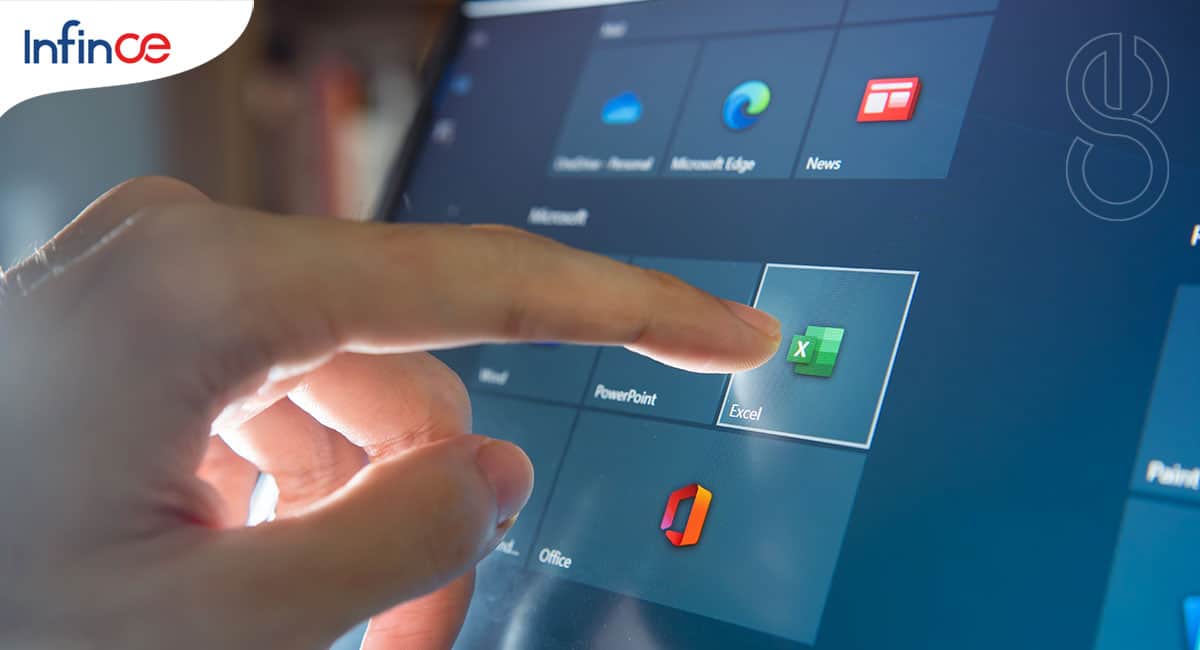Watch this video for a quick overview of the Administrative Functions.
Help Video: Infince Workplace – Administrative Overview

Related Posts
Popular Posts
Help Video: Managing Organizational Units
Watch this video to find out how you can create and manage organizational units on Infince Workplace.
Related Posts
Popular Posts
Help Video: Managing Roles and Permissions
This video provides a quick overview of how to create and manage custom roles and permissions in Infince Workplace.
Related Posts
Popular Posts
Help Video: Organizational Unit Setup
Here is an overview of how to create and manage organizational unit levels in Infince.
Related Posts
Popular Posts
Chatting through Mobile App
Chats
Tap on the ‘Chats’ menu to view your chats. Click on the desired contact/group to continue your conversation.
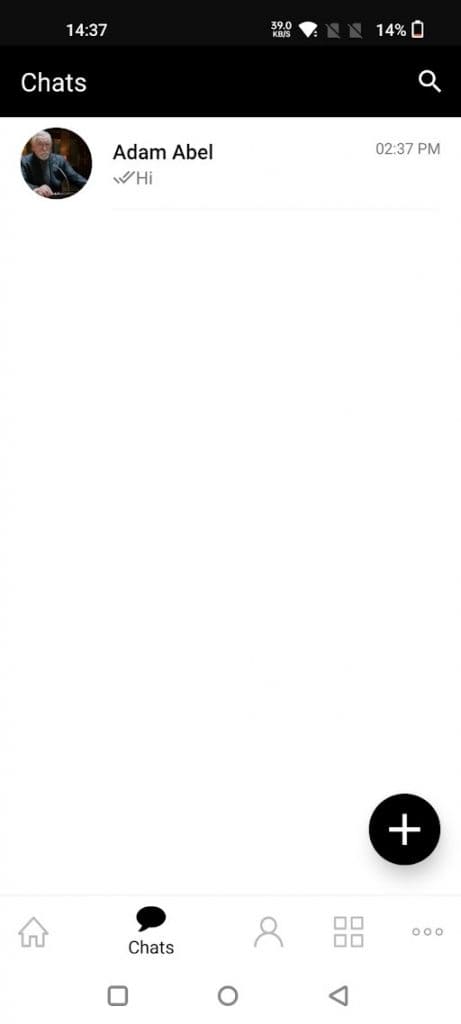
You can type in the message, share documents, and add emoji’s during your conversation.
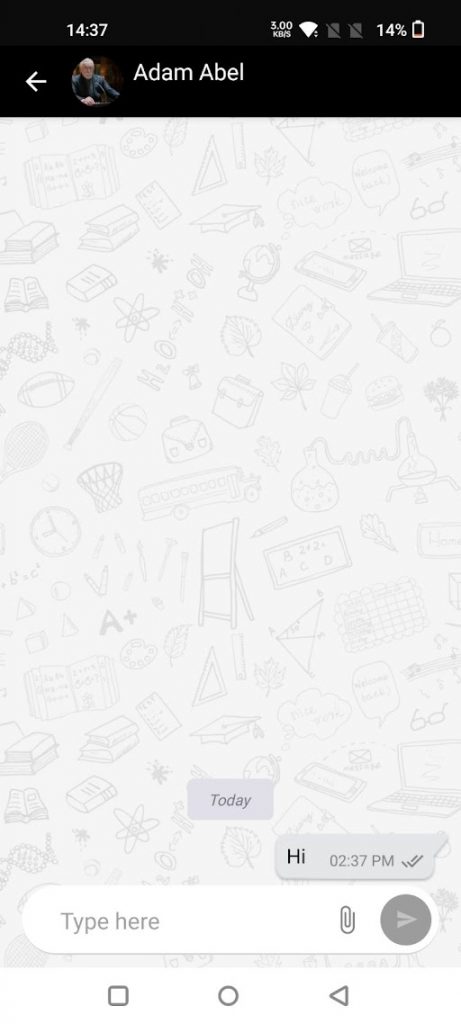
You can click on the ‘Attachments’ icon to share files from the camera or gallery.
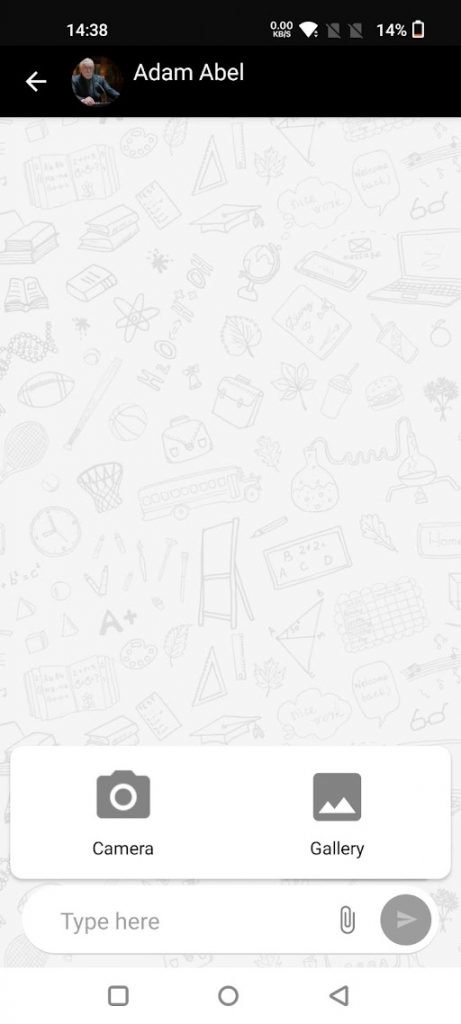
Group Chats
Click on the ‘+’ icon and click on the ‘Create New Group’ icon to create a group. Tap on the names below and click on the tick to save the members to the group.
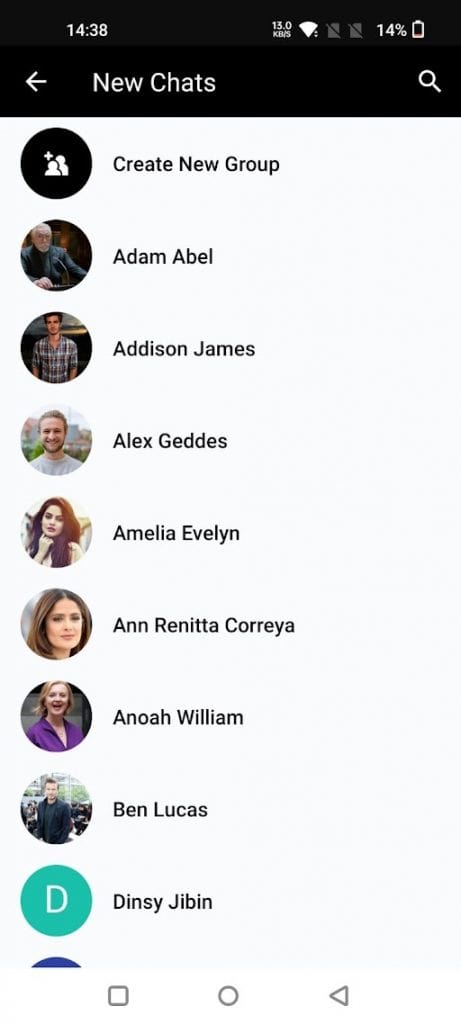
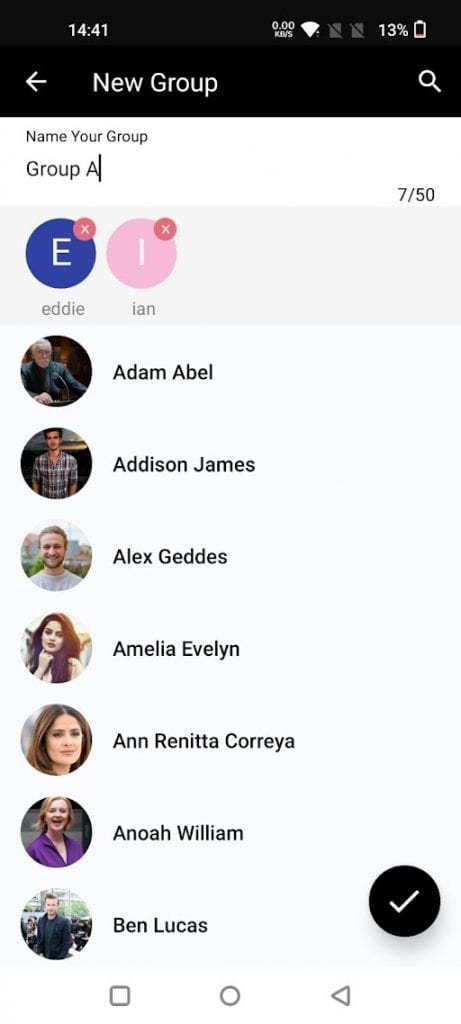
You can chat with all members of the group.
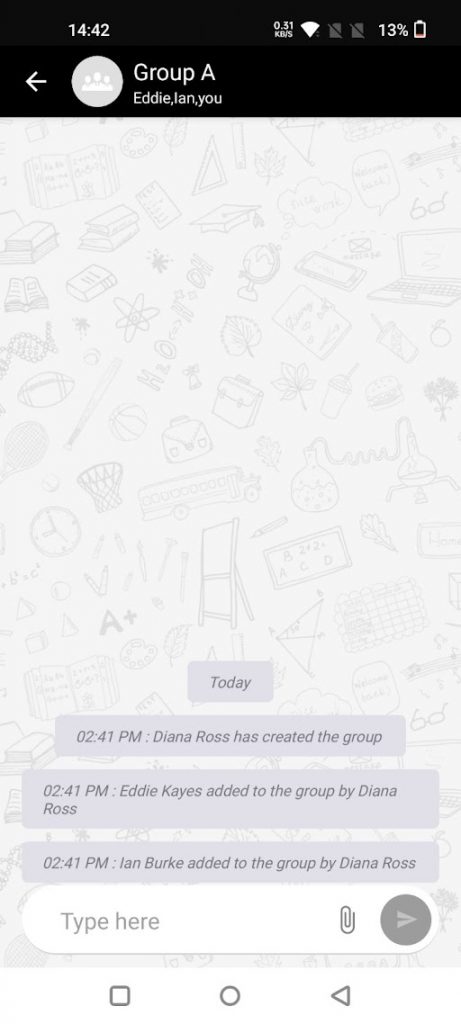
You can search the chat by clicking on the Search icon.
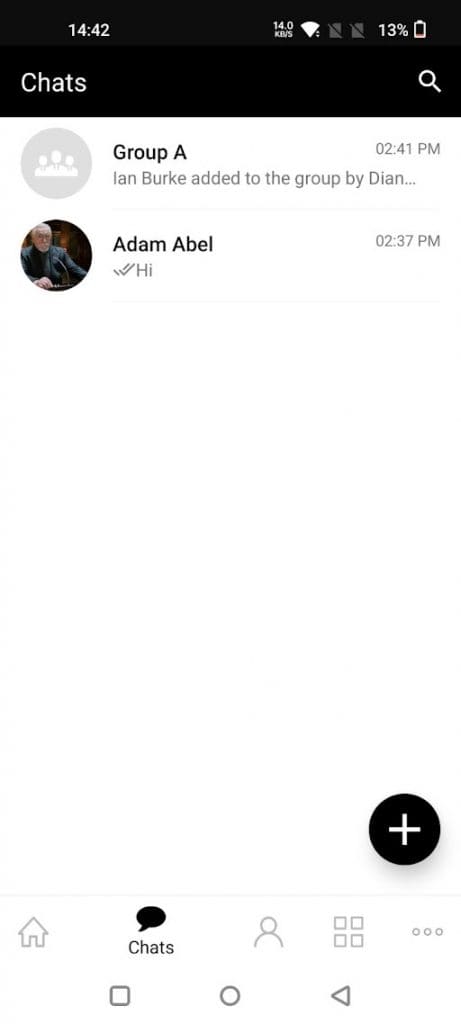
Related Posts
Popular Posts
Multiple Application Instance
In Infince Workplace, you may purchase applications multiple times to have separate instances for different business needs and can specify unique names for the new application instances. It is possible for you to create multiple instance for any application (except OpenProject and Skill Lake). To view all applications, navigate to Administration > Apps > App Marketplace.
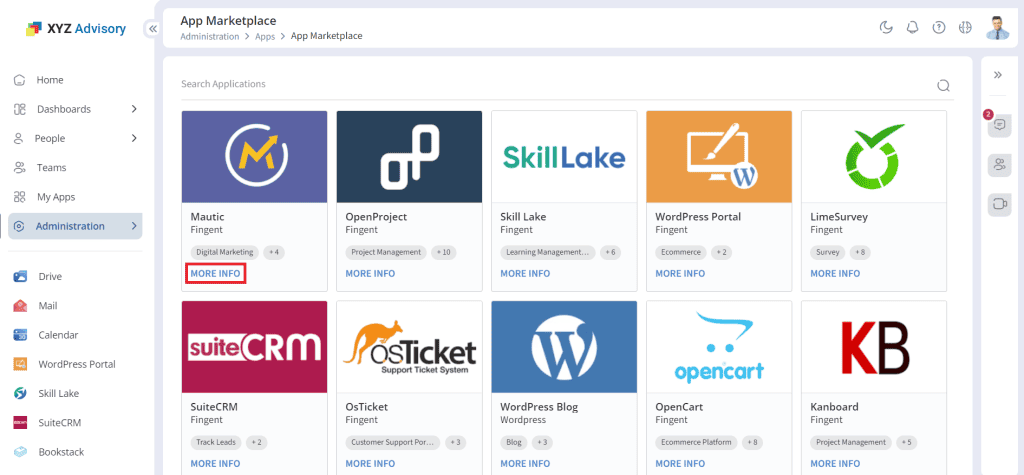
In the App Marketplace, click on the More Info icon of the application to view the application description, features and the instances running for the application.
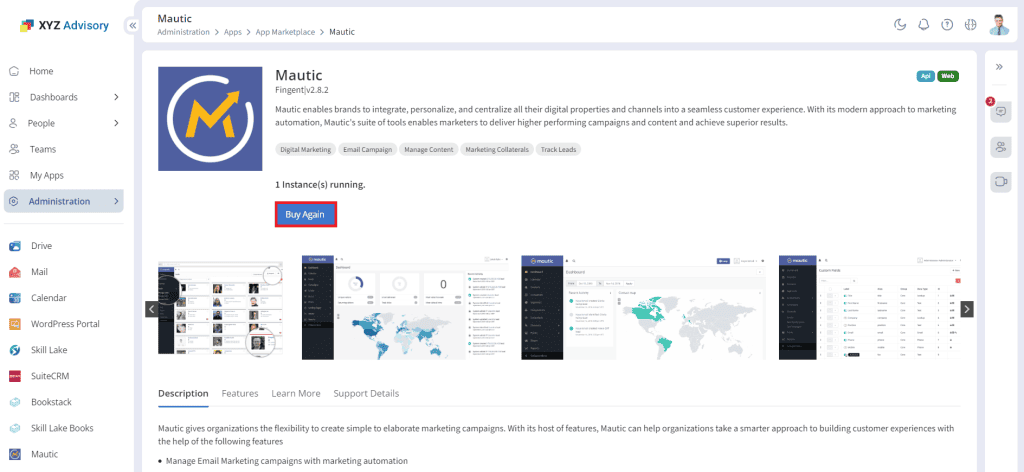
Click on the Buy Again button to buy another instance of the application.
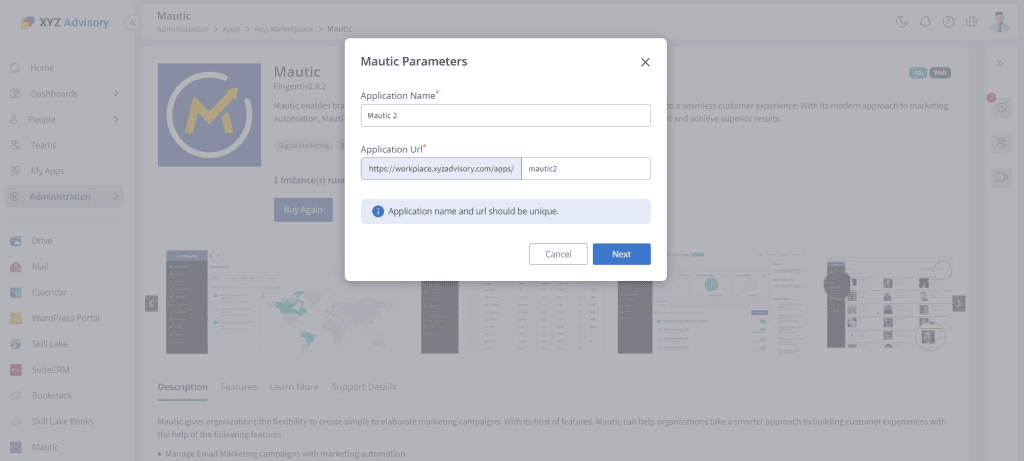
You may edit the application name, URL display name and click on the Next button to navigate to the Mautic Plans & Pricing page.
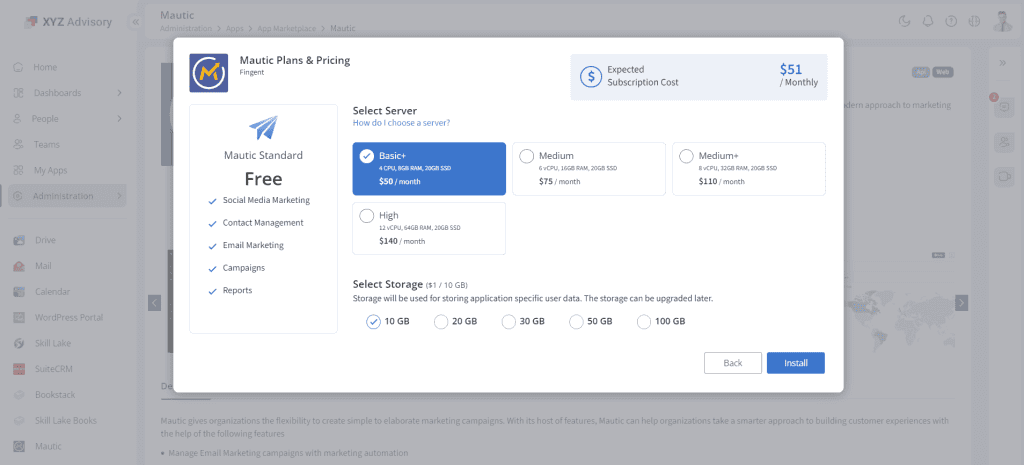
Click on the required plan, storage and click on the Install button to install another instance of the application.
Related Posts
Popular Posts
Help Video: Easy Collaboration with Clients using the Guest Mode
Here is a brief video to guide you how to collaborate with your guest users through Infince Workplace
Related Posts
Popular Posts
Help Video: Custom Dashboards
Here is an overview of how to configure custom dashboards in Infince Workplace
Related Posts
Popular Posts
Help Video: Infince Meetings
This video provides a quick overview of how to collaborate with people using Infince Meetings
Related Posts
Popular Posts
Teams
Teams are groups of people who collaborate to achieve a shared objective. In the Infince workplace, Teams enable collaboration and information sharing through a shared space.
Adding a new team
Click the Teams menu on the left, and then click the New Team button to create a new team. Only users with team management permissions can create teams.
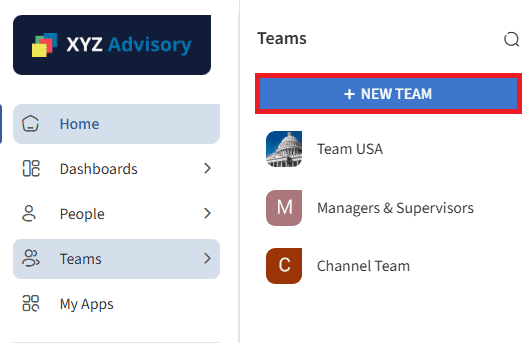
In the ‘New Team’ pop-up:
- Enter the team’s name, description, and profile picture.
- Check the Chat channel, Meeting Room, and Dashboard options if you wish to enable chat channel, meeting room and dashboard for the team
- Click the Submit button to create the team.
After the team is created, the Add Members and Set Roles pop-up appears:
- Select members for the team.
- Assign roles to each member.
- Click the Add button.
The newly created space for the team is displayed.
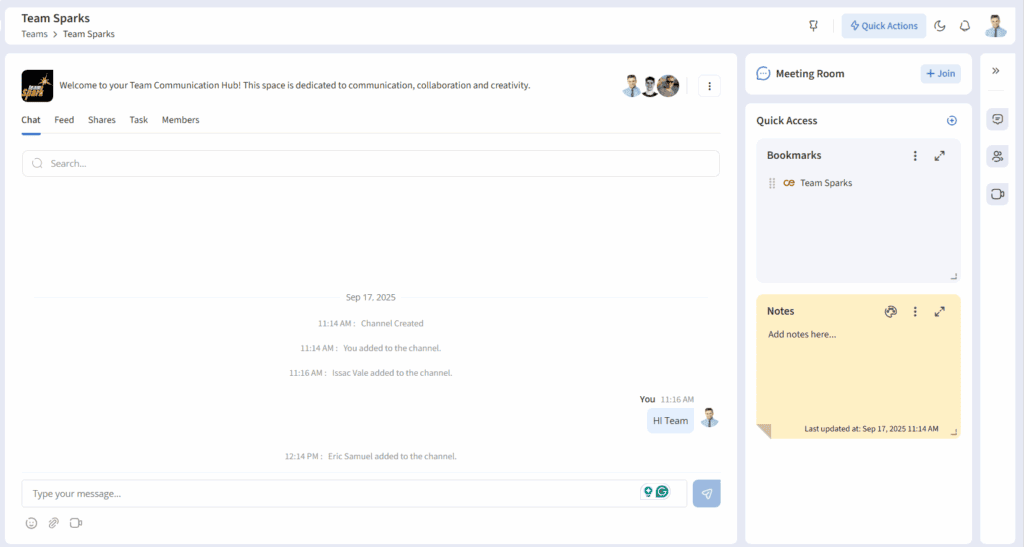
Collaborating with team members
Chat
Team members can chat from the Chat tab. They can share text, attachments and schedule quick meetings.
Feeds
In the Feeds tab, you can create/schedule posts and share photos or videos with your team.
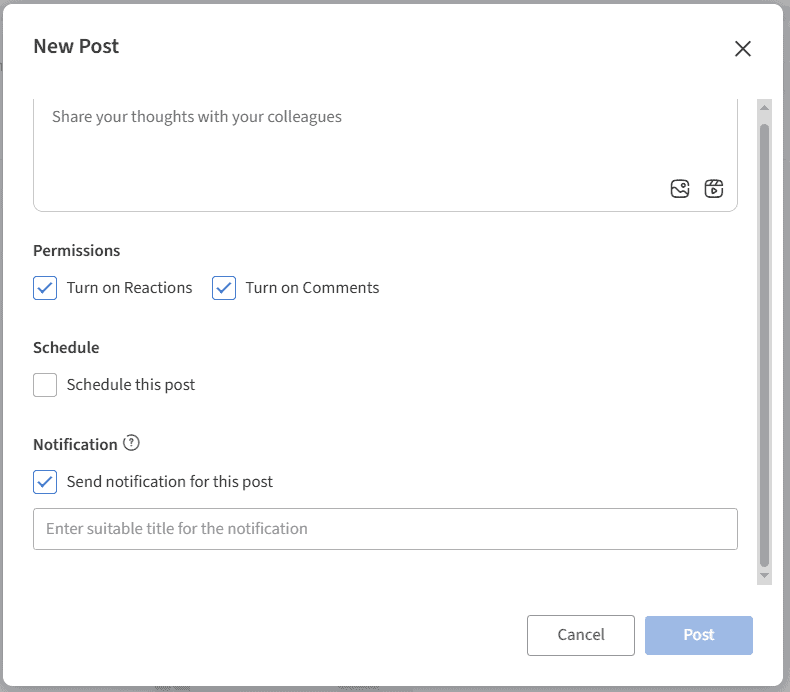
- Upload a photo or add/upload a video.
- Check ‘Turn on Reactions’ option to allow team members to like the post and add emoticons.
- Check ‘Turn on Comments’ option to allow team members to add comments.
- Check ‘Schedule this post’ option to set a date and time to publish the post.
- Check ‘Send notification for this post’ option to notify team members when the post is published. Enter a notification title in the text box. This title will appear as the notification heading.
- Click the Post button to publish the post.
Shares
This tab displays all files and group folders shared with the team.
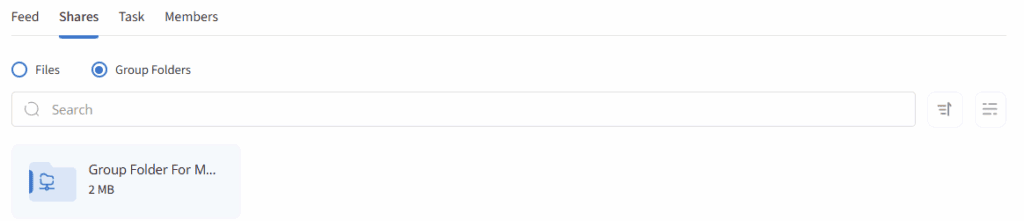
Tasks
Assigning tasks ensures efficient workload distribution, better utilization of individual skills, and balanced responsibilities across team members. The Tasks tab lists all tasks created for the team members. Click the Create Your First Task button to create a new task.
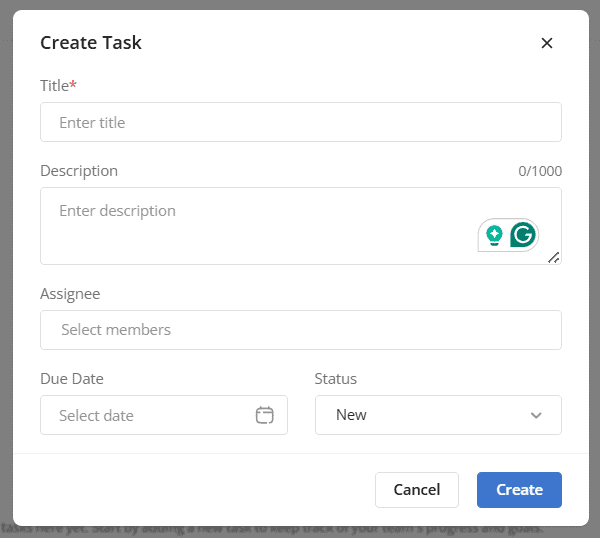
In the Create Task pop-up,
- Enter a title and description for the task
- Select the member assigned to this task
- Choose the due date for the task.
- Select the task status
- Click the Create button to create the task.
Joining the Meeting Room
Click the Join button to quickly join a meeting. This section will be displayed only if it is configured while creating the team space.
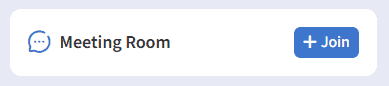
Quick Access menu
The Quick Access section provides the ability to add tiles for sharing information in various formats with team members.
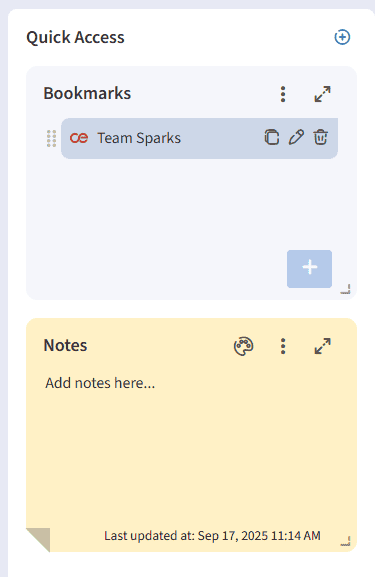
Manage Team
Manage Members
All team members are listed in the Members tab. Click the Add button to add a new member to the team.
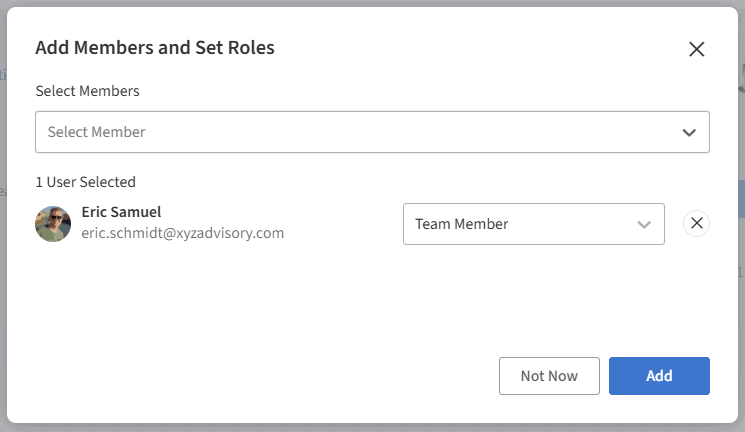
In the ‘Add Members and Set Roles’ pop-up:
- Select the member to add to the team
- Select the role associated for the team member.
- Click the Add button
The newly created team member is displayed. You may click on the three dots icon to edit the team member’s role or remove them from the team.
Additional Actions
You may click on the three dots icon on the right side,
- Click the Edit team icon to update the team details
- To view the team details, click the Team info icon.
- Click the Delete team icon to remove the team.
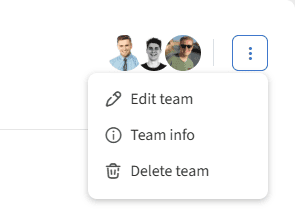
Teams in Infince provide a shared space for communication, file sharing, and task management, helping members collaborate effectively and stay informed & organiz