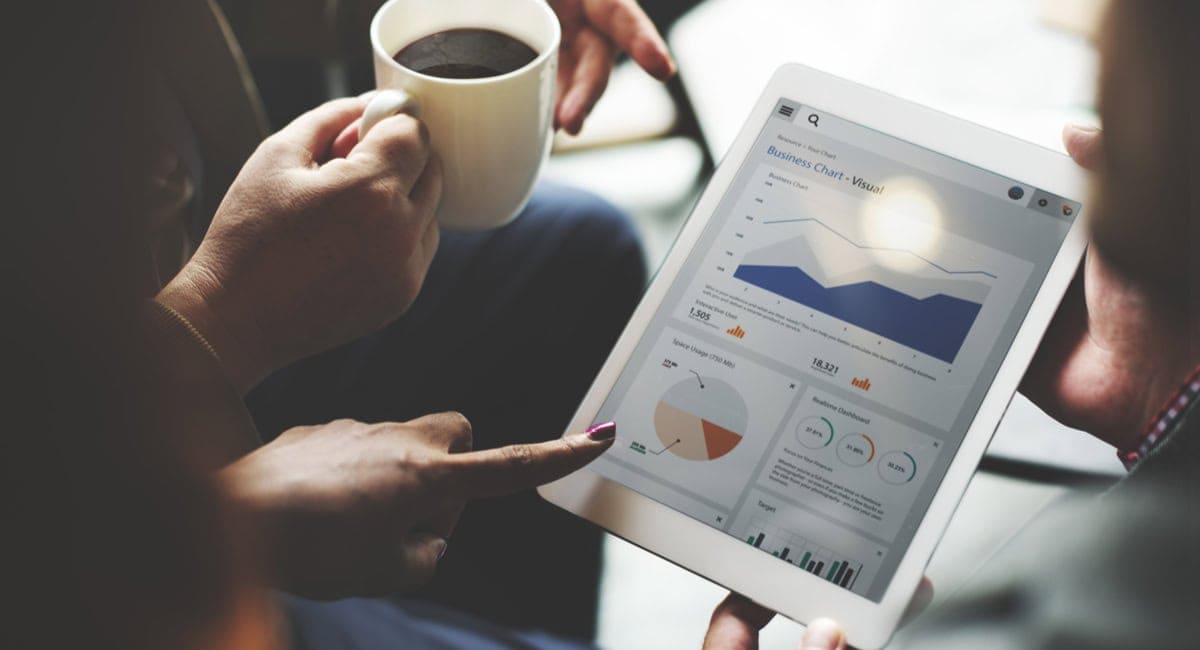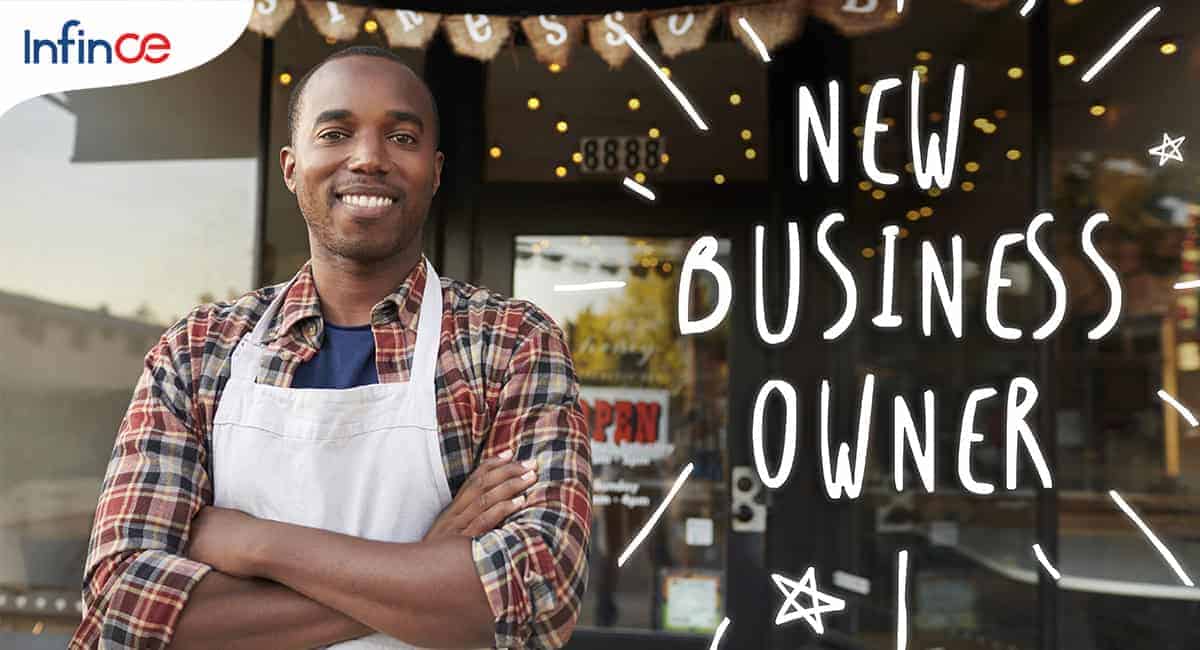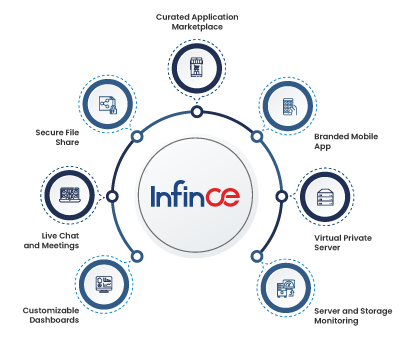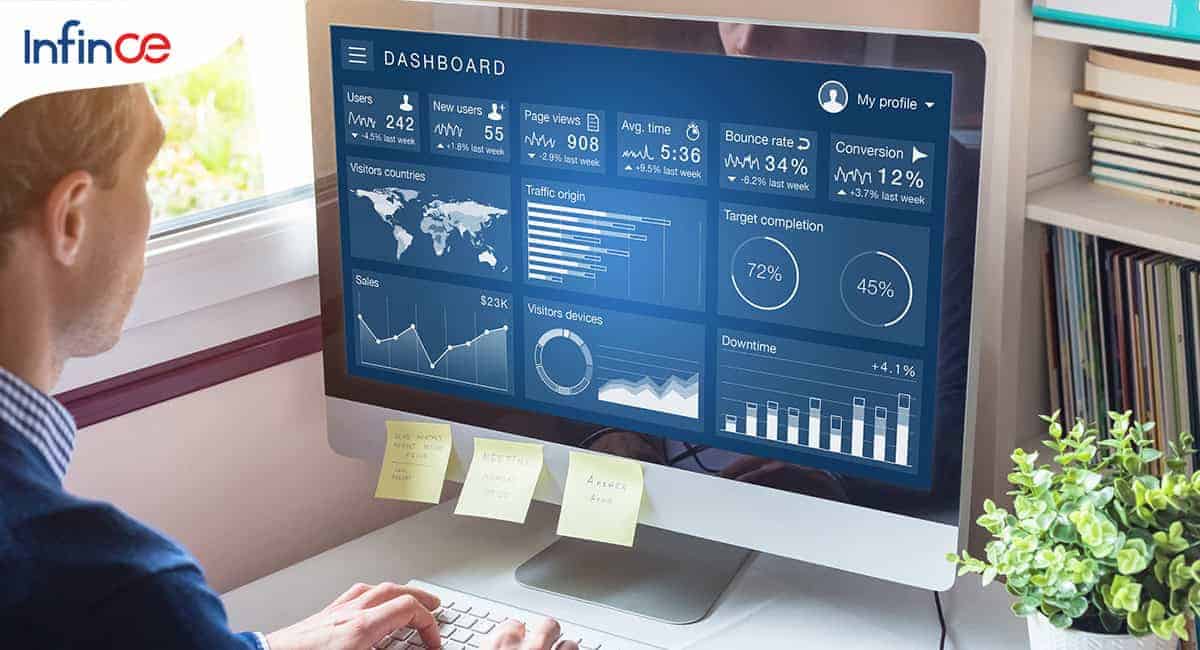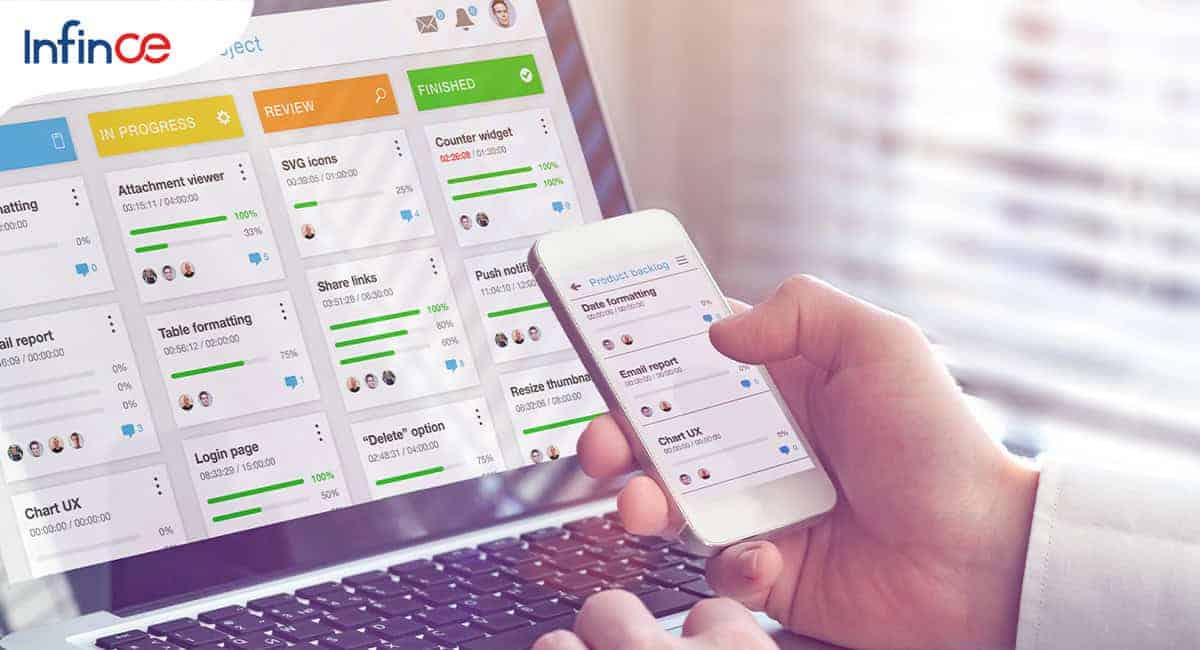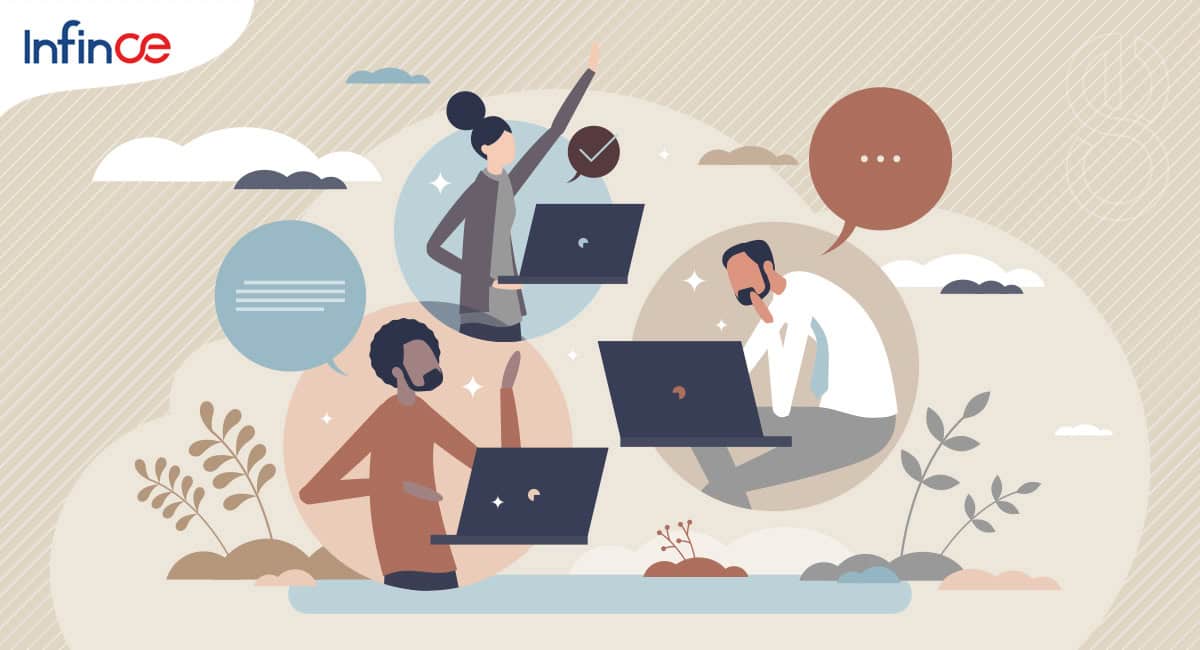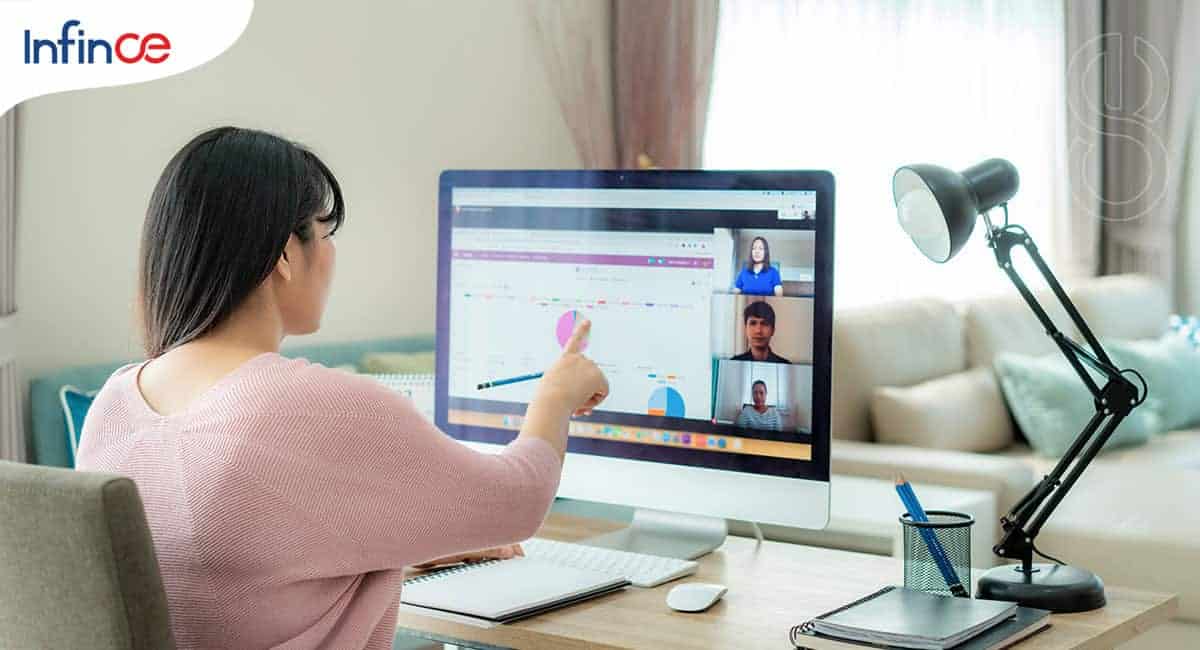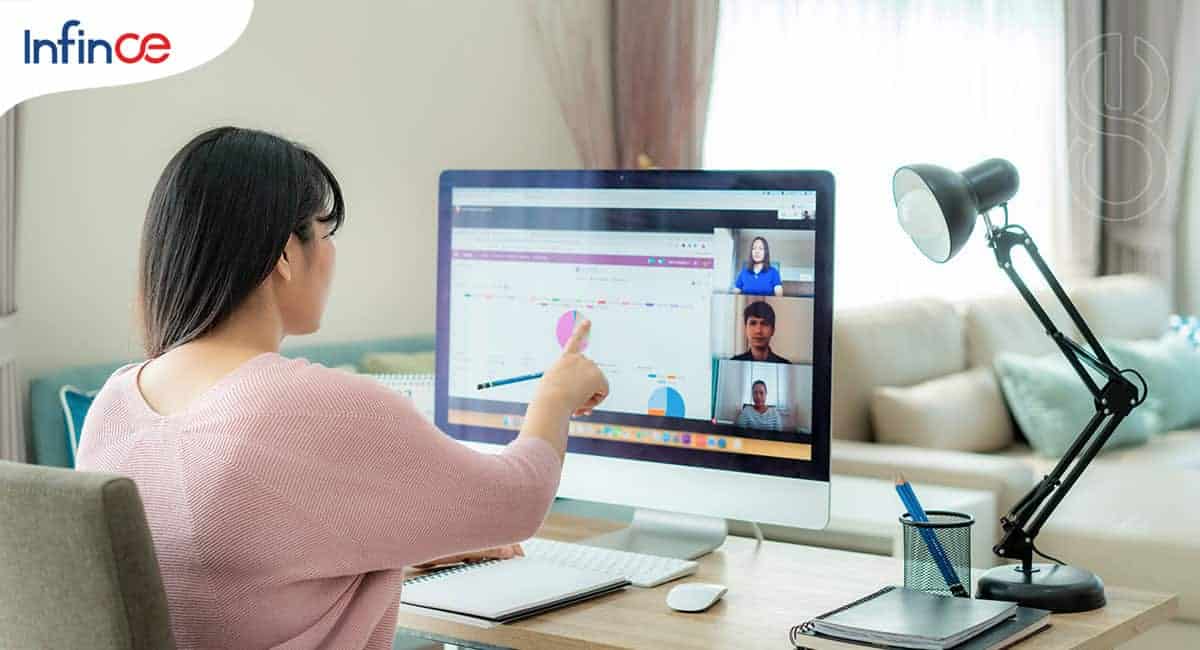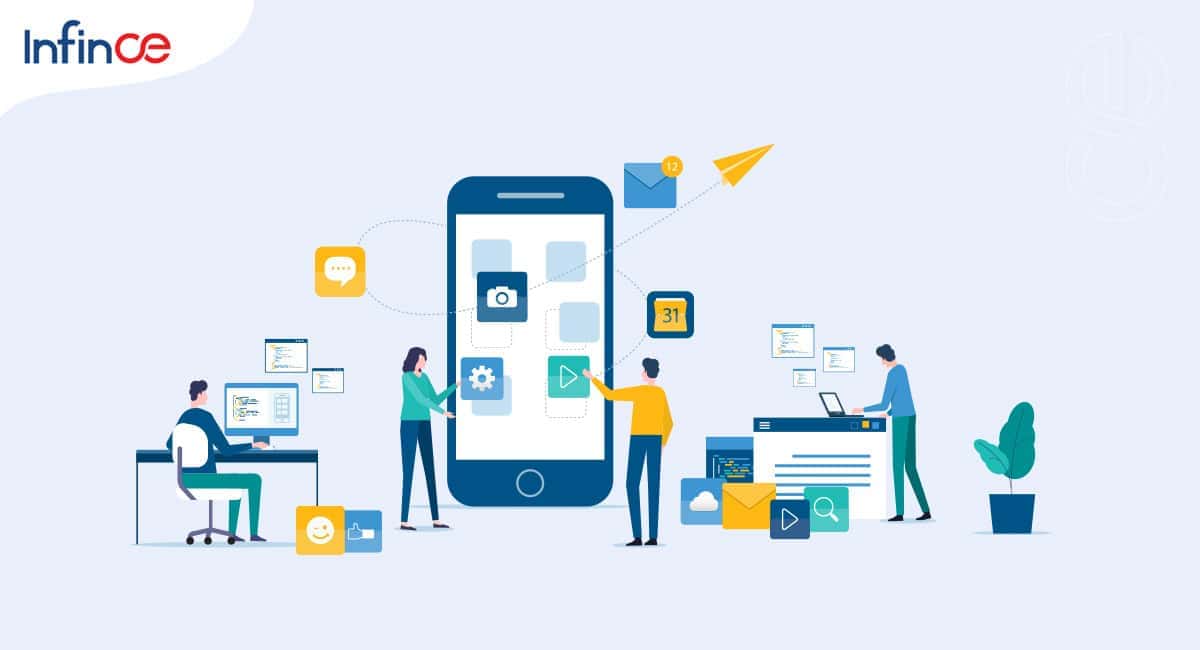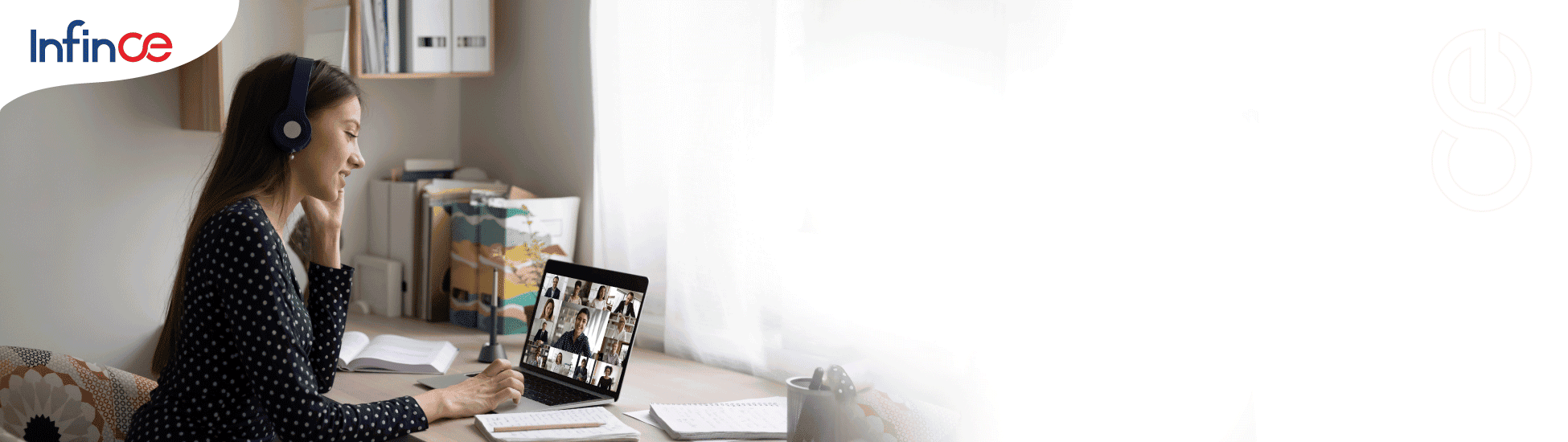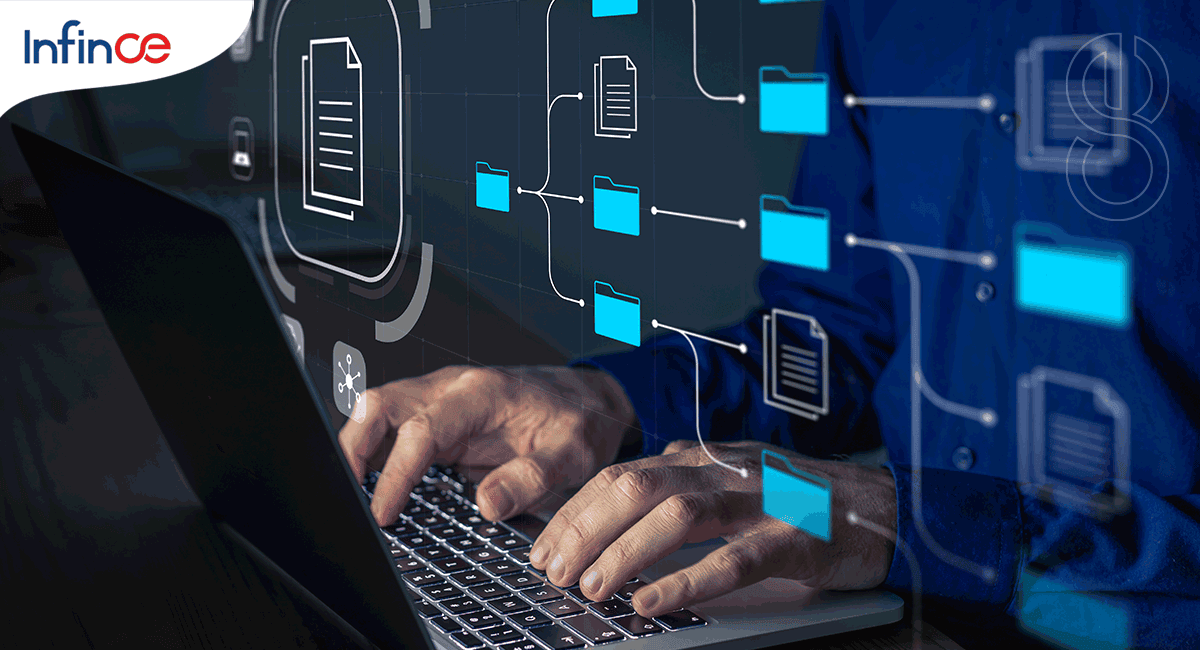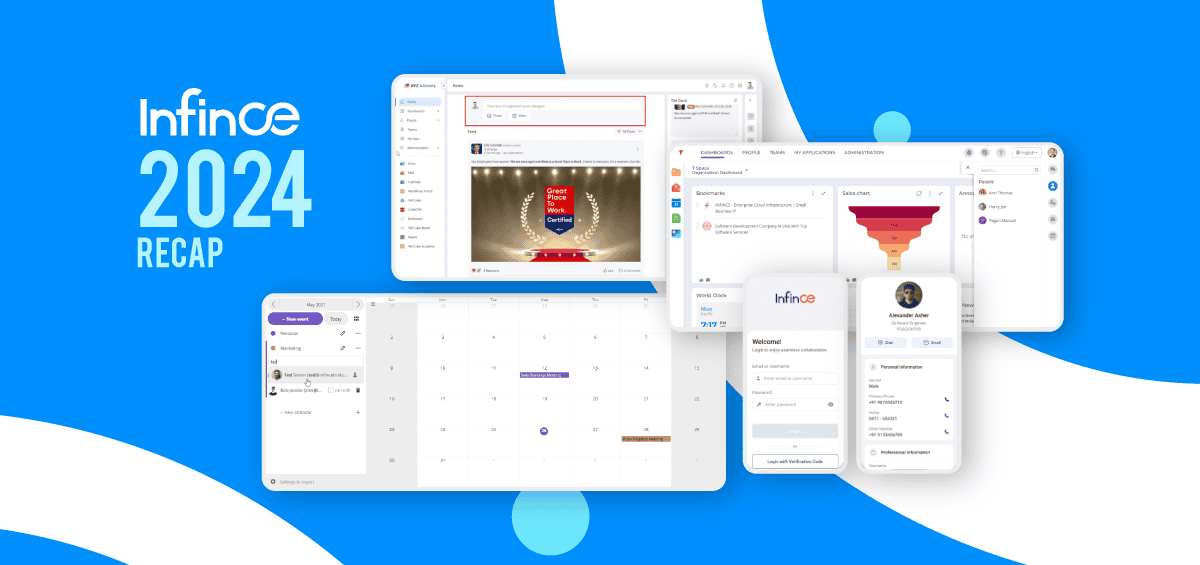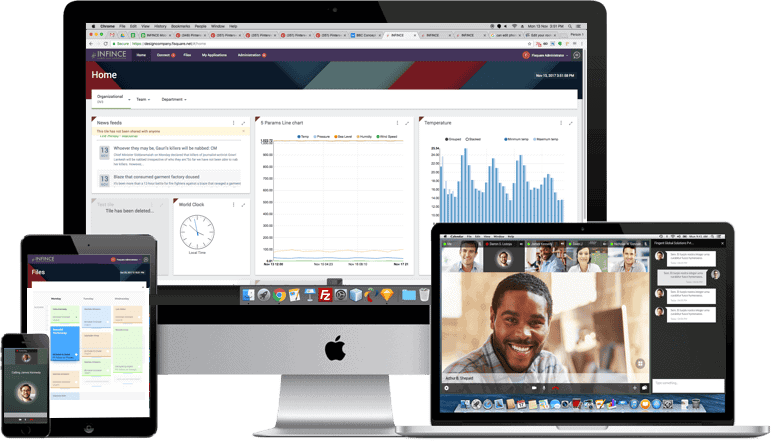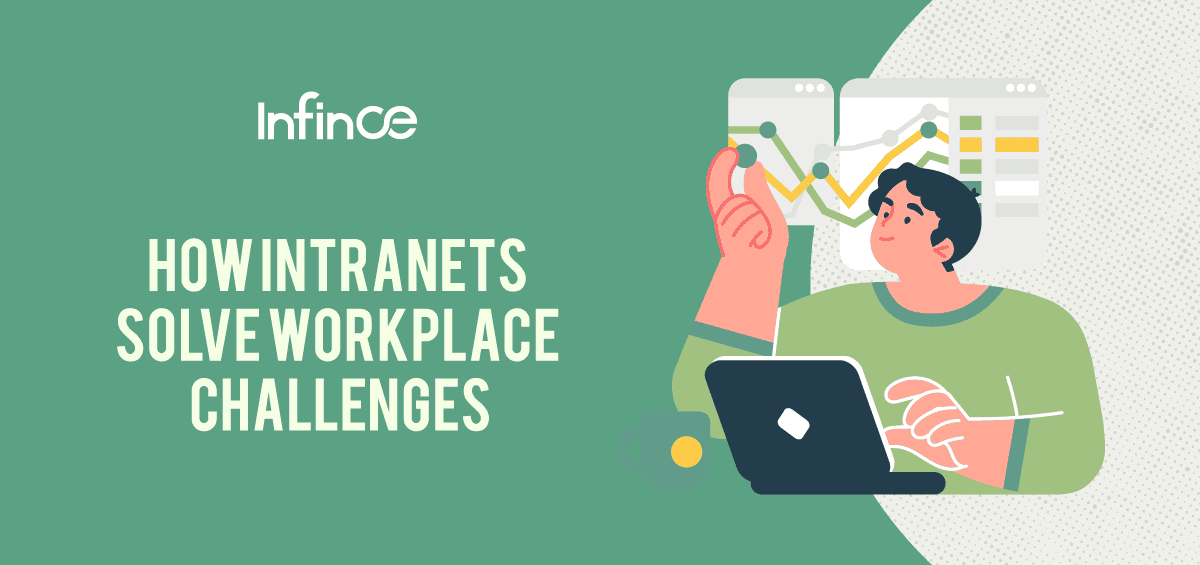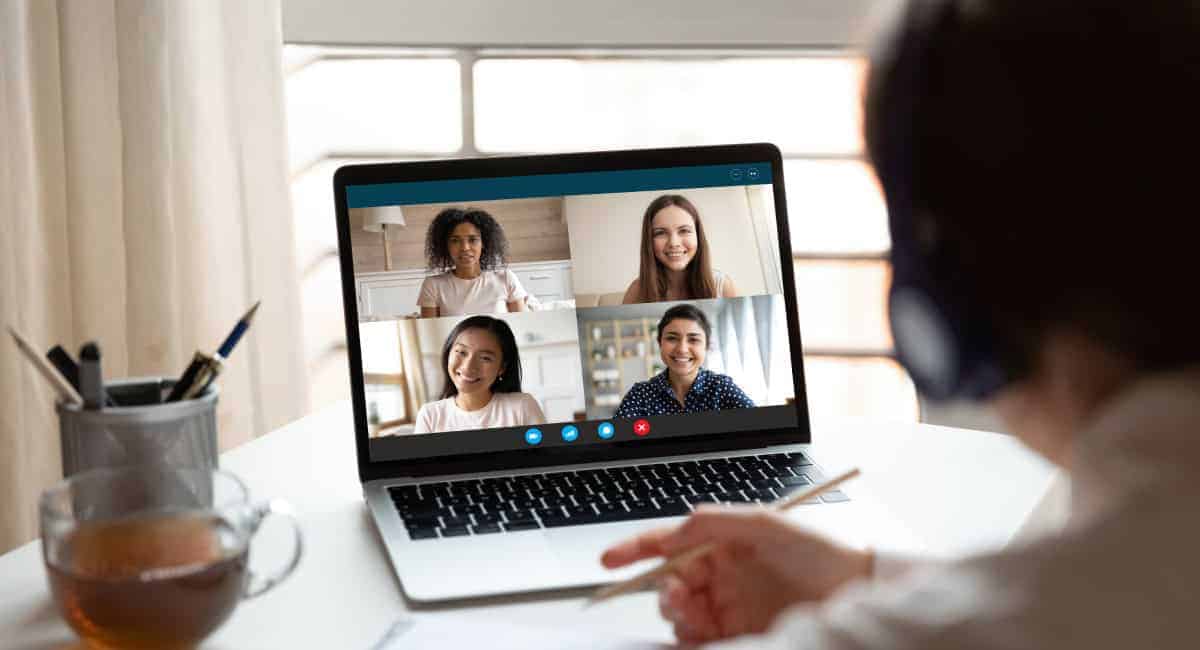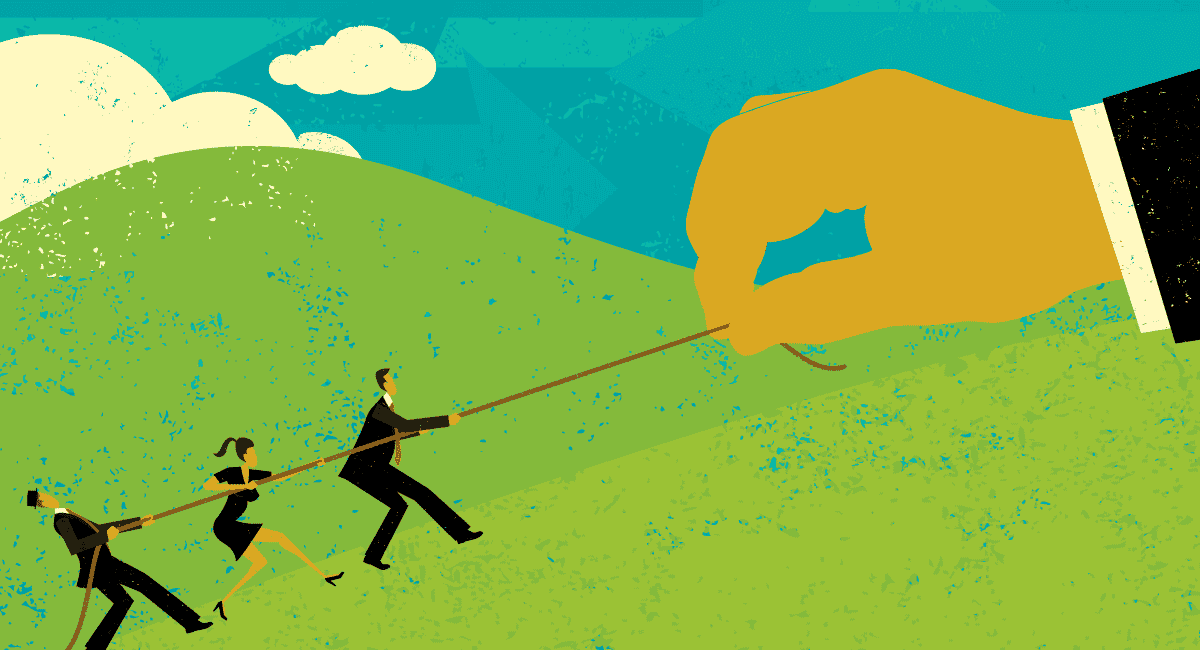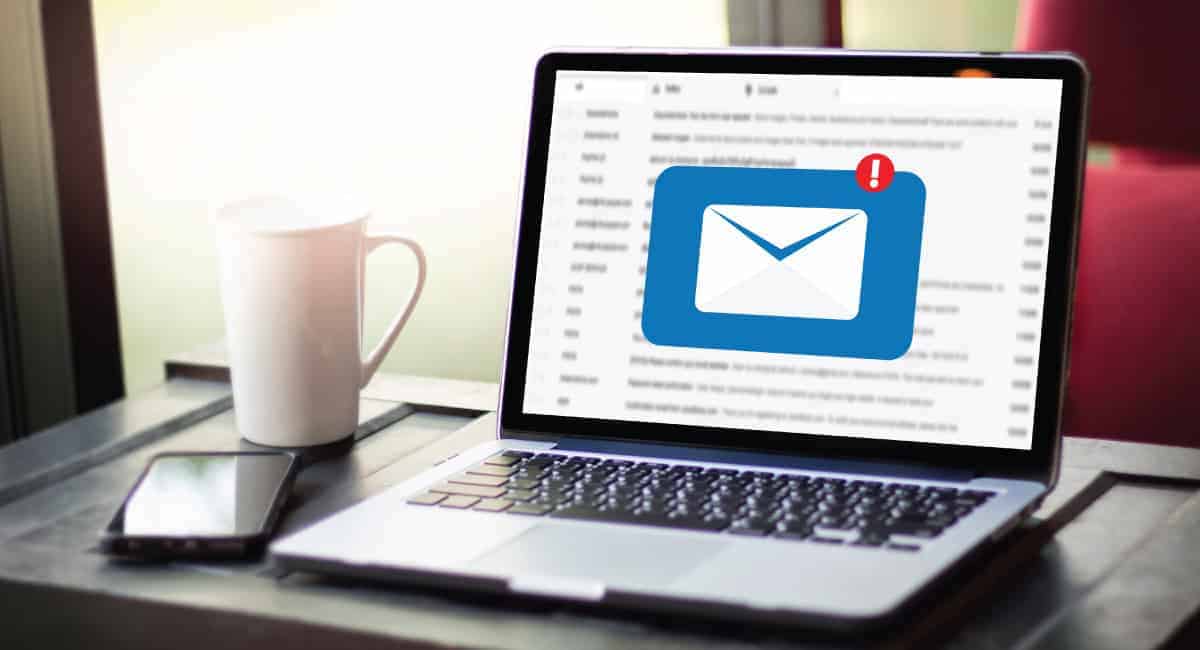Here is a brief video to guide you through the process of configuring and downloading the Infince mobile app for your organization.
Help Video: Configuring the Mobile App

Related Posts
Popular Posts
Online Meetings
Online meetings provide a convenient way for people to connect anytime and anywhere. They offer an interactive way for meeting attendees to engage with each other. In addition, they reduce travel costs and disruptions because people can connect from anywhere. Infince Workplace provides the ability to host online meetings with participants from within your company as well as customers and business contacts who are not part of your organization.
Inviting people
You can invite people to meetings as Infince Users or Guest Users, by copying the meeting link and sharing it through Gmail, Yahoo mail, or the default email of the organizer.
Quick Meeting
Quick meetings are the meetings, which you do without any advanced scheduling.
Below are the steps for inviting people for a quick meeting:
- Click on the ‘Meeting’ icon on the right side of the Dashboard.
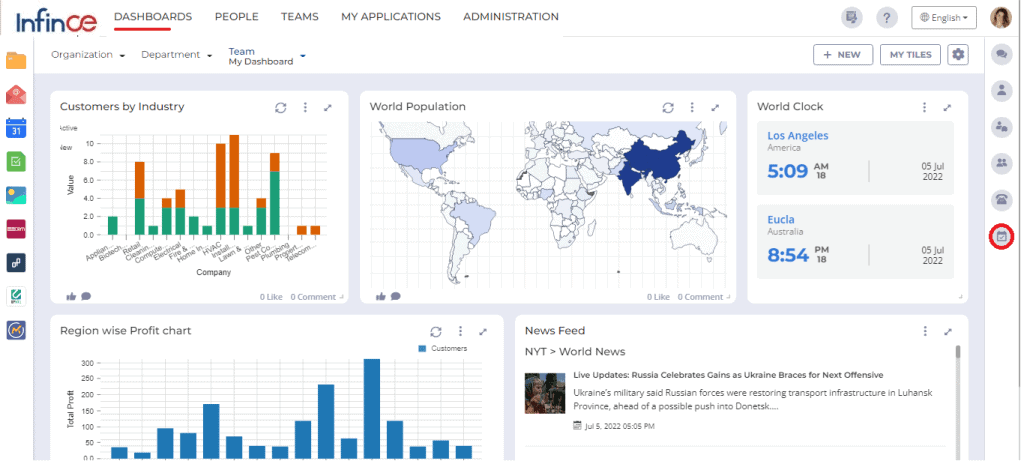
- You can schedule a meeting or have a quick meeting with your users.
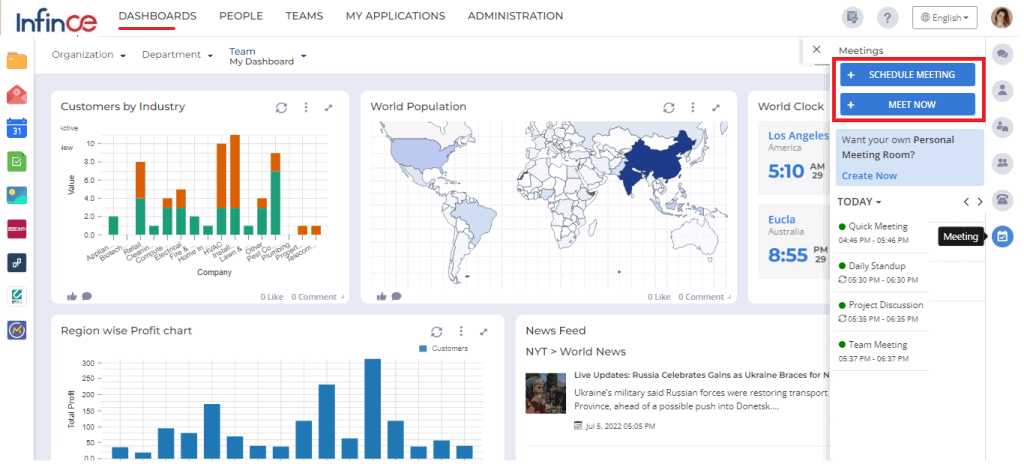
- To have a quick meeting, click on the ‘Meet Now’ button to navigate to the meeting screen.
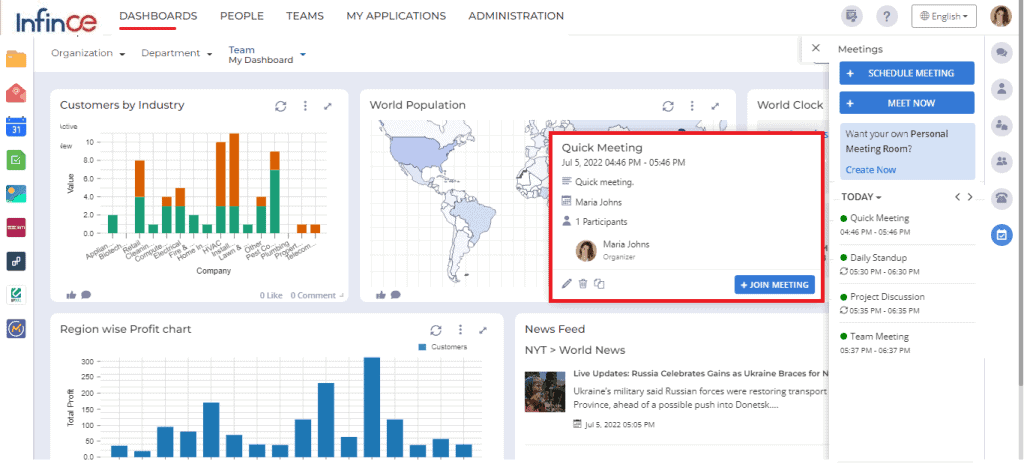
- In the Meetings pop-up, you can view the participant details, organizer name, date and time of the meeting, edit the meeting details, copy the meeting url, delete the meeting, etc. To join the meeting, click on the ‘+Join Meeting’ button.
- You will also get a notification email to view the meeting details.
Personal Meeting Room
Personal Meeting Room is a virtual meeting room you can access with your personal meeting URL. It is the Infince meeting with the URL unique to you that never changes and is always open. You can instantly start a meeting with it, which is perfect for the people you meet regularly.
You can provide a name for your personal meeting room. Your personal meeting room will be generated based on the meeting ID you have provided. You can also edit the meeting ID, based on which the personal meeting room URL changes. You can only create a single personal meeting room, and your meeting invitees can join it only if you admit them. You can share the personal meeting room URL via chat. The steps to create a personal meeting room is given below:
- Click on the Meetings panel and Create Now link to create a new meeting room.
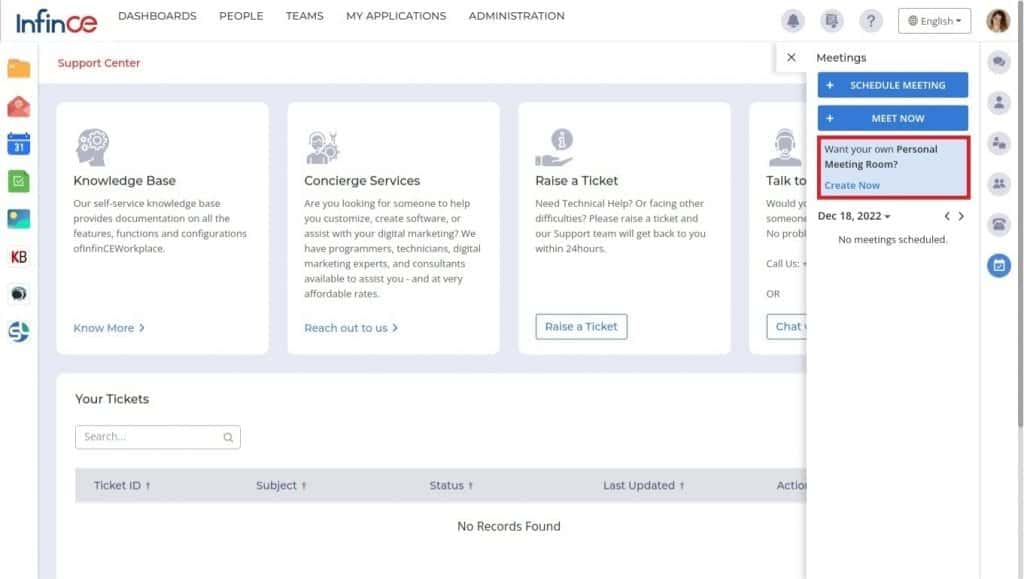
- Enter your meeting room name, personal meeting ID and click on the Submit button. The meeting room URL is created based on your meeting ID.
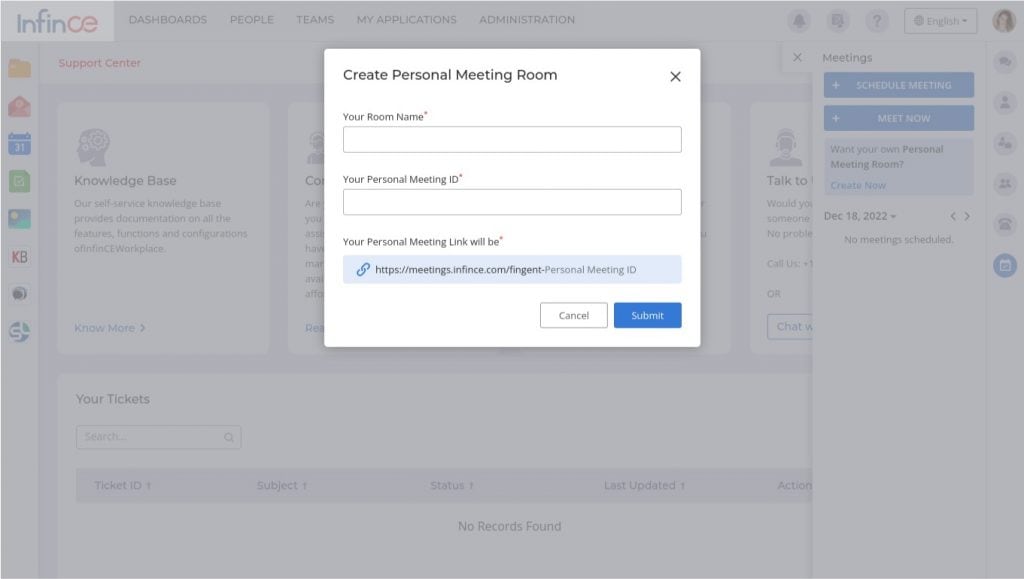
- If the meeting ID entered is already taken by other users, then a validation message will be shown.
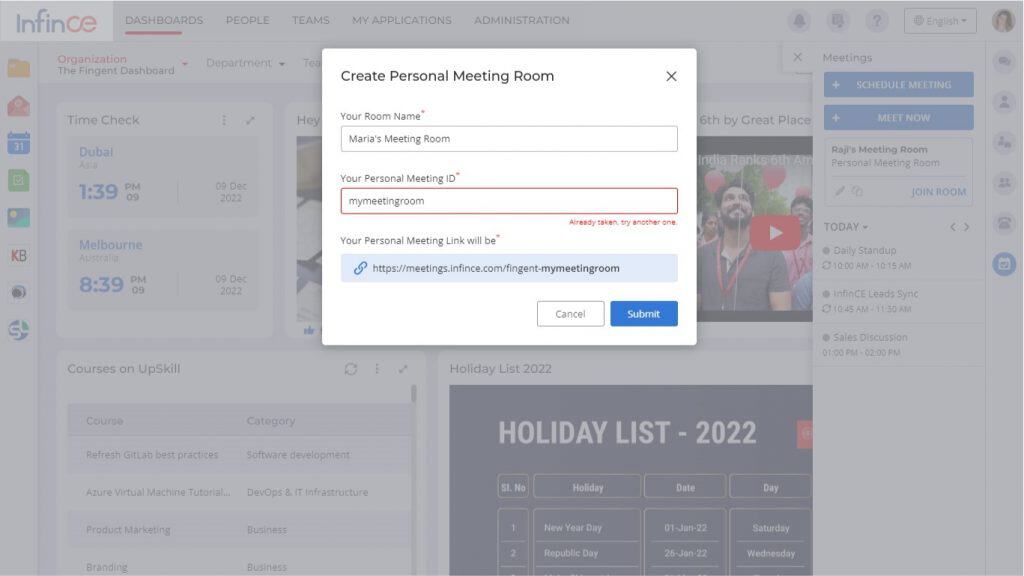
- A confirmation message appears on creating the personal meeting room.
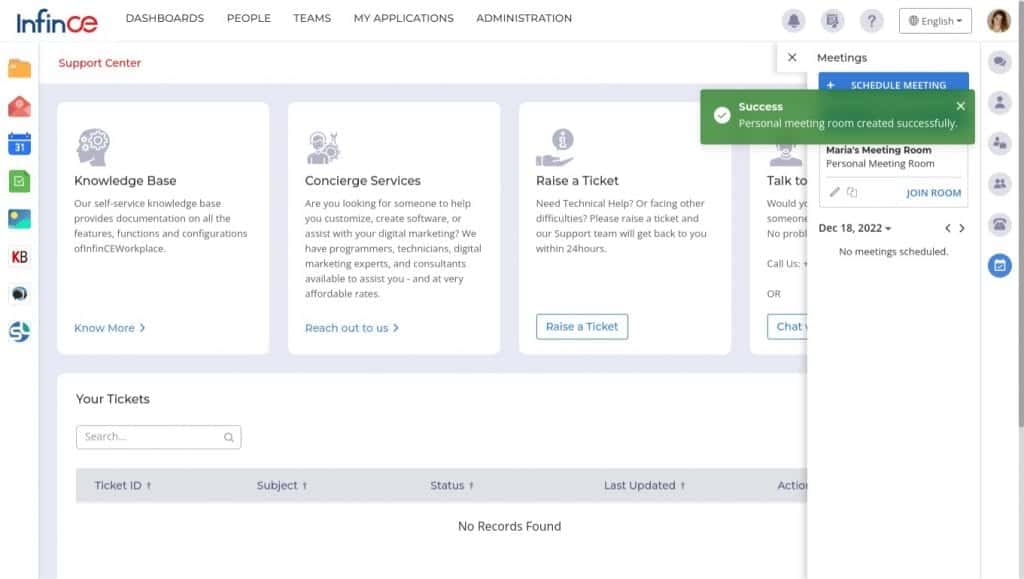
- Click on the Join Room link to join the meeting room created.
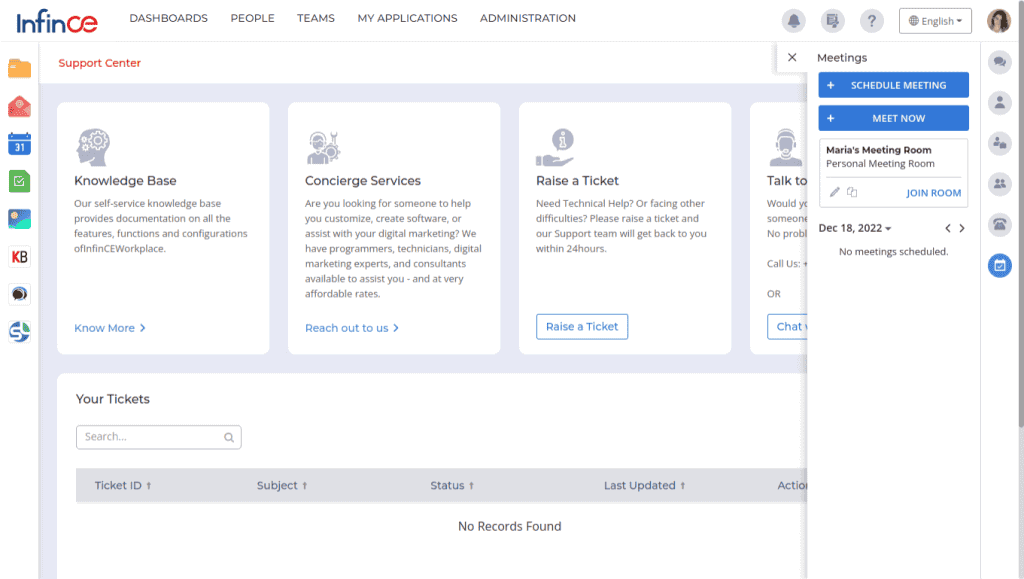
- Click on the Copy icon to copy the meeting room URL to the clipboard
- The organizer can share the personal meeting room URL via chat. The invitees can view the personal meeting room name while joining the meeting room.
- The organizer needs to click on the Admit icon to admit the invitee to the meeting room.
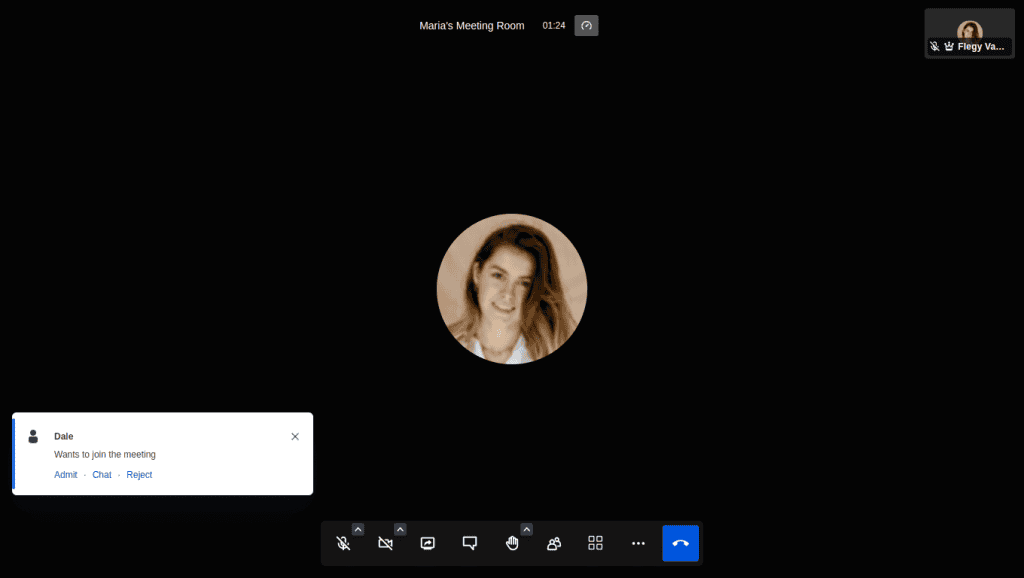
- The meeting room provides all the features of Infince meetings, like inviting participants, audio/video sharing, chats and polls, screen sharing, emoticons, adding to a breakout room, meeting recording, etc.
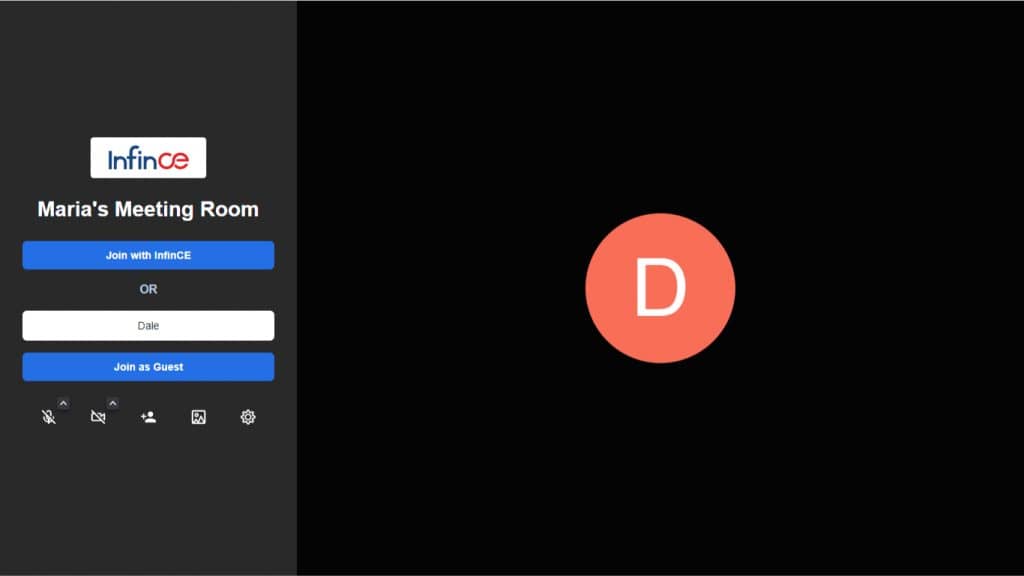
Editing meeting room
- Click on the Edit icon in the Meetings panel to edit the personal meeting room details.
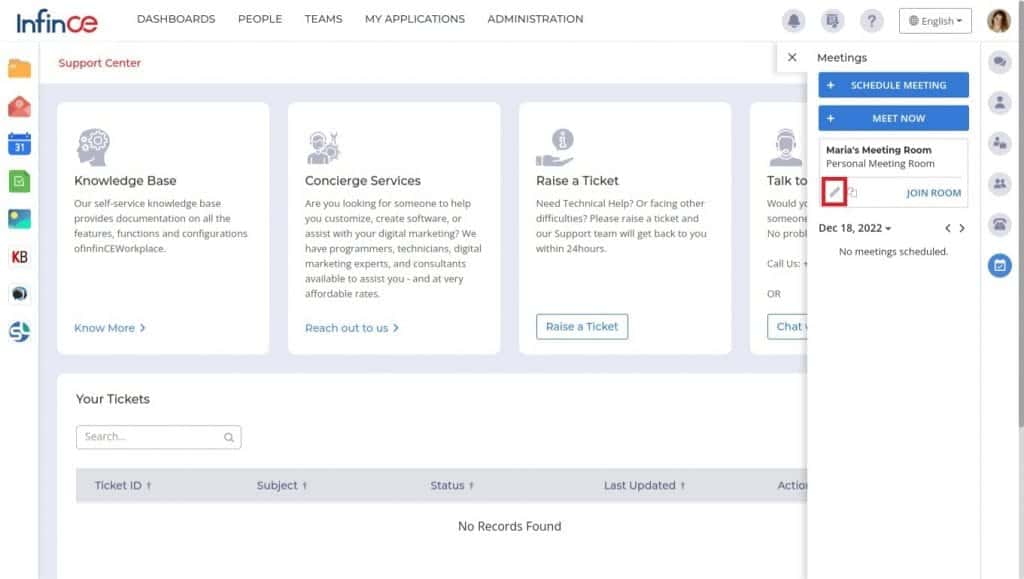
- In the ‘Edit Personal Meeting Room’ pop-up, you can edit the meeting room name, personal meeting ID and click on the Submit button.
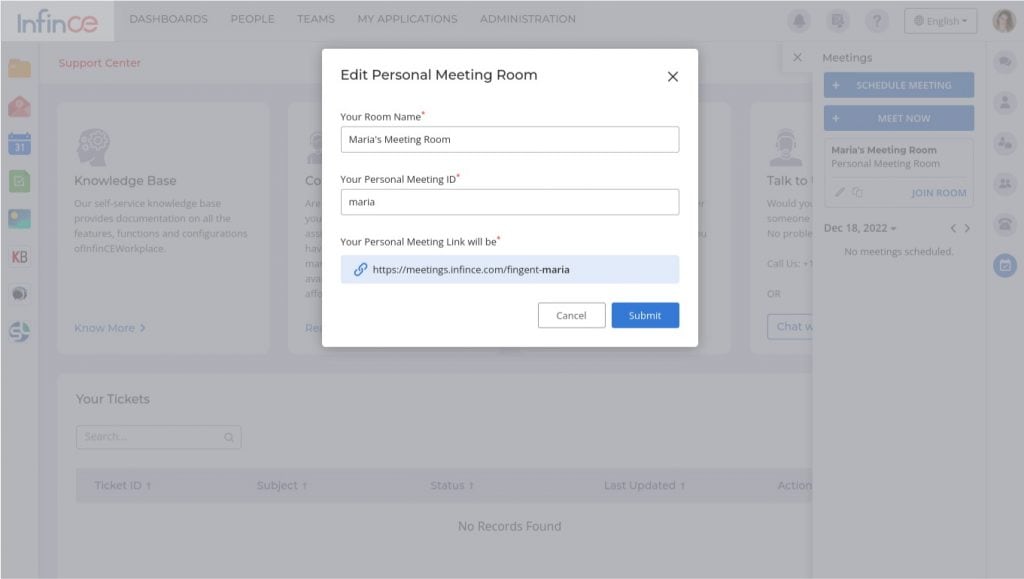
- While editing the personal meeting room, you can change the meeting room name and meeting ID. You should provide the meeting ID which has not been taken earlier.
Scheduling a Meeting
- Click on the Meeting icon on the right menu bar. To schedule a meeting, click on ‘Schedule Meeting’ button.
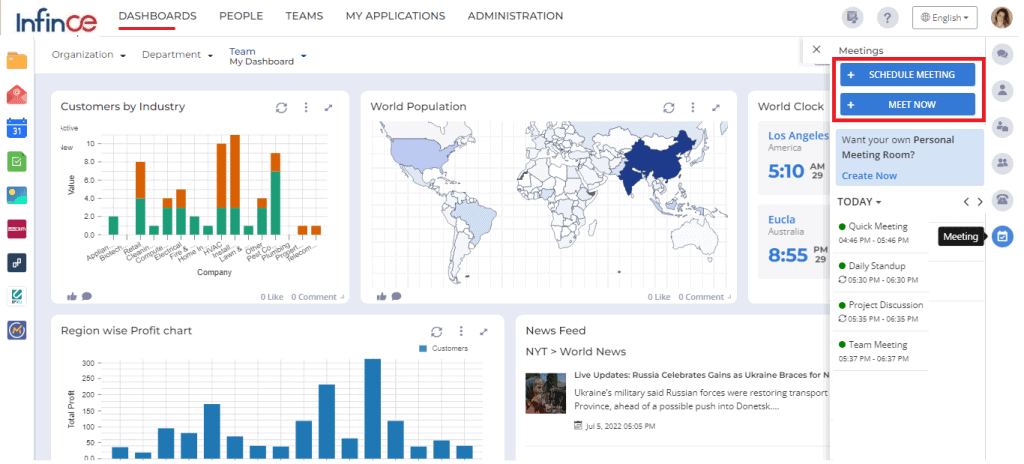
- The Schedule Meeting panel lets you schedule future meetings by providing the Meeting title, Date, Time, Participant(s), and an optional description.

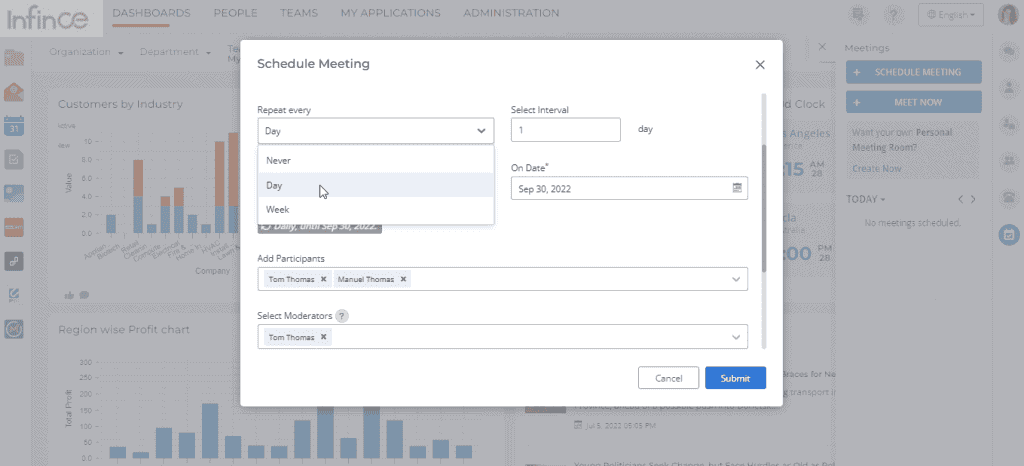
- In the Schedule Meeting pop-up, enter the meeting details as mentioned below:
· Title: A short description for the meeting
· Meeting Date: The date on which the meeting is planned
· Start Time
· End Time
· Repeat/Repeat Every: Select the recurrence of the meeting. You can set it to repeat daily, weekly, or never
· Select Interval: Select the interval in which the meeting occurs again. This field will be displayed if you have selected the ‘Repeat Every’ as ‘Day’ or ‘Week’.
· On Days: Select the days on which this meeting occurs. This field will be displayed only if you have selected the ‘Repeat Every’ as ‘Week’.
· End Repeat: Select the date/interval based on which the meeting will recur. This field will be displayed if you have selected the ‘Repeat Every’ as ‘Day’ or ‘Week’.
· On Date: Select the date on which the meeting recurrence ends. This field will be displayed if you have selected the ‘End Repeat’ as ‘On date.
· After: Select the number of times the meeting recurs. This field will be displayed if you have selected the ‘End Repeat’ as ‘After’.
· Add Participants: Select the users/guest users to whom you wish to send the meeting invite to
· Select Moderators: You can select the user who is set as the moderator during the meeting
· Invite External Participants by Email: Enter the external users by entering their email id. You can also select your contacts (who have email id) in the ‘My Contacts’ tab.
· Description: You can enter the agenda of the meeting
· Agenda (Description of what the event will encompass)
- Click on the ‘Submit’ button to create the meeting
- A mail will be sent to all users with the meeting details
- All the participants of the meeting can view the meeting details in their Infince calendar
- Now if you click the Meeting icon, it will open up the Meetings panel to display all your scheduled meetings.
Setting Meeting Recurrence
You can define the recurrence of the meeting by choosing the appropriate value for “Repeat every” field. The Meeting Date that was chosen above will be the first date of the meeting, and the timing would remain the same for every recurrence. Options for “Repeat every” are:
- “Never” – for one-time meetings that do not repeat.
- “Day” – for meetings that repeat after a certain number of days
- “Week” – for meetings that repeat after a certain number of weeks
“Select interval” sets the time interval between 2 meeting recurrences. So if we choose “Repeat every“- “Week” and choose “Select interval” as 1, this meeting would be set to recur once a week starting from the day you have already set in “Meeting Date“.
Inviting Participants
Invite your colleagues by adding their names in “Add participants” field. Names from your Contacts will be prompted as you type. To invite guests or external contacts, provide their emails in the “Invite External Participants by Email” field.
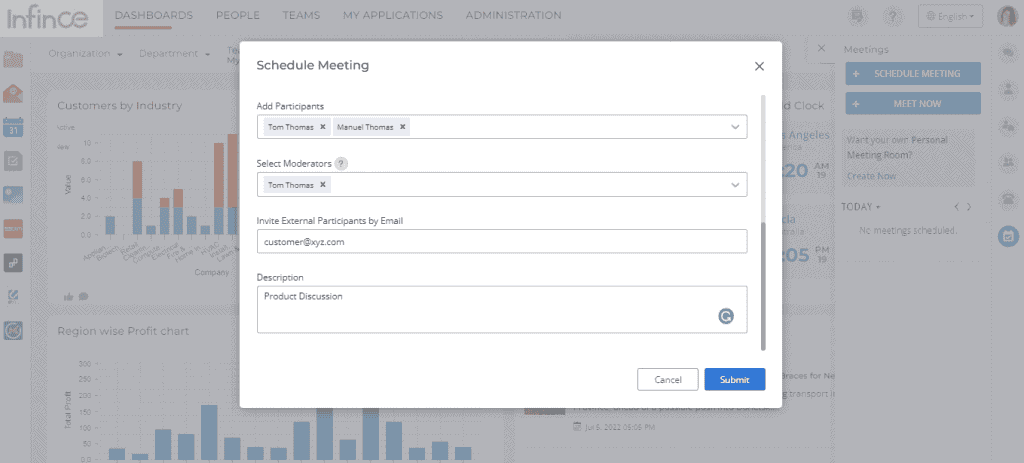
Click on the ‘Submit’ button to schedule the meeting. This will trigger an email to all participants (internal and external) with the meeting details and the link to join the meeting.
Set Meeting Moderator
You can set participants as moderators for the meeting while scheduling the meeting. By default, the organizer is a moderator.
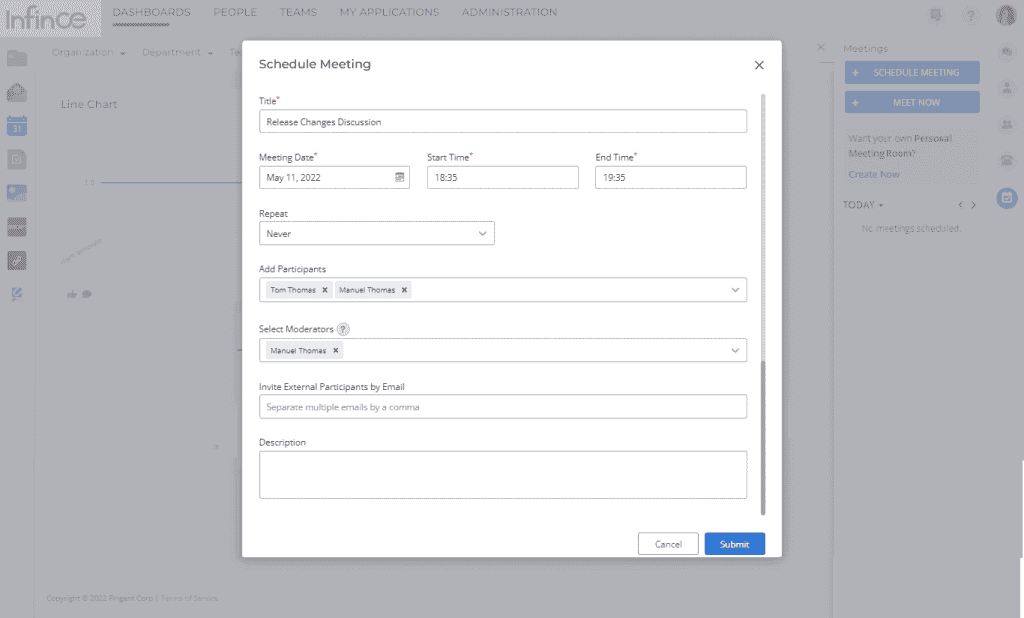
The ‘Select Moderator’ field will show only the Infince users already added in the participant list.
Joining a Meeting
External participants can easily join the meeting at the scheduled time by just clicking on the link. They do not need an Infince login, and they need not download any other software.
Internal/Infince participants can join by
- clicking on the link within the email, or
- clicking on “Join Meeting” from the meeting details panel
- clicking on the meeting link within the Mobile App.
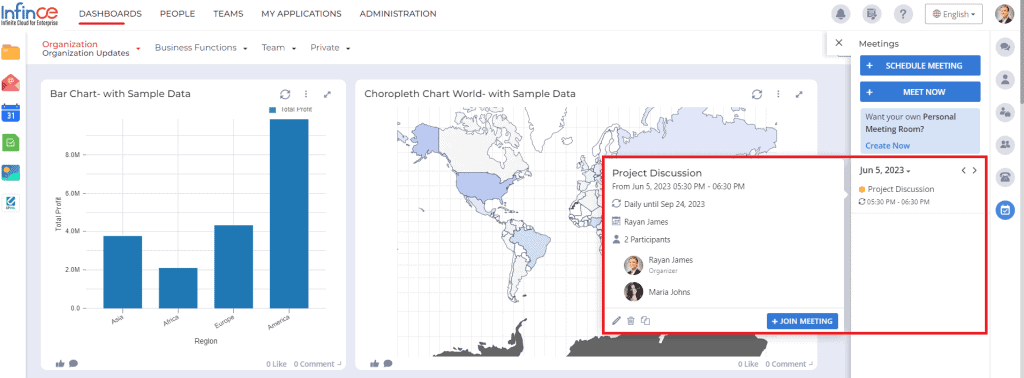

Corporate Branded (White-labeled) Meeting Interface
The login screen of the meeting is branded with your Company’s logo (set in Administration > Settings), making it a conducive forum to host your business discussions.
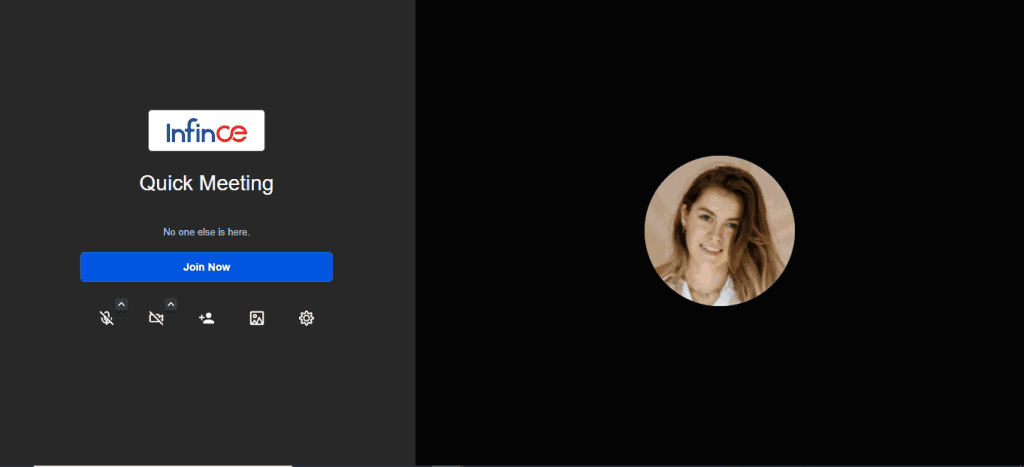
On the login screen, you can decide your mic and speaker settings. For logging as guests (without logging Infince), enter your name before joining. You can also copy the meeting link for ease of quickly sharing with other participants.
Infince Meeting provides you all the standard features like Video Meeting, Screenshare, Meeting Recording, Group and individual chats, Mic/Speaker controls, viewing meeting info & participant info as well as other interesting interactions/controls. Please check the article on Meeting Features to know more.
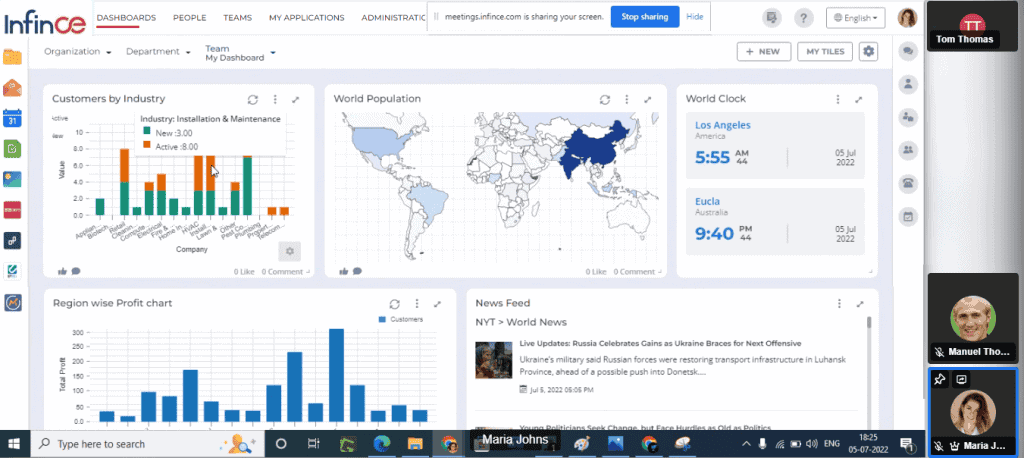
Stay tuned for more upgrades to Meetings!
Related Posts
Popular Posts
Custom Tiles
Custom Tiles or Custom Data Tiles feature on Infince lets you extract business data from different sources to visualise and track them on the dashboard. Data can be from business applications within Infince, CSV or Excel data in your Files or from external API/JSON data. You can choose your ideal data representation from a growing list of chart types.
Creating a new Custom Tile – Overview
- To create a Custom Tile, click on the “+New” >> “Tile” option on the top right side of the dashboard on which you desire to view the Tile. Alternatively, you could also start by adding it on to your private dashboard and insert it on the Org/Organizational Unit/Team dashboard once its fully customised.

- Click on “Create New Tile” under “Custom Tiles” menu on the left. Choose the desired Chart type and click on the “+Add”.

- A new Custom Tile with the chosen chart type will be added to the Dashboard using sample data. The Tile name indicates that this chart is powered by a sample dataset. Click on the configure icon (appears when you hover on the tile) to configure the chart/tile.

- The ‘Configure Tile’ screen will open up. The chart preview is shown in the centre.

- On the left , you would have the options to view/change your Data Source and the list of all the Data Fields that can be used for visualisation. Click on each data field to view & modify its data type.
- Below the preview, you can adjust the chart display on the “Chart Properties” section or set the input parameters for API on the “Configure API” section.
- On the right, you have the option to switch to other Chart types. Below this, you can correct the Tile Name and Description as desired.
Each of these sections are described in detail below. Once done, click on “Save” to update the chart on the dashboard.
Changing the Data Source
The dataset being used by the current chart is displayed on the top left of the Configure Tile screen. By default, a new custom tile is powered by a sample dataset.
- Click on “View & Change Source” button on view/switch the dataset.
“Select Source” panel opens up. This panel lists all the sources you have created till date, with the current data source selected.

- Click on the “view” icon against the sample data set (CSV file) to download and view the data. Or, you could click “Add to Files” icon to save the sample file in your Files to analyze the data against the Chart.
- Click on “+New Source” button on the top right to connect your chart to a new data source. There are 2 kinds of data sources supported in Infince:-
- Application Sources, that allow you to choose APIs provided by Applications that you are provisioned to.
- Custom Sources like CSV/Excel on your Files or External API/JSON data.


- Choose the data source and click on Submit to map the chart to this data. Any new data source that has been mapped will automatically get added to the “My Sources” listing for later use.
- Next step would be to drag and drop the desired data fields on to the Chart area. Click on the gear icon next to the data field if the data type has not been set correctly.

Chart Properties
Once you have set the source and the data fields required for the chart, you can customise the visualisation in the “Chart Properties” section below. Here you can set the labels on/off, adjust the orientation of the legends, position of the legends and so on.
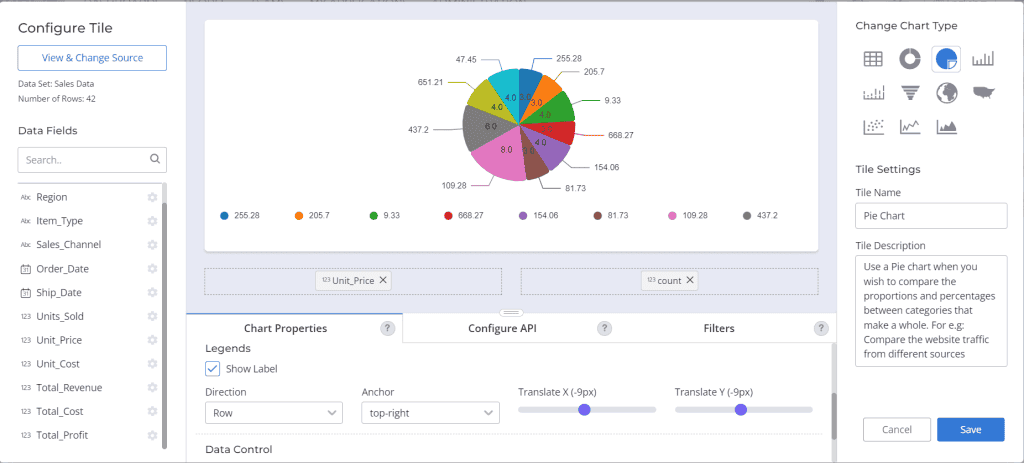
Adjust the labels and legends in the Chart properties section
Configure API
If the data source is an API which requires input, there are 3 ways to feed the value for the input parameters. Use this tab to set the appropriate option.
- Static: With this option, you can set one static value for that input parameter and that would be used for every instance of the Tile in any dashboard.
- Dashboard Input: This option would let a user set the value dynamically from the dashboard. This would let you alter the filters as required and also to have varied instances of the tile for different filters.
- Environment: This option will allow you to automatically set the value from an environment variable. For eg; Mautic needs login Email as authentication for the APIs, so we can set the value to be fetched from the users email Id in the environment.

On the right side you have the option to switch the Chart Type. Provide an appropriate Tile Name and Description for future references and for reference of other users.
Once saved, the Tile would get automatically updated on the dashboard. You can again click on the edit icon if any more updates are required.
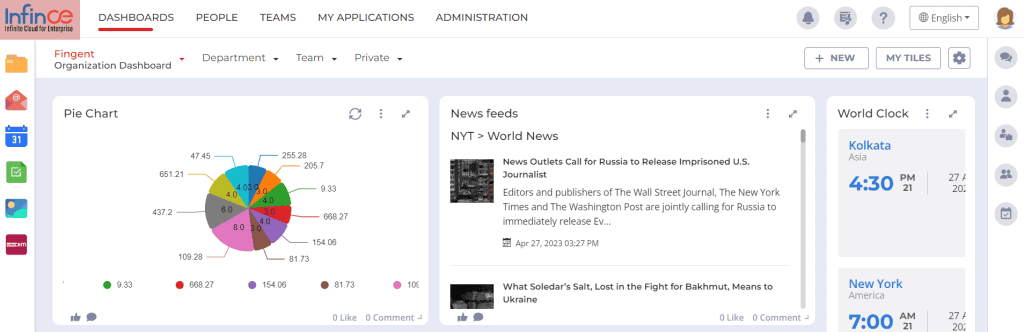
Updated tile on the Dashboard
My Tiles
Every new tile that has been created will be available for you to manage, share, and delete. You can view this list of tiles by clicking on the “My Tiles” button on the top right of the dashboard. From this list, you can delete or deactivate any tile that you no longer need.

Need Support?
Want to know more about Custom Tiles and its possibilities? Chat with us from the Support Center within your Infince App and we can guide you further.

Related Posts
Popular Posts
Help Video: Mapping your Mail Server to Infince Email
Here is a quick video to find out how you can map your Email Server to the Infince email client. Do note that for companies who opted to host their email within Infince, the email client is automatically mapped and this set up is not required.
Users with Administrative privileges would have the permission to set this up.
Related Posts
Popular Posts
Help Video: White-Labelling or Customisation of Infince Workplace
Infince Workplace gives you the ability to customise and brand the workplace (both web and mobile apps) to suit your corporate identity and branding.
Users with Administrative privileges have the permission to do the customisation.
Here is a quick video that takes you through the process:-
Related Posts
Popular Posts
Help Video: Billing, Payment Methods and Invoices
This video gives you a quick look at how to monitor your usage and billing, update your payment methods and view past invoices.
Related Posts
Popular Posts
How do I choose a server?
The server configuration will determine the compute power that is available for your application to function. On the Application Purchase screen, you would see a list of options. This begins with the minimum recommended configuration for the application concerned.
You could either choose the minimum recommended configuration, or opt for a higher configuration, after considering the following factors.
Factors to consider while choosing the server:
- The complexity of the application and the memory/compute capacity required to handle the expected processing load.
- Expected total number of users who would need to access the application.
- Expected number of concurrent users.
- If you wish to try out an application, then we recommend you to go for the minimum proposed configuration, and upgrade when required.
Need guidance?
Unable to decide which is the right server configuration? Contact us! Our technical team can guide you through the decision making process.
What if I have a custom requirement?
If your desired combination of vCPU, RAM, and SSD is not listed, we can configure a custom server as per your requirement! Let us know your needs.
Can I upgrade/change the server?
Definitely! If you observe that the chosen server is not enough to support your needs, contact us and we can help you with the same.
Related Posts
Popular Posts
Help Video: Manage Dashboards
Here is an overview of how to create dashboards on Infince Workplace and how to set organizational, departament, team or private dashboards.
Related Posts
Popular Posts
Help Video: Managing Users
Watch this video to find out how you can add/edit/delete users on Infince Workplace.
Users with User Administrative privileges will have permission to manage users.
Related Posts
Popular Posts
Help Video: Infince Workplace – Administrative Overview
Watch this video for a quick overview of the Administrative Functions.