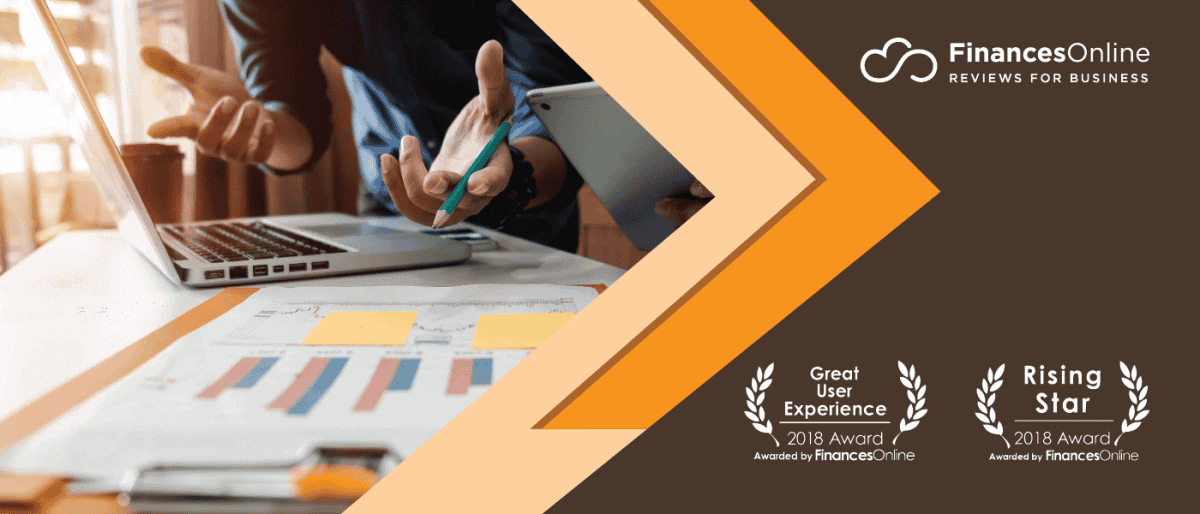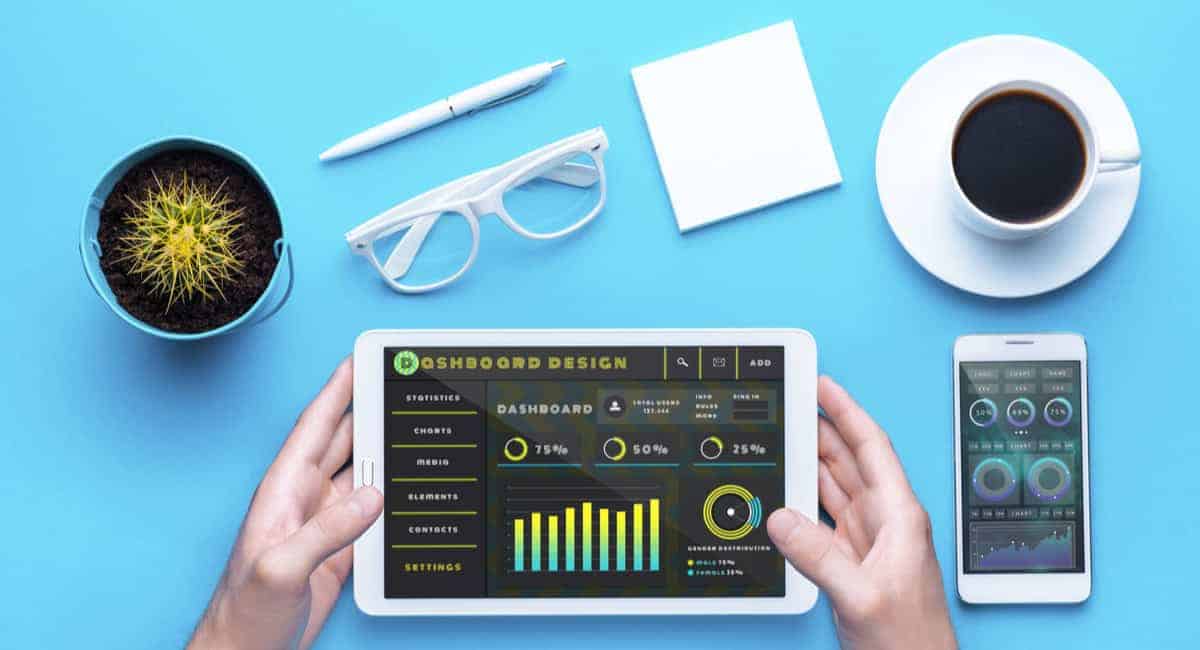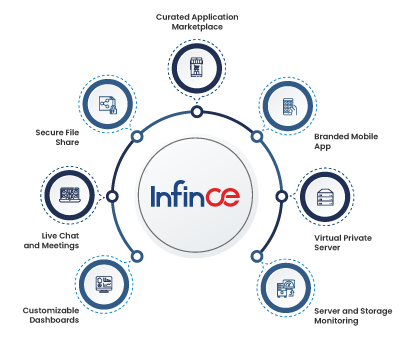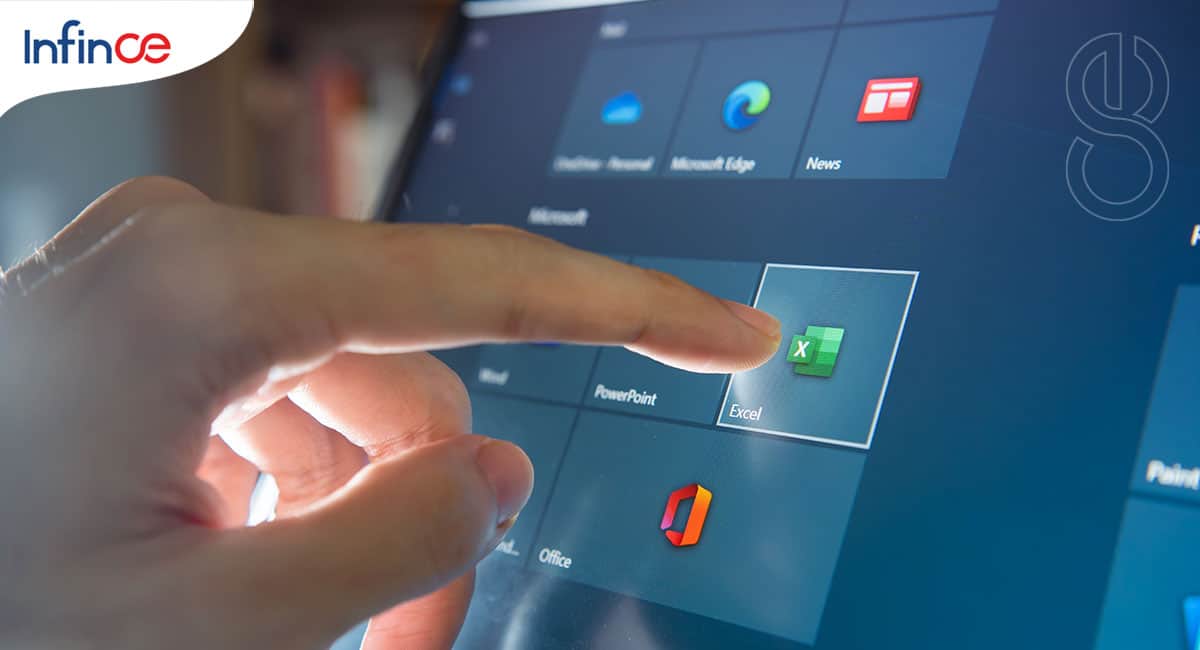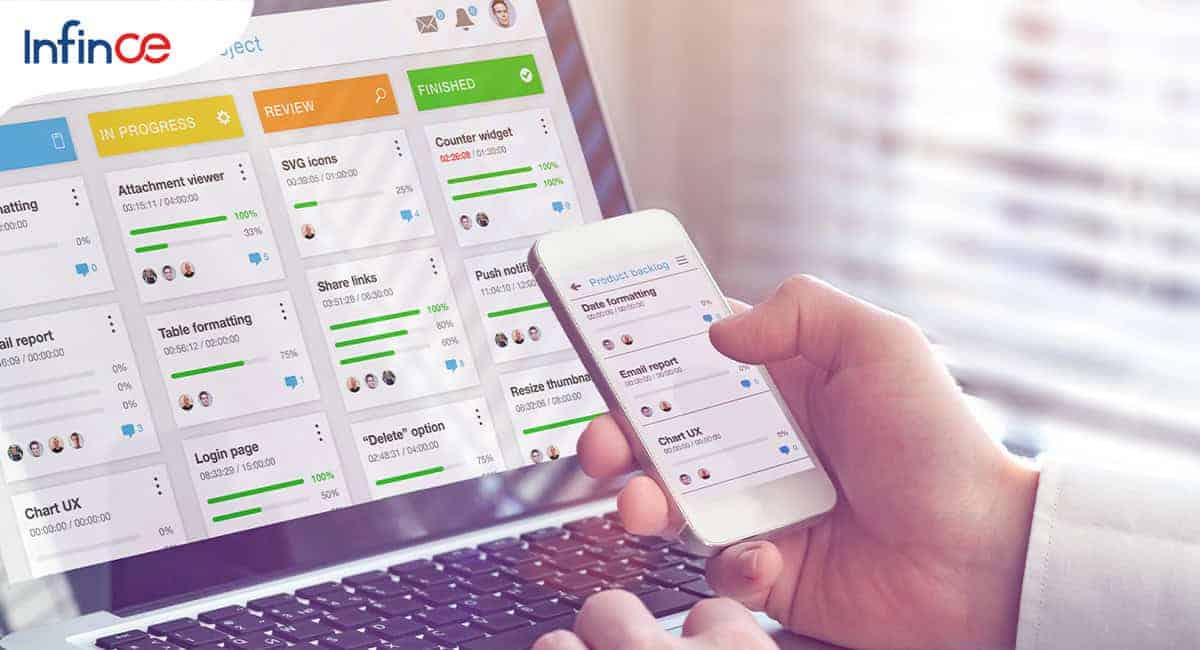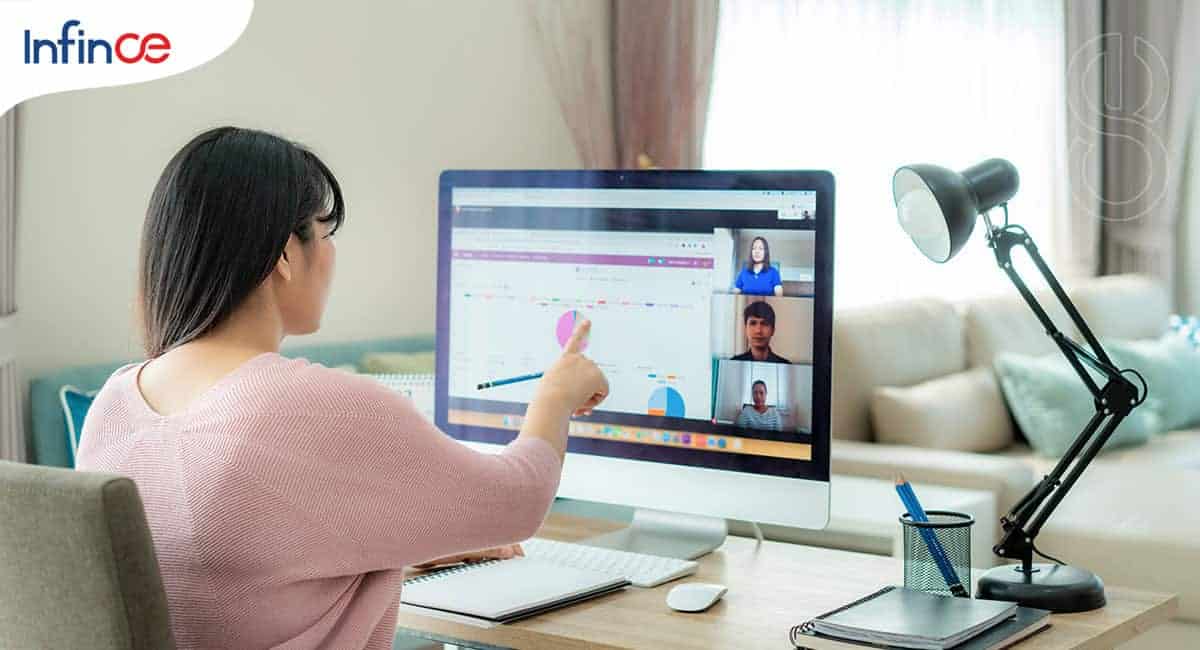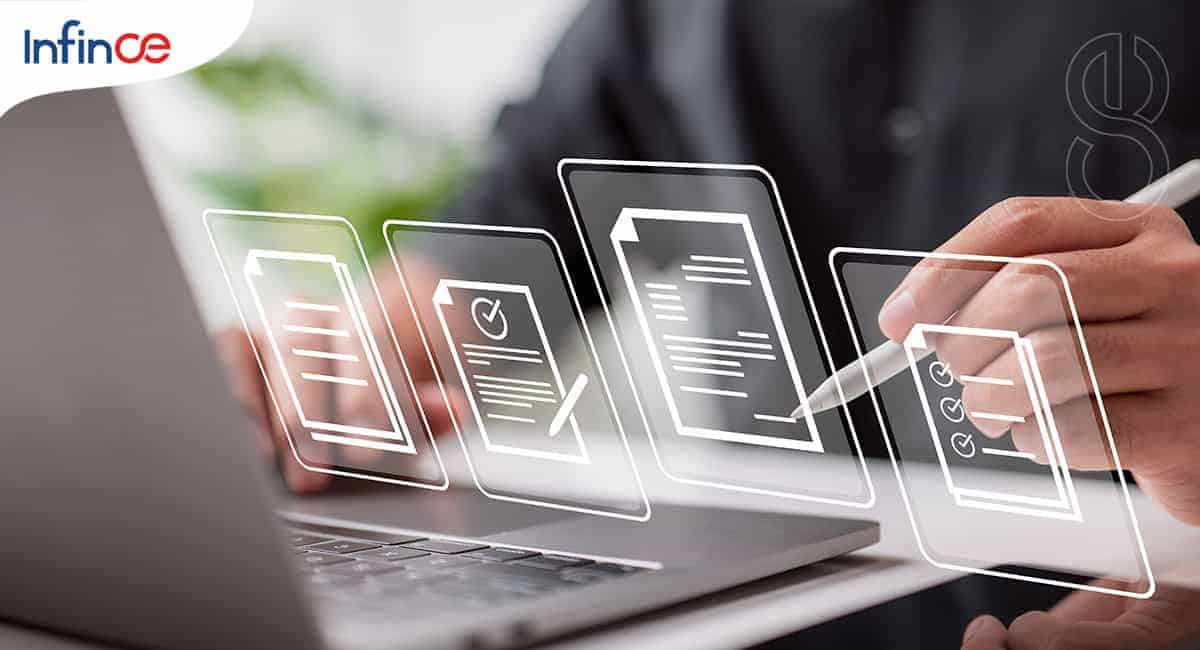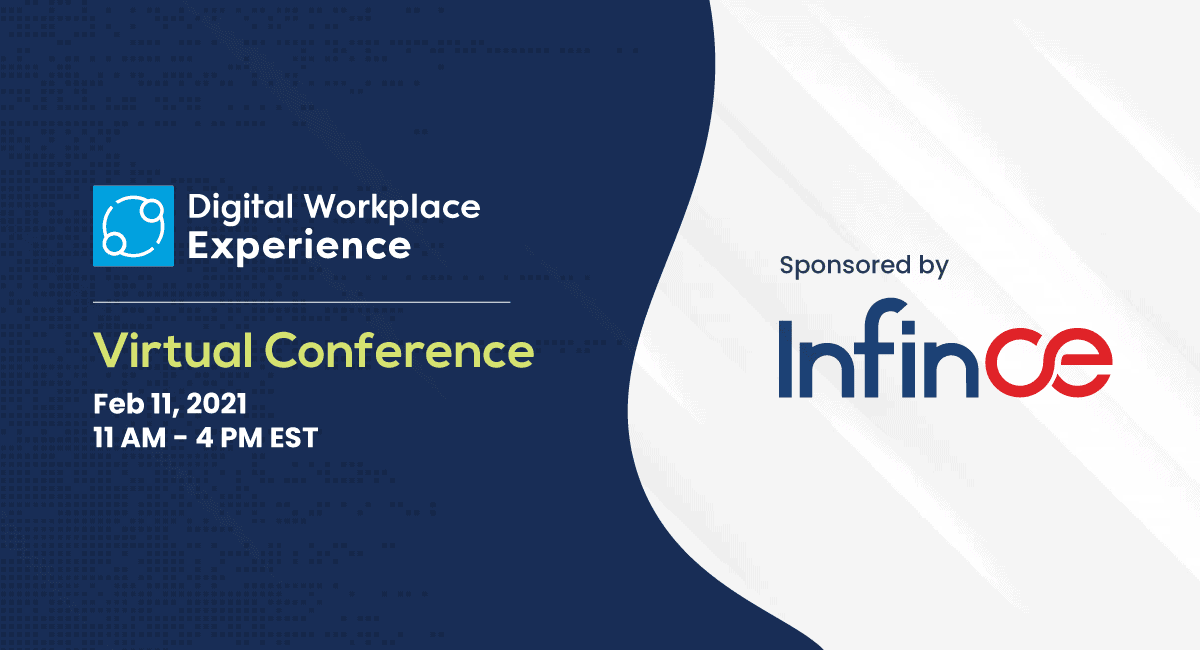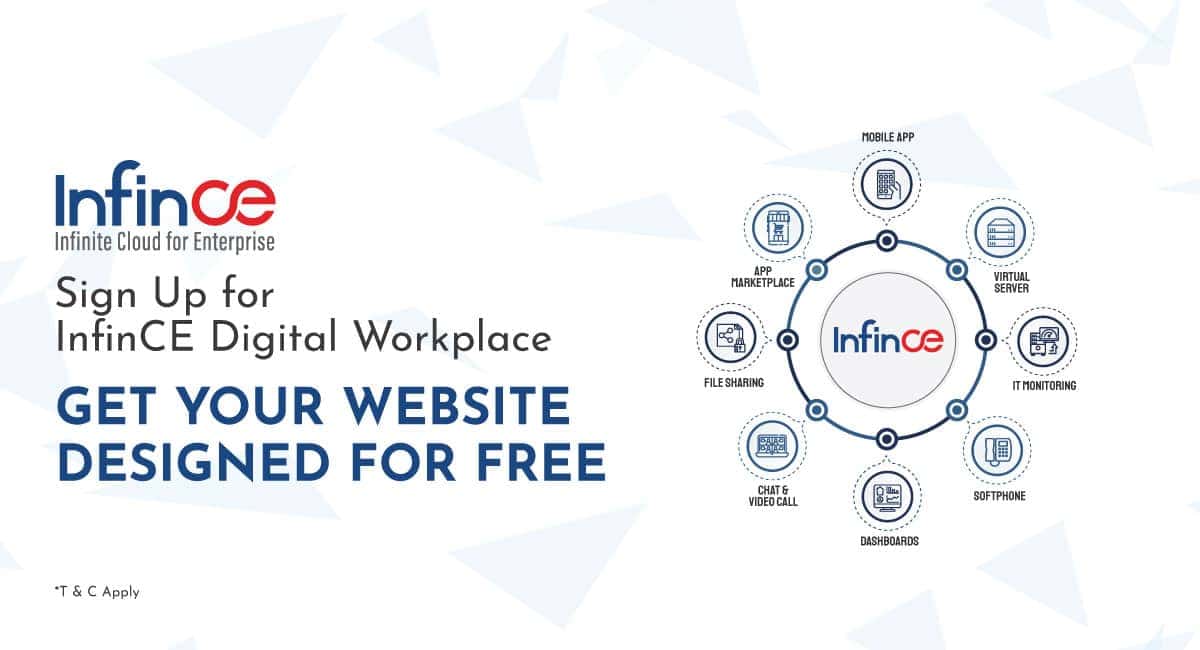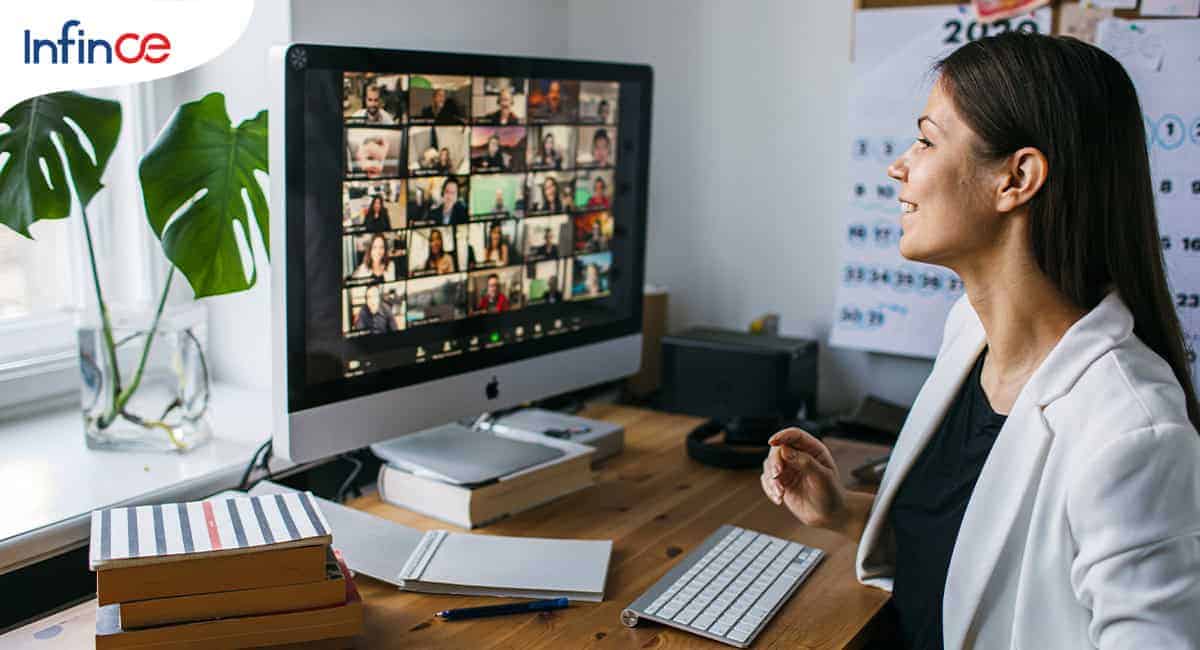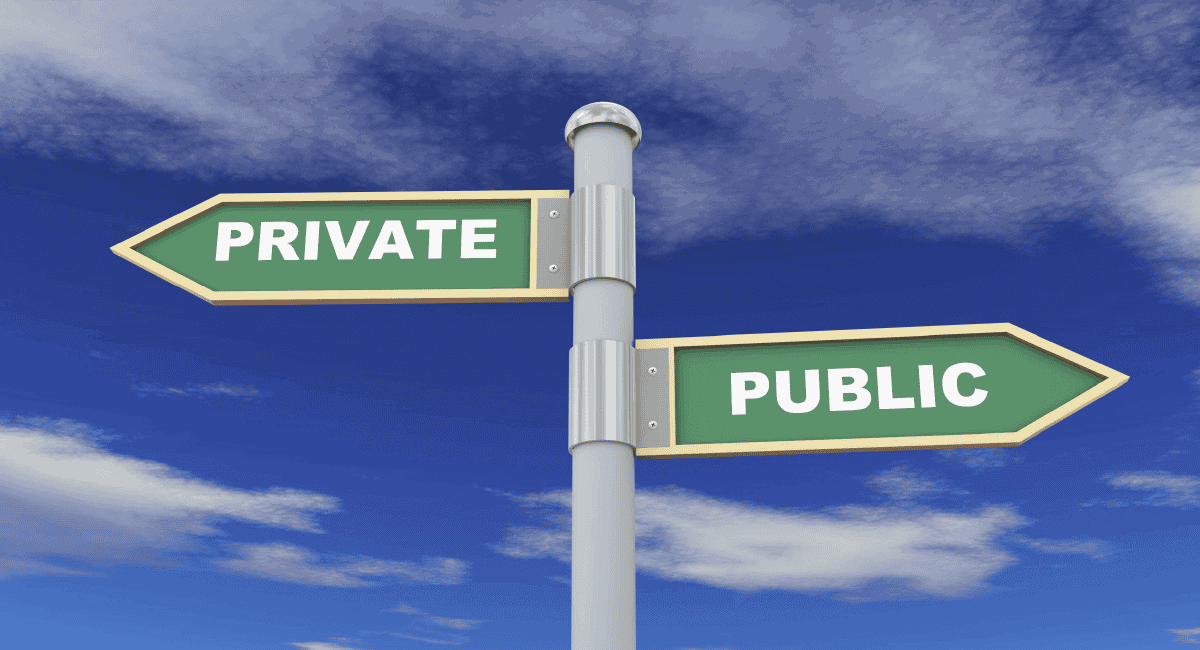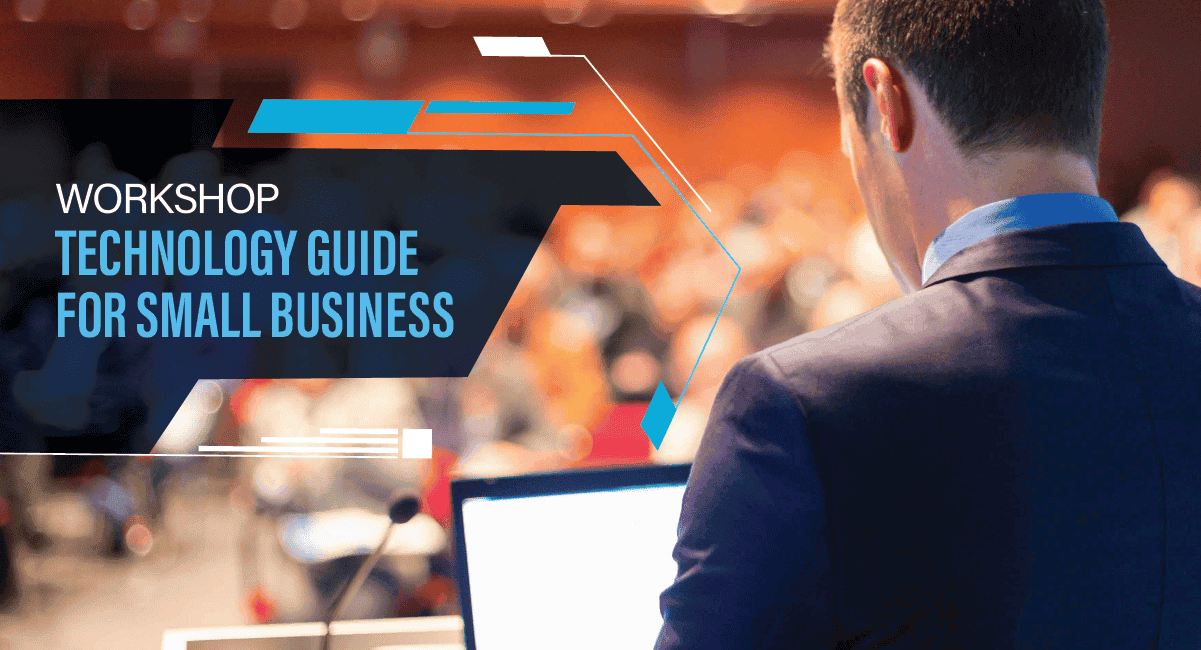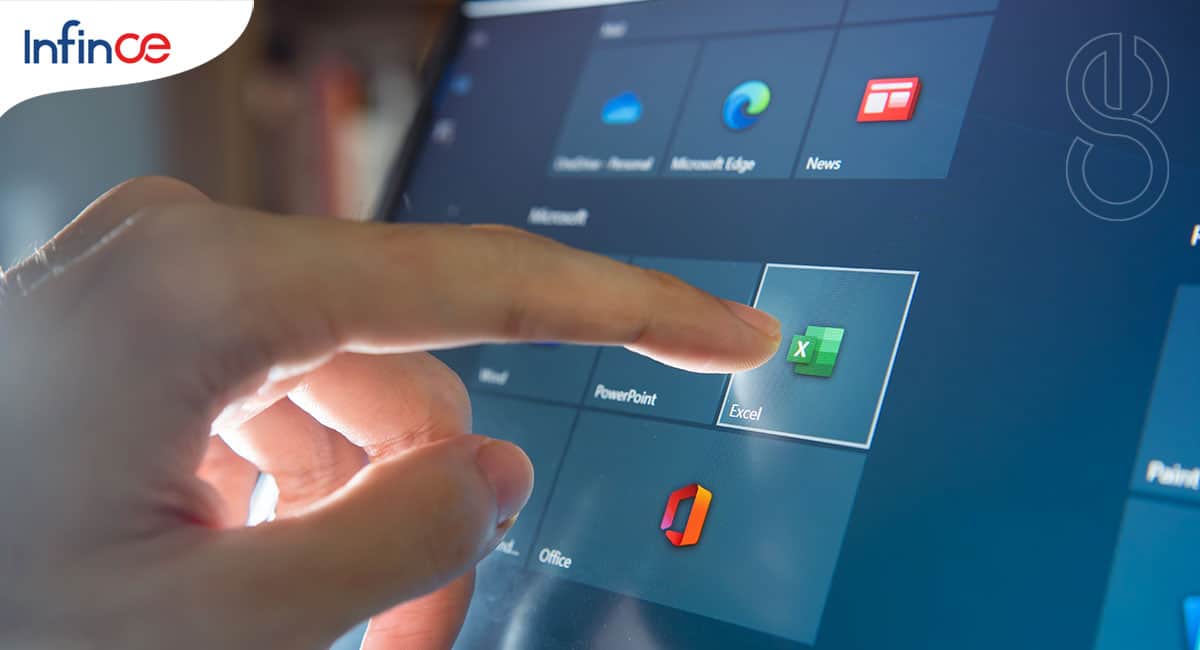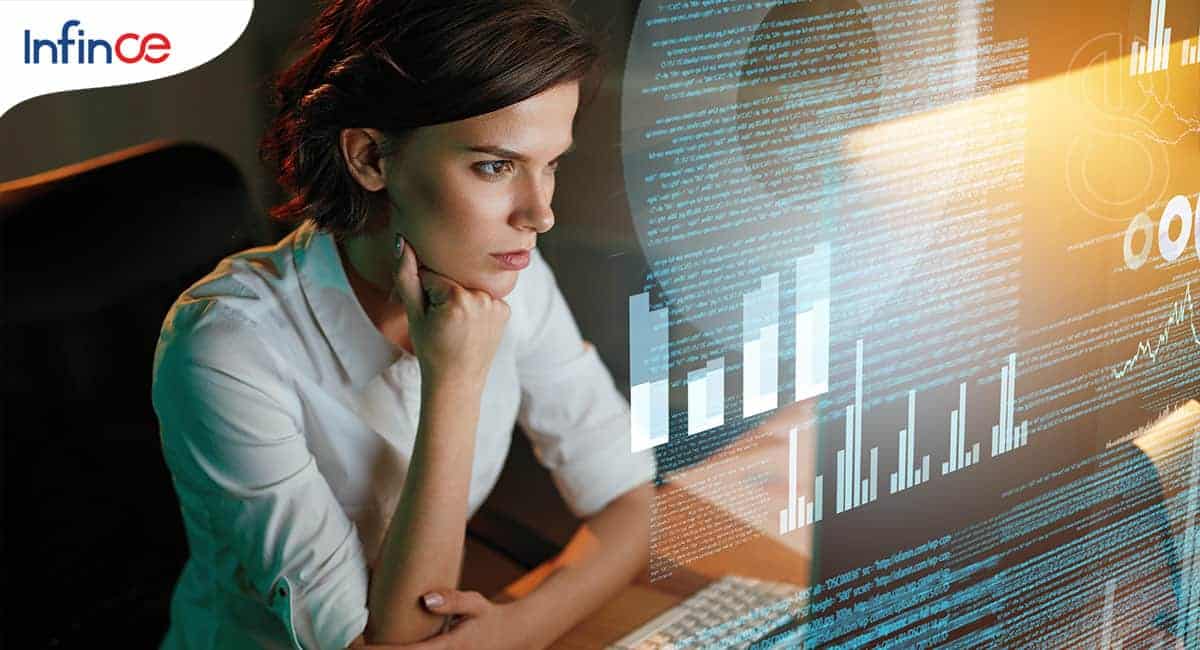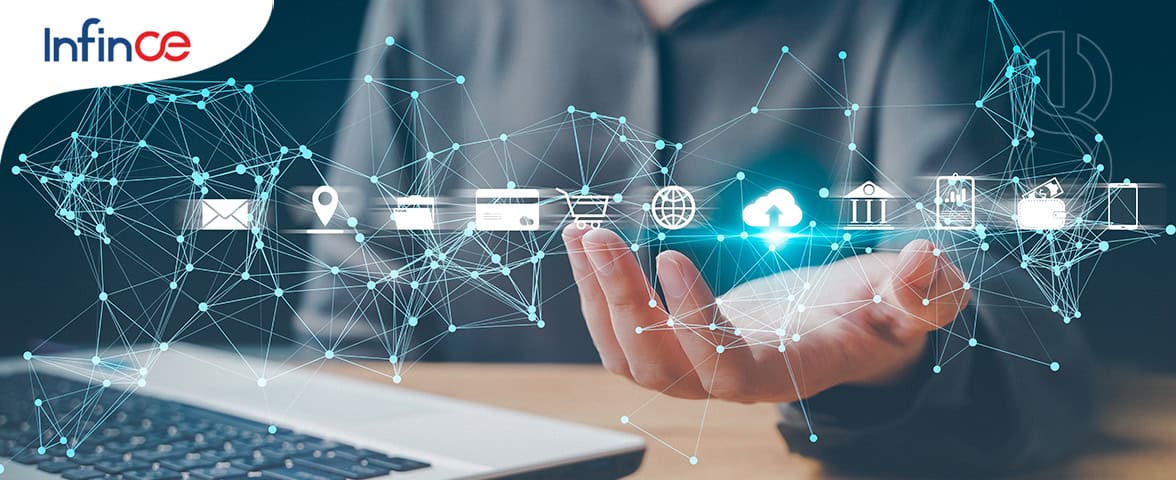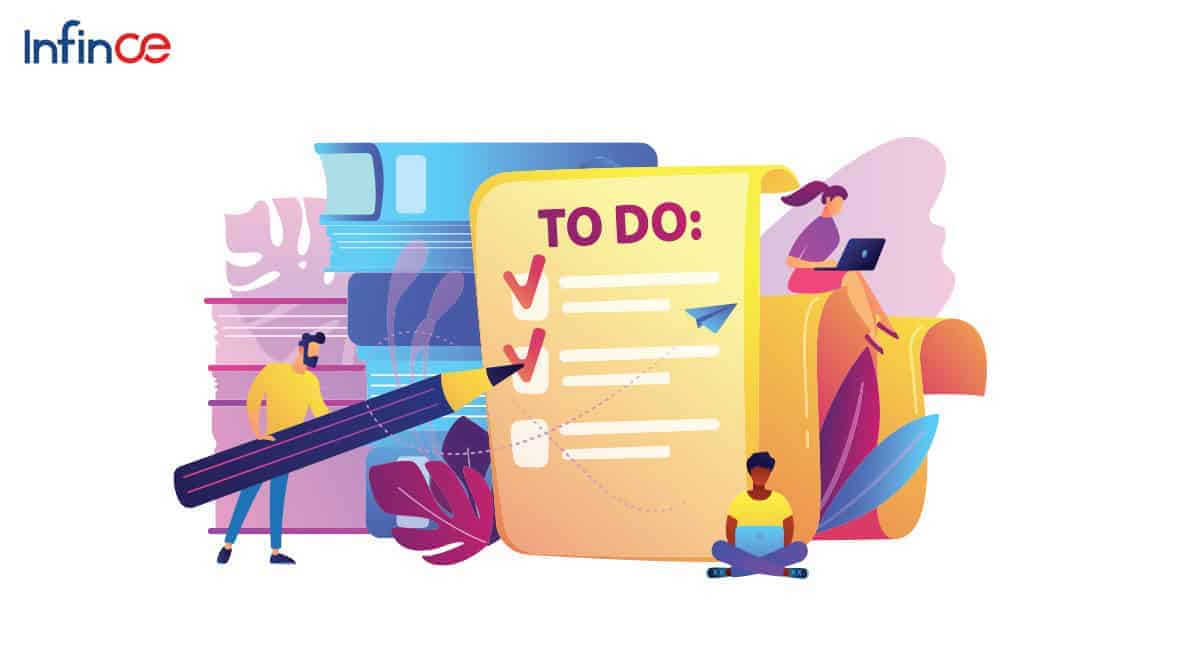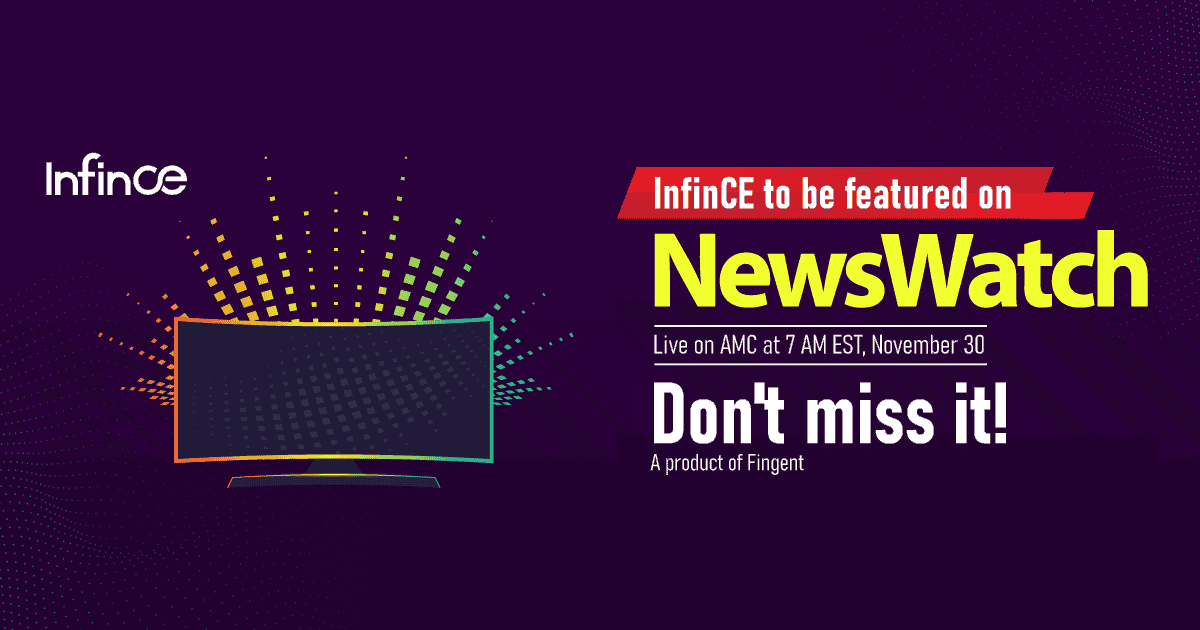Streamline your organizational communication and collaboration effortlessly with Infince. Learn the ins and outs of configuring and managing standard tiles – announcements, polls, news feed, bookmarks and more through our comprehensive video tutorial.
Help Video: Configuring the Standard Tiles

Related Posts
Popular Posts
Help Video: Custom Data Tiles for External API or CSV
Popular Posts
Help Video: Custom Data Tile for Subscribed Applications
Infince provides you this powerful feature to create dashboard visualizations for data from subscribed applications that provide APIs. For eg; If you have subscribed to Mautic as your Marketing tool, you can build Custom Data Tiles for the required visualizations using the Mautic APIs.
Read this article for an overview of the steps involved in creating a custom data tile.
Here is a video on how to create a Custom Data Tile from an Application subscribed on Infince.
Related Posts
Popular Posts
Manage Mail Storage
If your Mail Server is hosted within Infince, you can view the Mail storage details on the Administration > Storage Allocation tab. Users with the Administrative privileges can view and manage the allocation of Mail Storage.
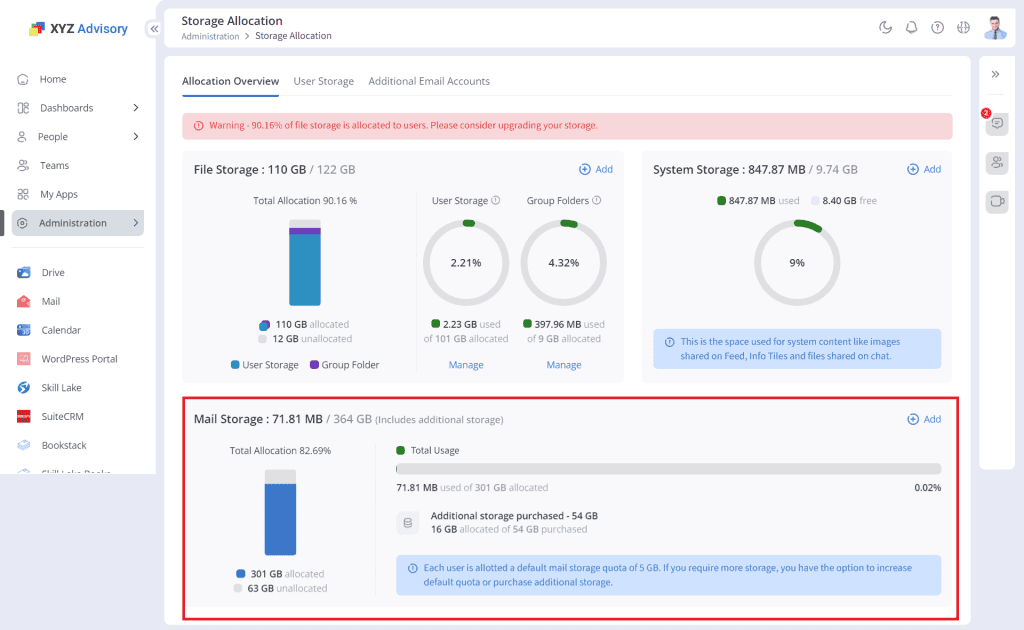
Allocation of Mail Storage
By default, Infince assigns a storage quota of 5GB for every user. Like in Files Storage, users with Administrative privilege have the access to increase this quota for selected users as desired. To edit the Mail quota for a user, scroll down to his row or search for his/her name.
Edit the value in the “Mail Quota” field. Click on the Save icon that appears next to it to save the changes.
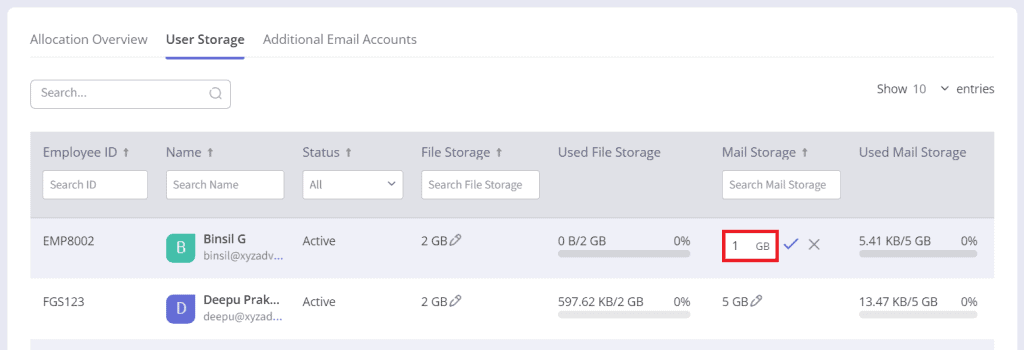
Buying more Storage
If you run out of Mail storage for additional allocations, you can buy more storage by clicking on the “+Add” link at the top of the Mail Storage section.
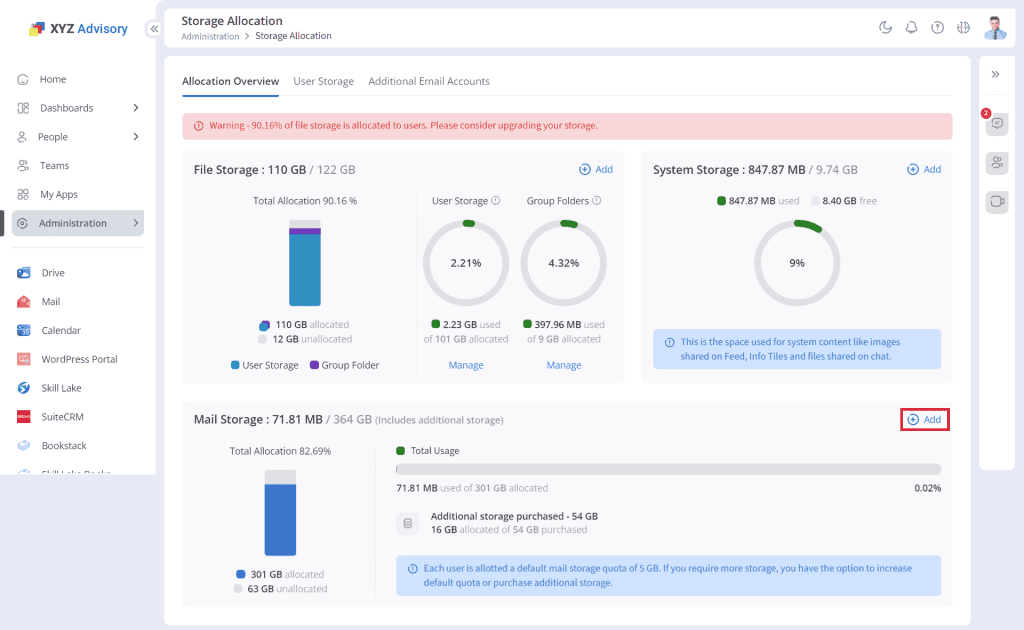
On the panel that pops up, move the gauge to add more storage. Click on the “Next” button to navigate to the mail storage details page.
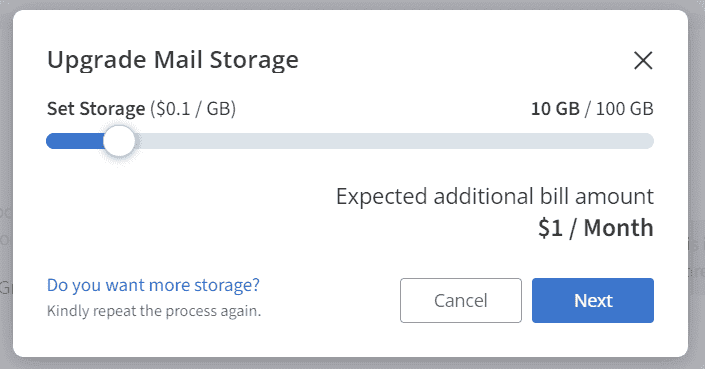
The upgraded mail storage details will be displayed. Click on the “Submit” button to complete the purchase.
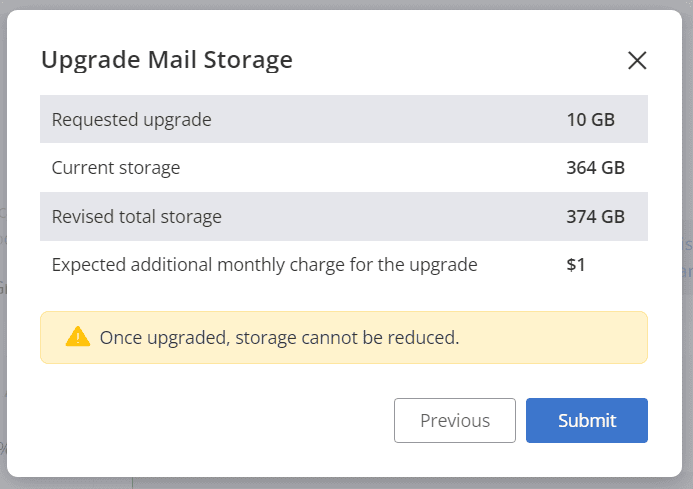
This additional storage will be available as “unallocated” for you to distribute across users as desired. You will be billed for this additional storage from the next billing cycle.
Related Posts
Popular Posts
Manage System Storage and File Storage
Users with Storage Management permissions can manage the File storage and System storage upgrades. File Storage details will be displayed only for the users who have purchased the Infince Drive.
“File Storage” refers to storage used by individual users for their Files and the company-level group folder storage. By default, Infince allocates 1GB per user (which is the minimum), 1 GB for the group folders. Any allocation beyond the minimum can be managed with Storage Management permissions.
Go to the Cloud Console and click on the Administration > Storage Allocation tab for managing the File storage. Refer to the image below and read on for the details.
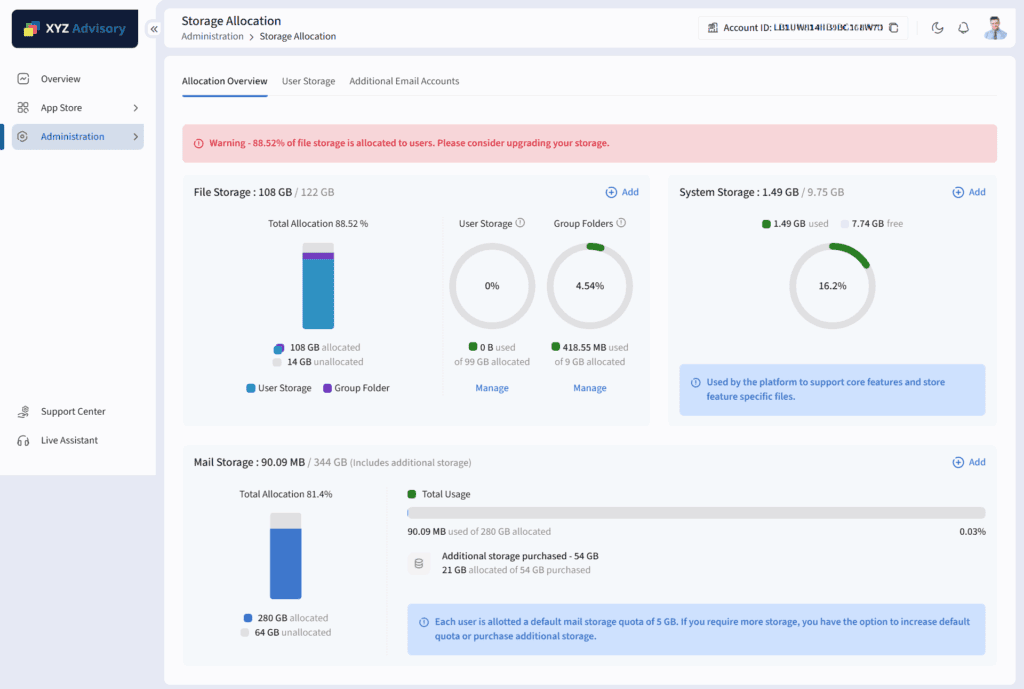
Allocation of File Storage
The total “File Storage” that has been purchased can be considered to have 3 parts
- User Storage, which is the sum of all the storage allocated to individuals for their files.
- Group Folder Storage, which is shared folder accessible to all members of the group.
- Unallocated Storage, which is the portion of purchased storage that is free and has not been allocated for either of the two above.
Managing File Storage
A unique and very useful feature of Infince is that it lets you have a differential allocation of Files storage across users (beyond the minimum 1GB). This enables you to utilize the purchased storage more effectively, without having to increase the quota across the board.
To increase the Files storage for a user, click on the Edit icon near his/her name in the Users tab, or
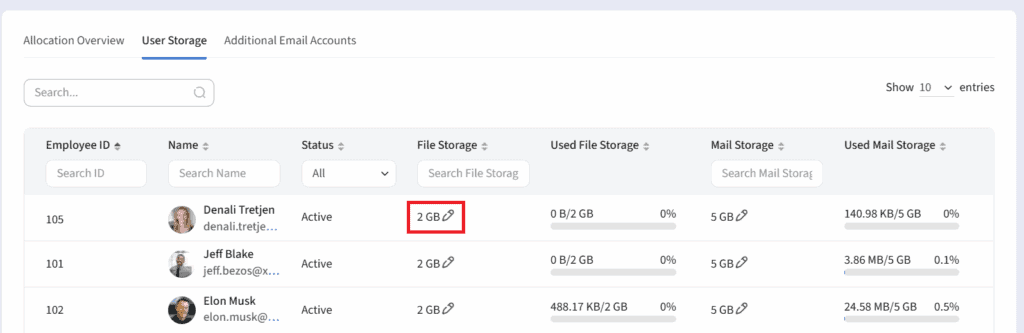
Click on the user name to go to your profile page, from where you can edit the storage allocated to this user.
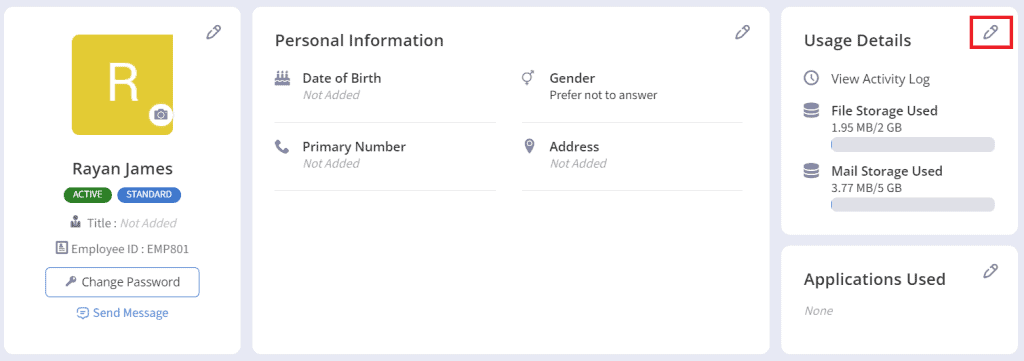
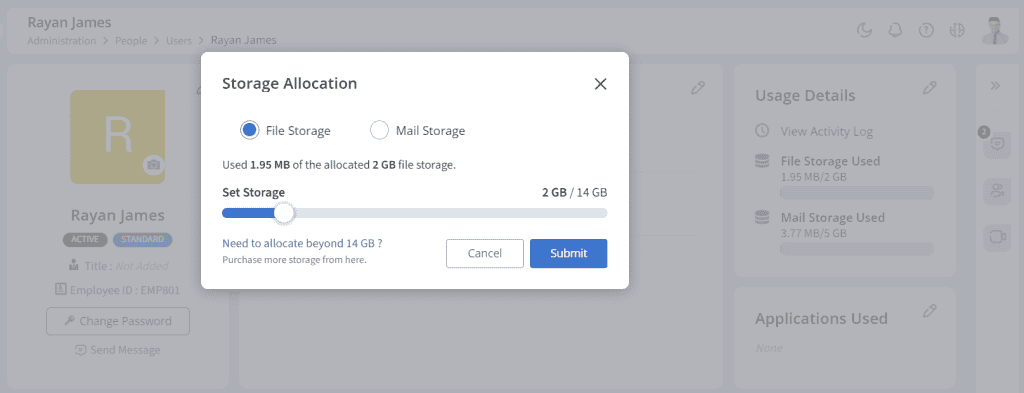
Please note that there should be enough unallocated storage available for you to be able to do this. If not, you may need to buy more storage (see below) before increasing a person’s quota.
Similarly, you can also decrease the quota of any user.
System Storage
System Storage is the space required for storing system-level content like images on Feed/Info Tiles, Files shared on Chat etc. Chat Storage is set aside as 5GB by default. Unlike User Storage, this is a common pool and is not at the user level.
Managing System Storage
When you need to upgrade the storage, click on the “+Add” in the System Storage.
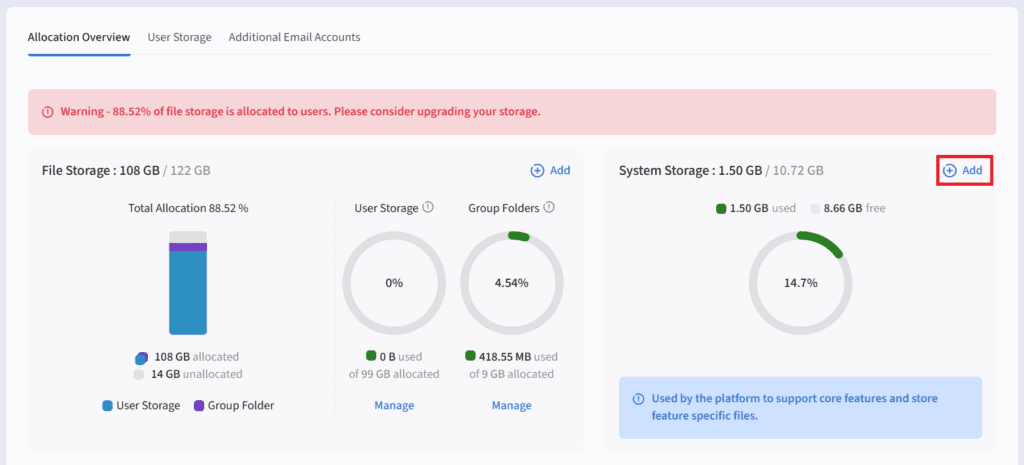
In the Upgrade System Storage pop-up:
- Choose the additional storage required and click on the Next button
- Click on “Submit” to purchase the additional GB. The additional amount would start showing up from your next monthly bill.
If you face any issues or have queries regarding the storage management or upgrade, please contact Infince Support.
Related Posts
Popular Posts
Manage Application Storage and Servers
Users with Administrative privilege for Applications can purchase business applications to manage various business functions. (App Store > All Applications in the Cloud Console)
Monitoring Application Servers and Storage
Once the Application is up and running, you can monitor the usage of the OS and Files Storage under Administration > Servers tab in the Cloud Console. The Server(s) hosting all your applications are listed here.
For each of these servers, you can monitor the CPU usage and the storage usage for OS, Files or DB. You can choose to upgrade the File Storage when it is nearing the limits of the current capacity.
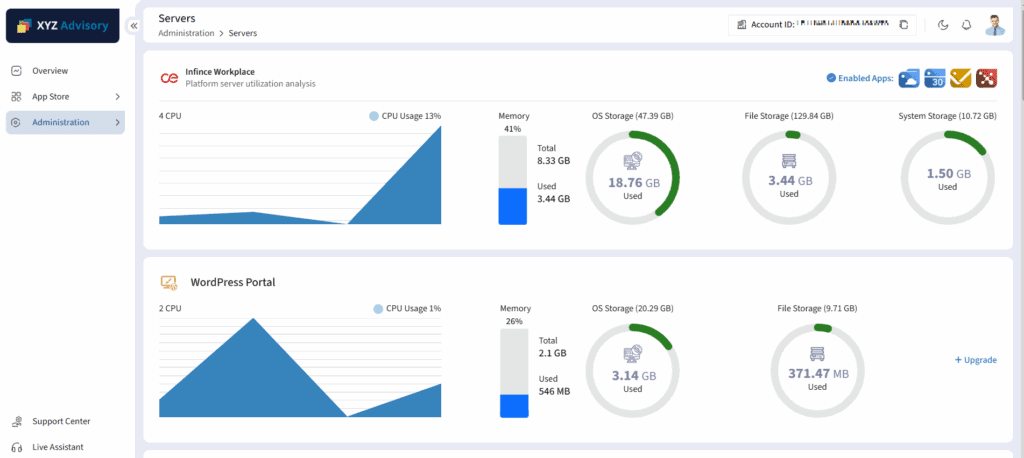
Upgrading File Storage for Applications
You can upgrade the storage of the installed applications.
- Click on the +Upgrade link against the Application server that needs a storage upgrade.
- Choose the additional storage you require and click ‘Next’.
- The upgraded application storage details such as current storage, revised total storage, and expected additional monthly charge for the upgrade will be displayed. Click on the ‘Submit’ to confirm.
Related Posts
Popular Posts
OS Storage
OS Storage/root disk holds your OS and related data. This is the place where the Operating System resides.
Users with Administrative privilege may have to contact Infince Support to get upgrades for OS storages if required.
Go to Cloud Console and click on the Administration->Servers -> Infince Workplace to get the information regarding the usage of this storage.
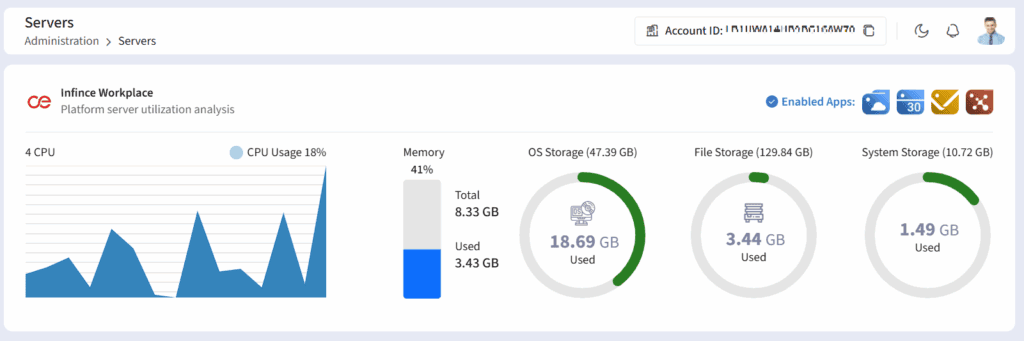
Infince Workplace Server details under Administration > Servers
The status of the OS Storage is being monitored by the Infince Support team. If an upgrade is required, users with Administrative privilege will be contacted for necessary follow up action.
Related Posts
Popular Posts
Getting the Infince Mobile App on iOS Phones
An Enterprise App
The Infince mobile app gives you access to most of the features of your virtual desktop, formatted for the smaller screen of your smart phone. You can view all your Dashboards, contact everyone in your organization, chat or video call with colleagues, access your Business Applications and attend online meetings.
Infince Mobile Apps are not available on the Playstore/Appstore for download, as it is an Enterprise specific App that pulls data stored in your own secure, private server. It is themed and branded with your company identity and hence is not published on Playstore/App store.
How to download the Infince Mobile App (your Workplace App) on iOS Phone
- Step 1: Log in to your Infince Web application. Then, navigate to the “Download App” tab within “My Profile” page. Scan the QR code provided for iOS devices. This would lead you to the associated page for initiating the process.
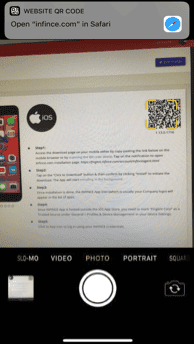
- Step 2: Tap on the “Click to Download” button; confirm by clicking “Install” to initiate the download. The App will start installing in the background.
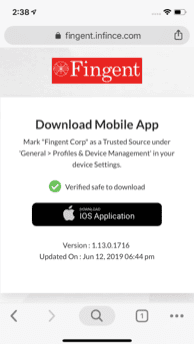
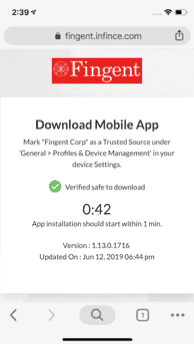
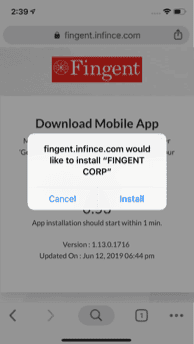
- Step 3: Once installation is done, the Infince Workplace App icon (the App launcher icon chosen while building the App) will appear in the list of apps. Since Infince App is hosted outside the iOS App Store, you need to mark “Fingent Corp” as a Trusted Source under ‘General > Profiles & Device Management’ in your device Settings.
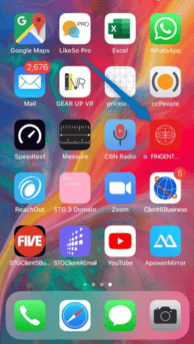
- Step 4: Click to App icon to log in using your Infince Workplace Credentials. Allow the App to send notifications and sign in from infince.com
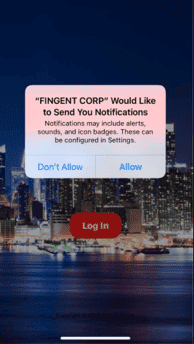
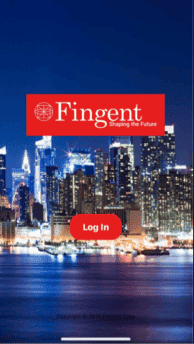
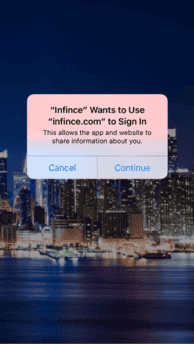
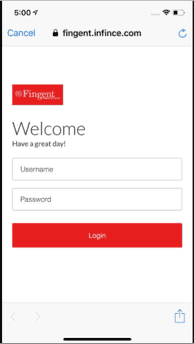
Related Posts
Popular Posts
Getting the Infince Mobile App on Android Phones
An Enterprise App
The Infince mobile app gives you access to most of the features of your virtual desktop, formatted for the smaller screen of your smart phone. You can view all your Dashboards, contact everyone in your organization, chat or video call with colleagues, access your Business Applications and attend online meetings.
Infince Mobile Apps are not available on the Playstore/Appstore for download, as it is an Enterprise specific App that pulls data stored in your own secure, private server. It is themed and branded with your company identity and hence is not published on Playstore/App store.
How to download the Infince Mobile App (your Workplace App) on Android Phone
- Step 1: Log in to your Infince Web application. Then, navigate to the “Download App” tab within “My Profile” page. Using your mobile phone, scan the QR code provided for Android devices. This would lead you to the associated page for initiating the process.
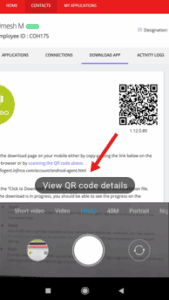
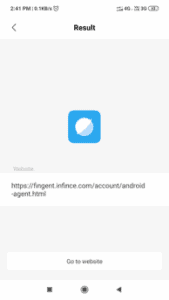
- Step 2: Tap on the “Click to Download” button to initiate the download of the installation file. While the download is in progress, you should be able to see the progress on the notifications bar.
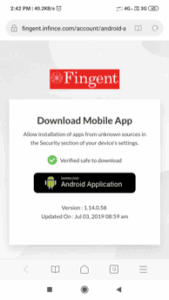
Click on the button to initiate download of the installation file
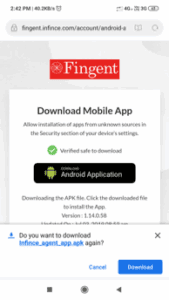
Download of APK (installation)
file in progress.
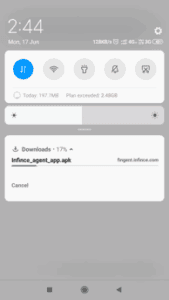
- Step 3: Once the download is complete, the installation file (Infince_agent_app.apk) should be present in the Downloads Folder.
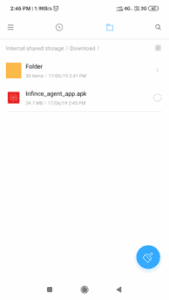
- Step 4: Click on this file to start the installation of your Infince Workplace App. Before the installation, you may need to enable/allow installation of apps from unknown sources from the Security section in your device’s settings (this is required since the App is hosted outside Playstore).
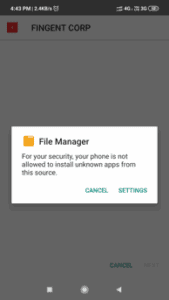
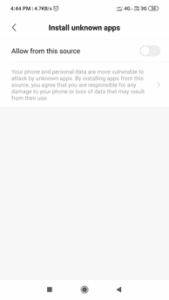

- Step 5: Once the installation is complete, you will be directed to the Infince login page where you can provide your credentials (same as web login) to sign-in to the App.
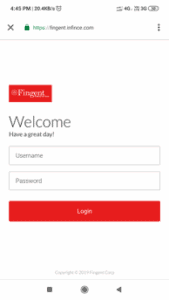
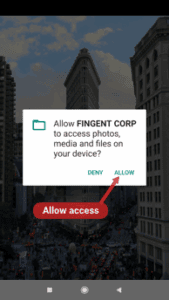
Related Posts
Popular Posts
Billing Overview and Usage Details
Infince Workplace follows a Monthly Billing Cycle. Your invoice is triggered on the first working day of the month (for the usage in the past calendar month). Your first month’s bill will be pro-rated based on the day your account was activated.
The Billing Details are accessible only for users with Administrative privileges.
The credit card stored against your account will be automatically debited for the invoiced amount less any available credits.
Billing Overview
Click on Administration > Billing > Billing Overview to navigate to the “Billing Overview” menu.
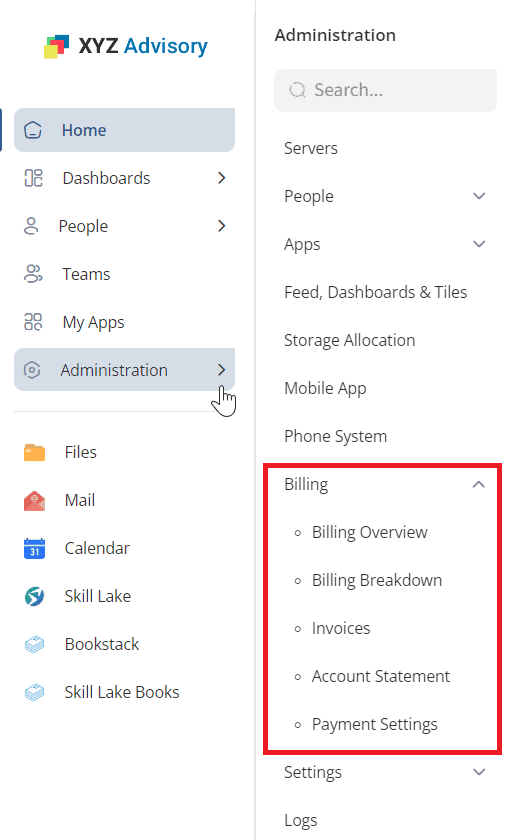
The Billing Overview menu gives you the brief summary of your current billing cycle.
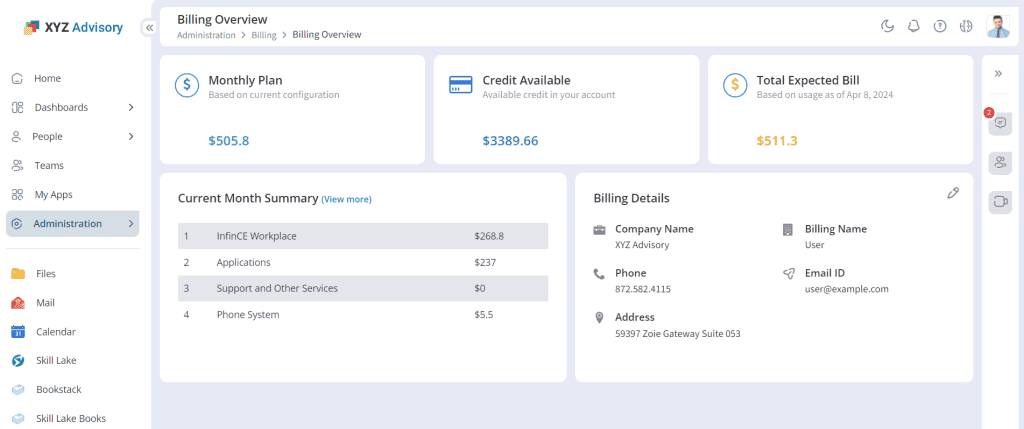
Infince Billing Overview
The Billing Overview page gives you a brief of your Monthly Plan, Current Usage, Credit Available, Billing Details and Total Expected Bill in the current cycle.
You can also edit your Billing Contact details on this page.
Billing Breakdown
To view the breakdown of the items that contribute to your monthly plan and billing, click on the “Billing Breakdown” menu. Your monthly bill is based on your chosen Server configuration, Storage Size, # of Users (Standard and Basic), Business Applications subscribed, Phone system subscriptions any custom support/concierge services availed in that month.
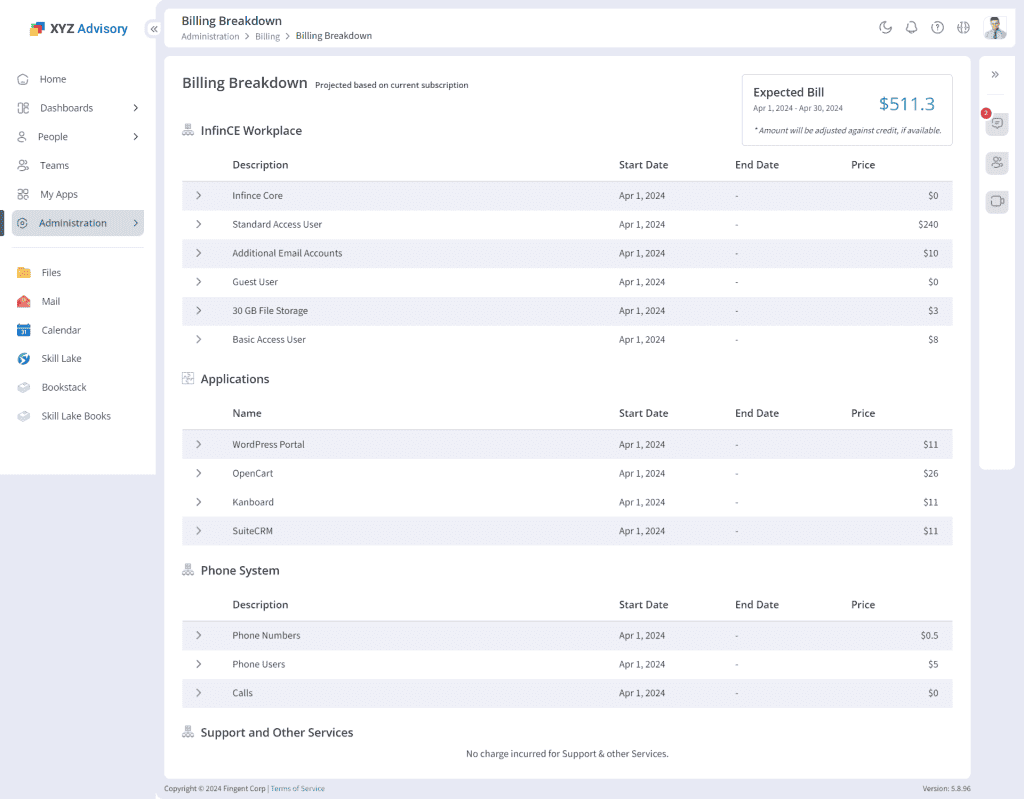
You can expand each line item to view further details:
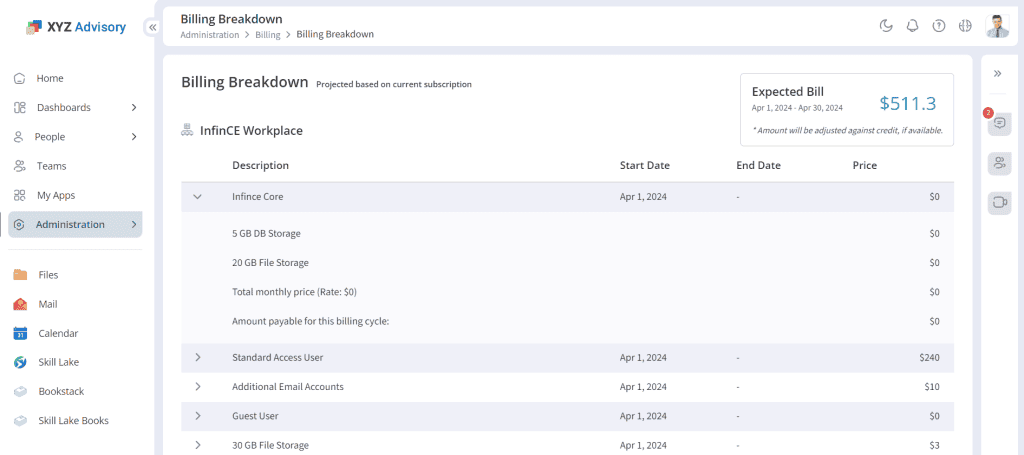
Users charged to your account are the total number of unique users active on Infince during the last calendar month. Assume your organization had 20 active users at the beginning of last month. If you added two new users and removed one user during the month, you would be charged for 23 users for that month and 22 users from the next month onwards.
Servers, Storage and Application usage charges will be pro-rated, based on the subscription start/end date. You can modify any of your assets or applications during the course of the billing month.
To know about your payment options and invoicing, read Payment Methods, Invoices and Account Statement.