InfinCE allows users to create and share external contacts, such as business partners or consultants. You can add multiple external contacts to your InfinCE application. To create a new contact, click on the ‘My Contacts’ tab in the ‘People’ menu and click on the ‘+ New Contact’ button.
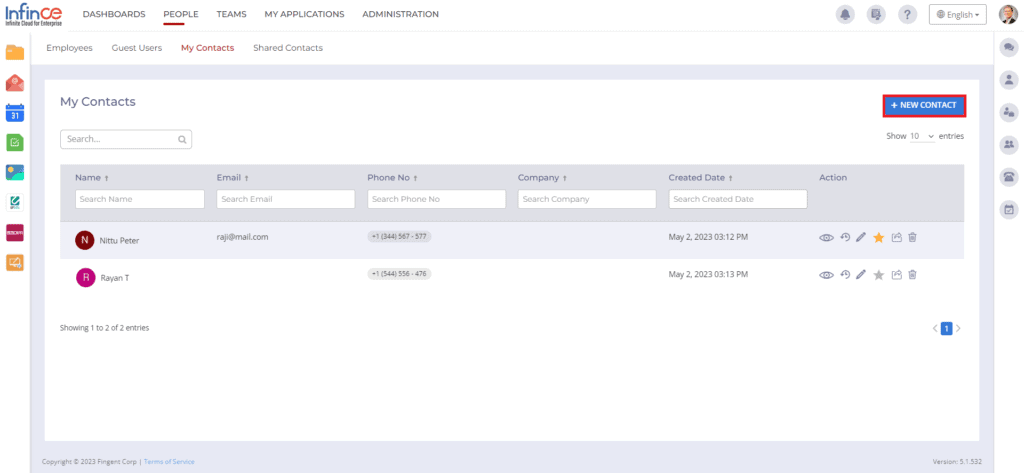
The ‘New Contact’ pop-up appears. You can add the first name, last name, email id, profile picture, company name, phone number, notes (if any) and click on the Submit button.
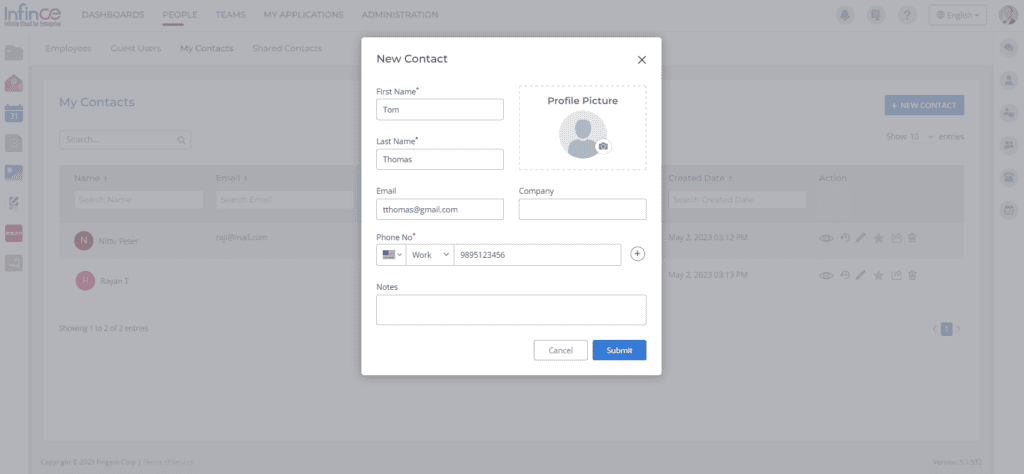
The contact added will be displayed in the ‘My Contacts’ tab and will be displayed in the ‘Contacts’ tab of InfinCE Business Phone System (provided the user has access to IBPS).
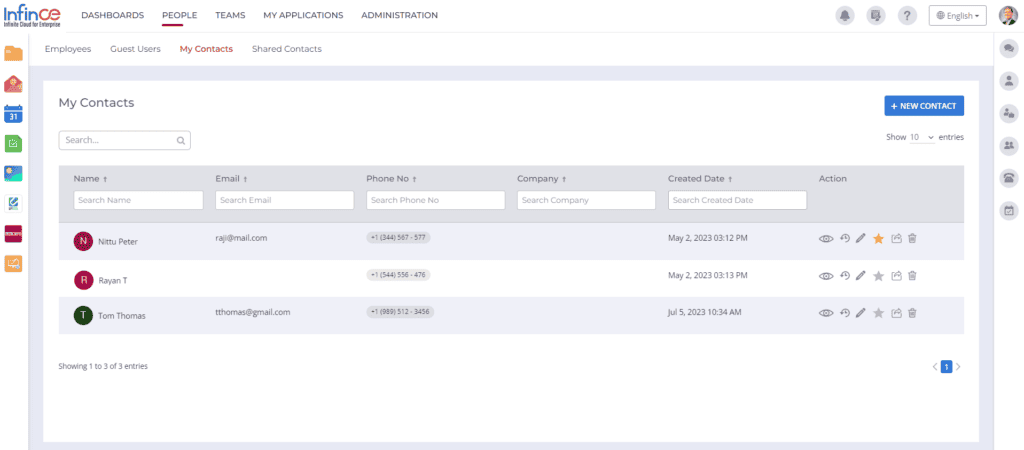
View the contact
To view the contact details. click on the ‘View’ icon.
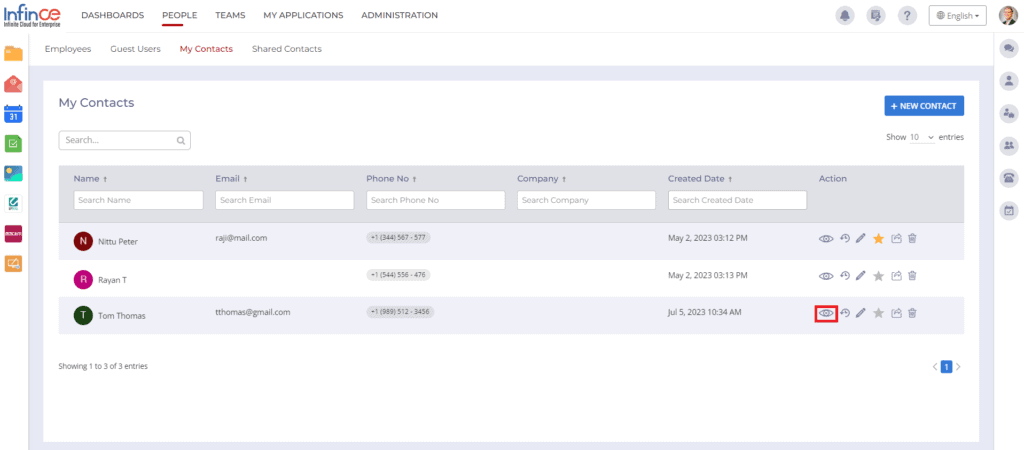
You can view the contact details in the ‘Contact Details’ pop-up.
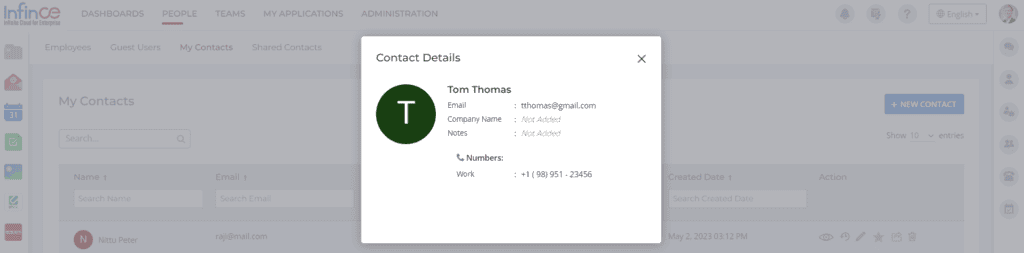
Call History
To view the call history details of your contacts, click on the ‘Call History’ icon.
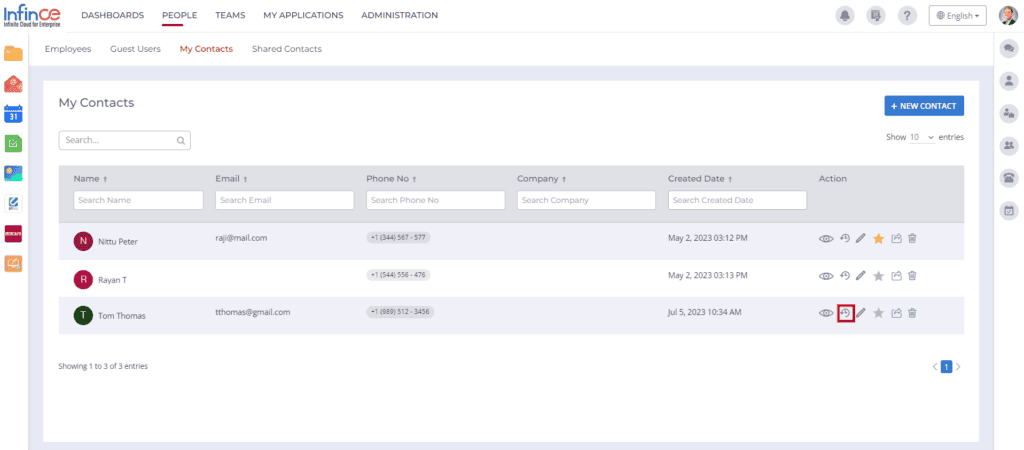
You can view the call history details of your contact in the ‘Call History’ pop-up.
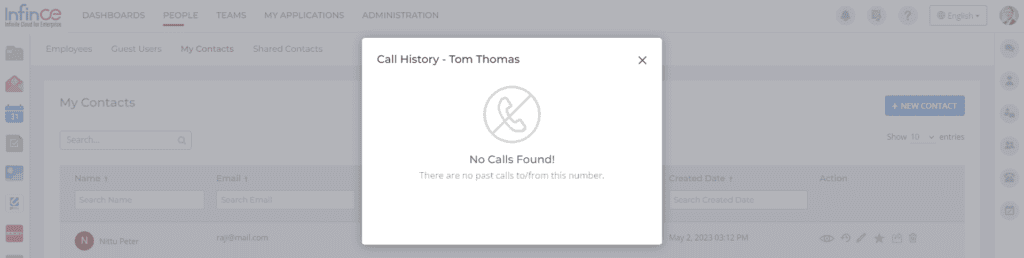
Edit Contact
To edit your contact, click on the ‘Edit’ icon.
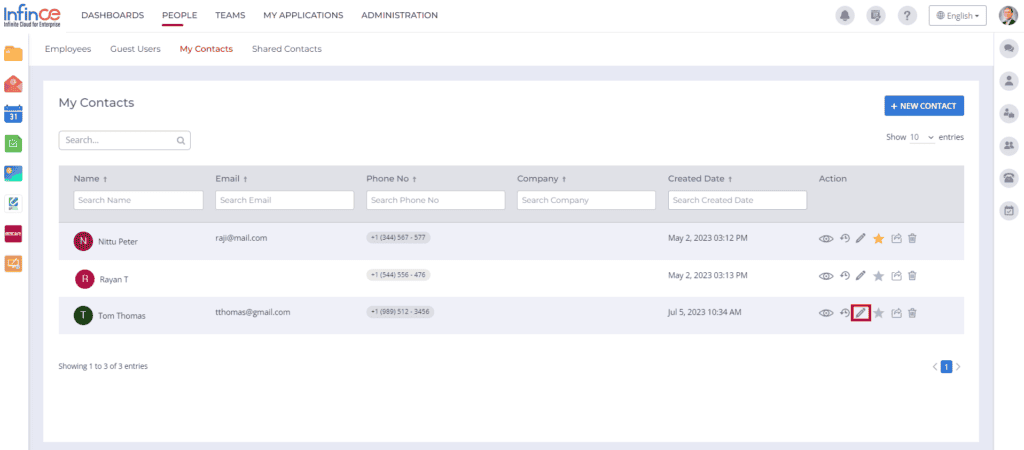
The ‘Edit Contact’ pop-up appears, where you can edit your contact details.
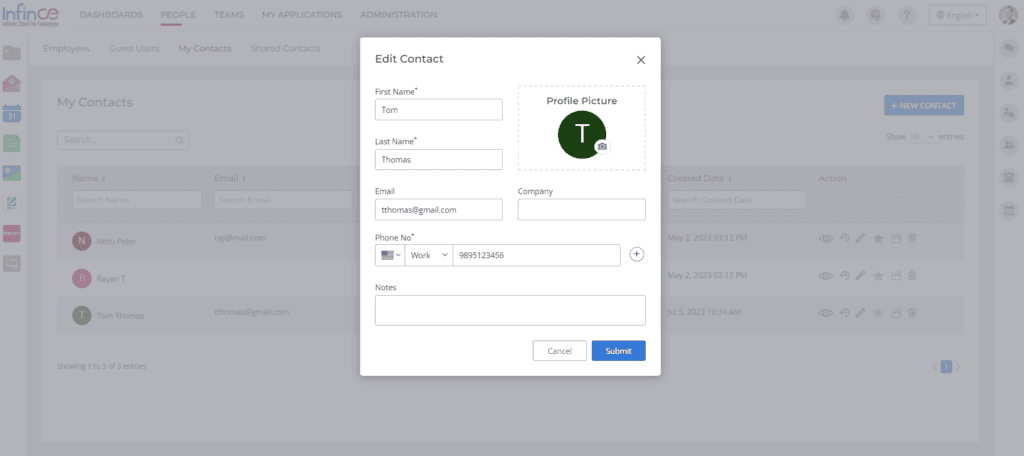
Favorite
You can make the contact as favorite so that it will be listed on the top in your Contacts tab. Click on the ‘Favorite’ icon to make your contact as favorite.
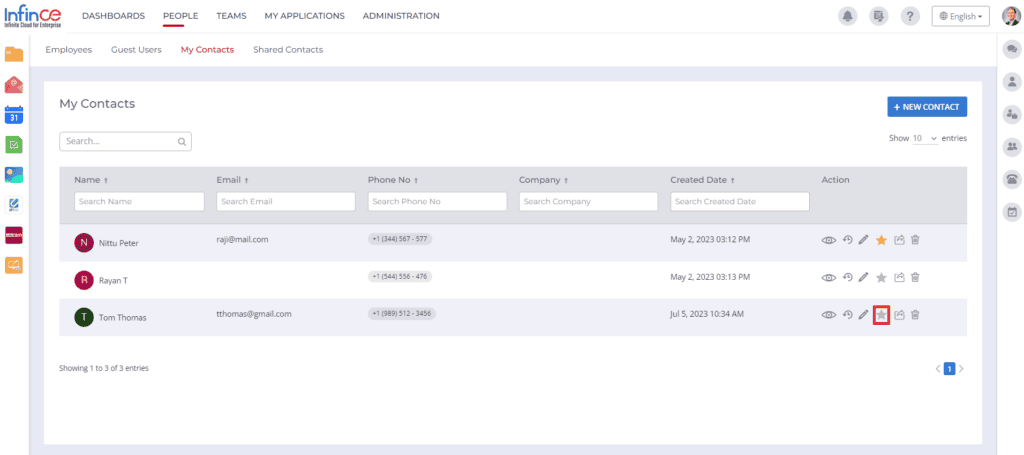
Share your contacts
To share your contacts with other users, click on the ‘Share’ icon.
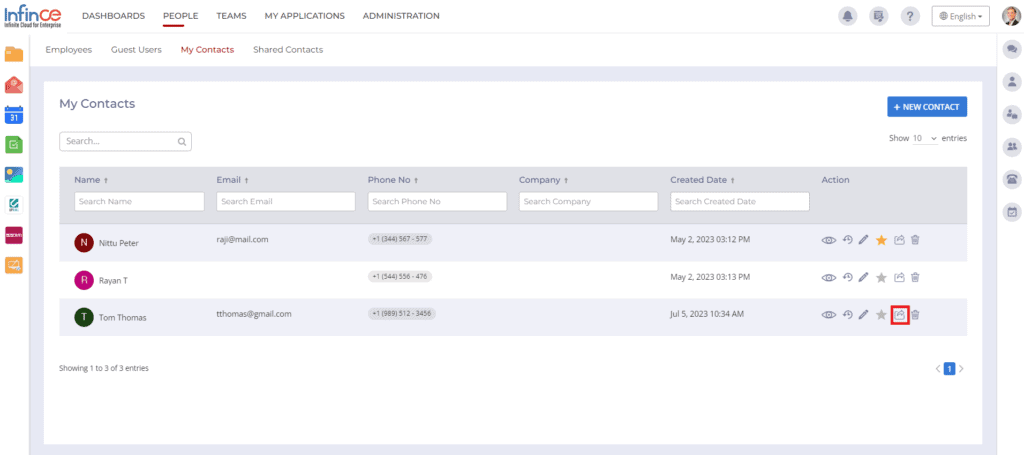
The ‘Share Contact’ pop-up appears, where you can share contacts to a department, team or to a user.
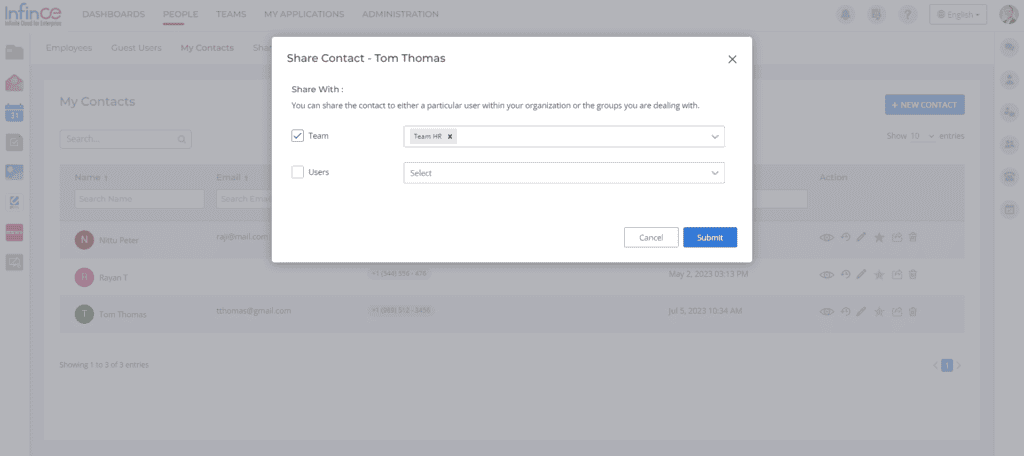
Click on the Submit button in the ‘Share Contact’ pop-up. All the contacts shared with any user will be displayed in their ‘Shared Contacts’ tab.
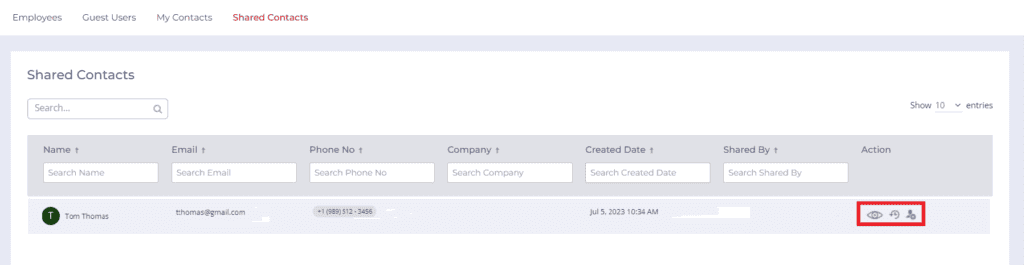
You can view the contact details, call history and add the shared contact to my contact list.