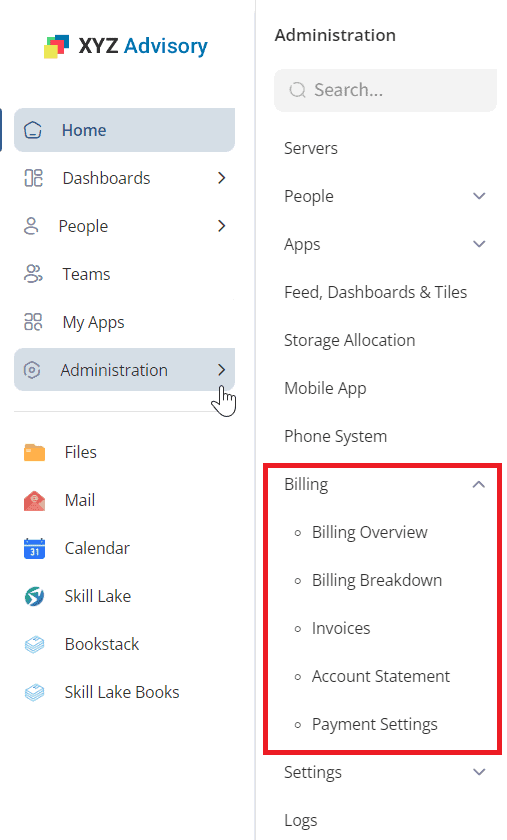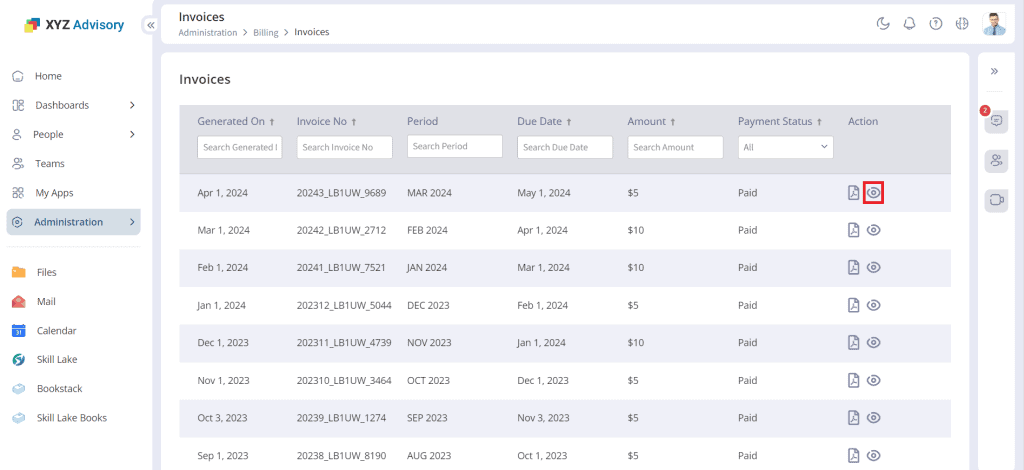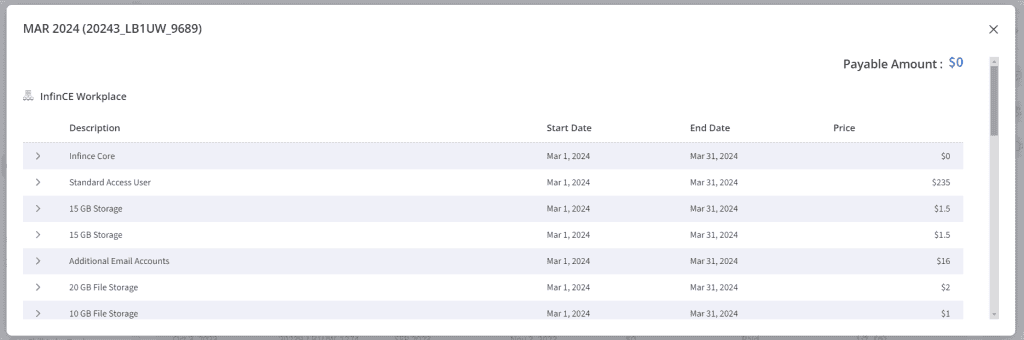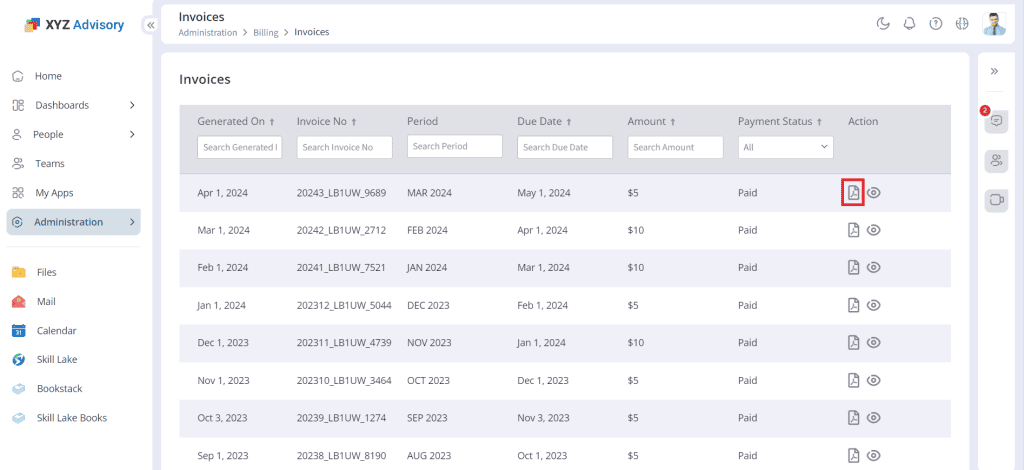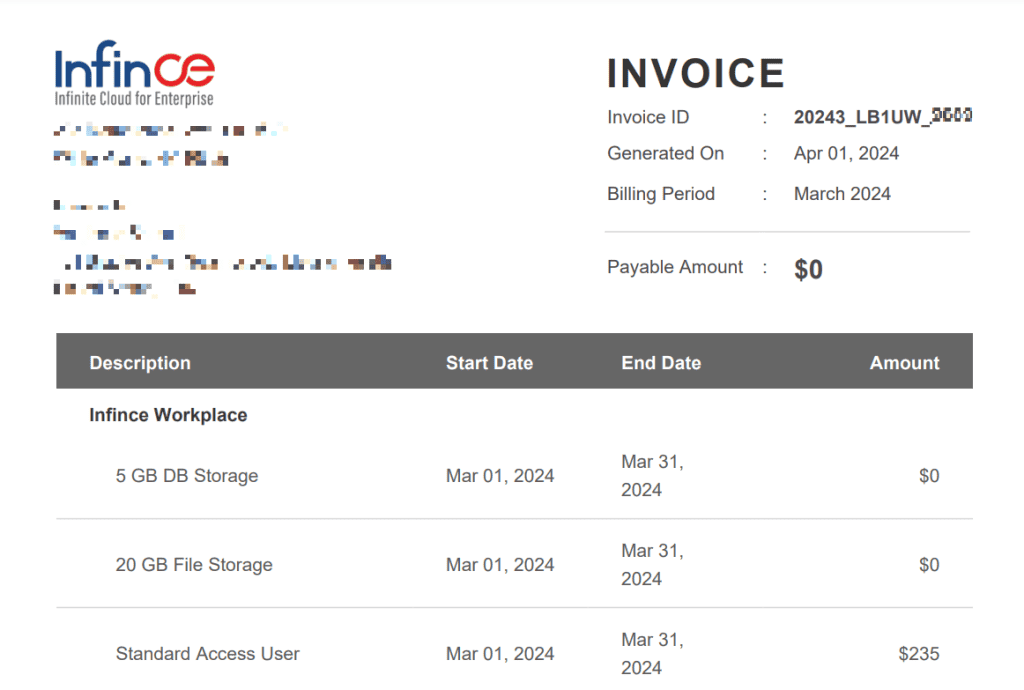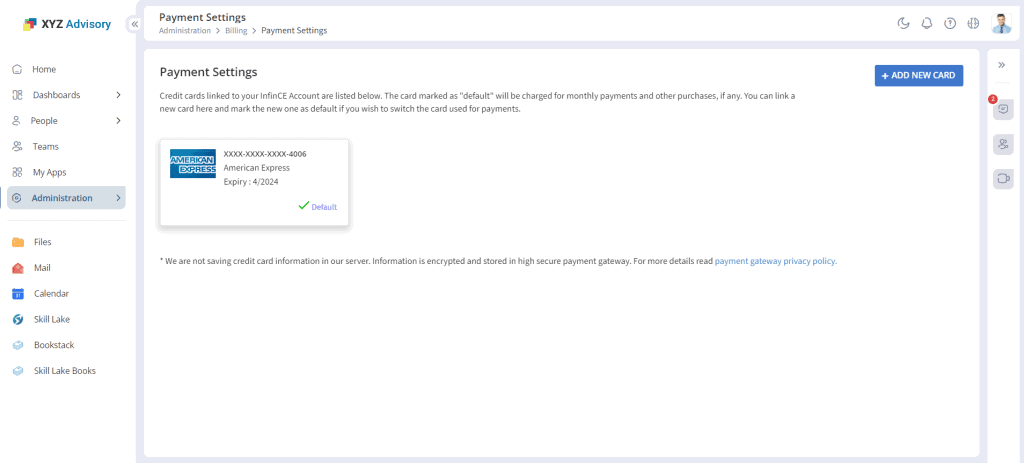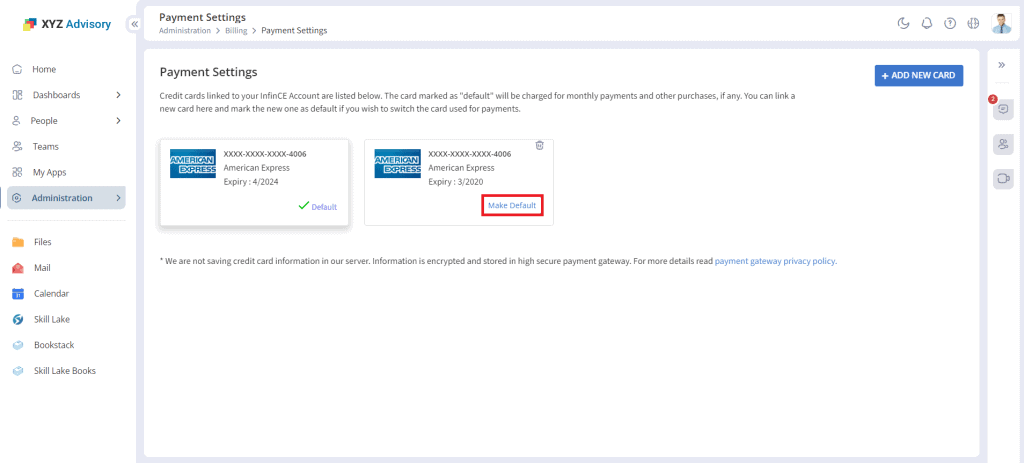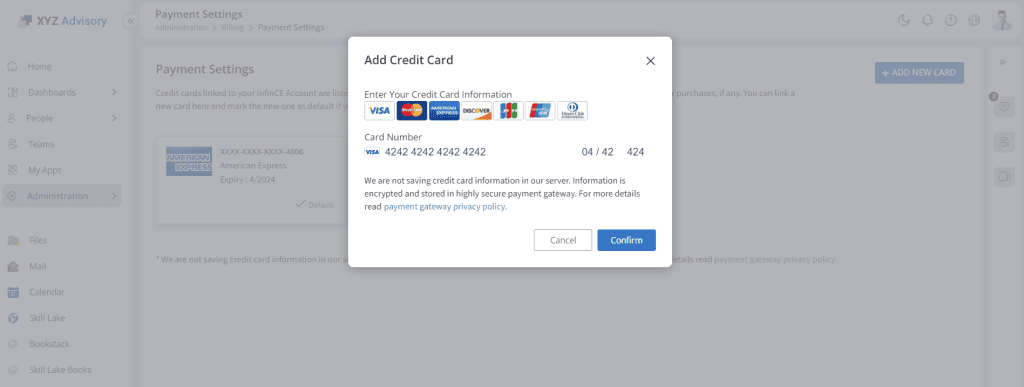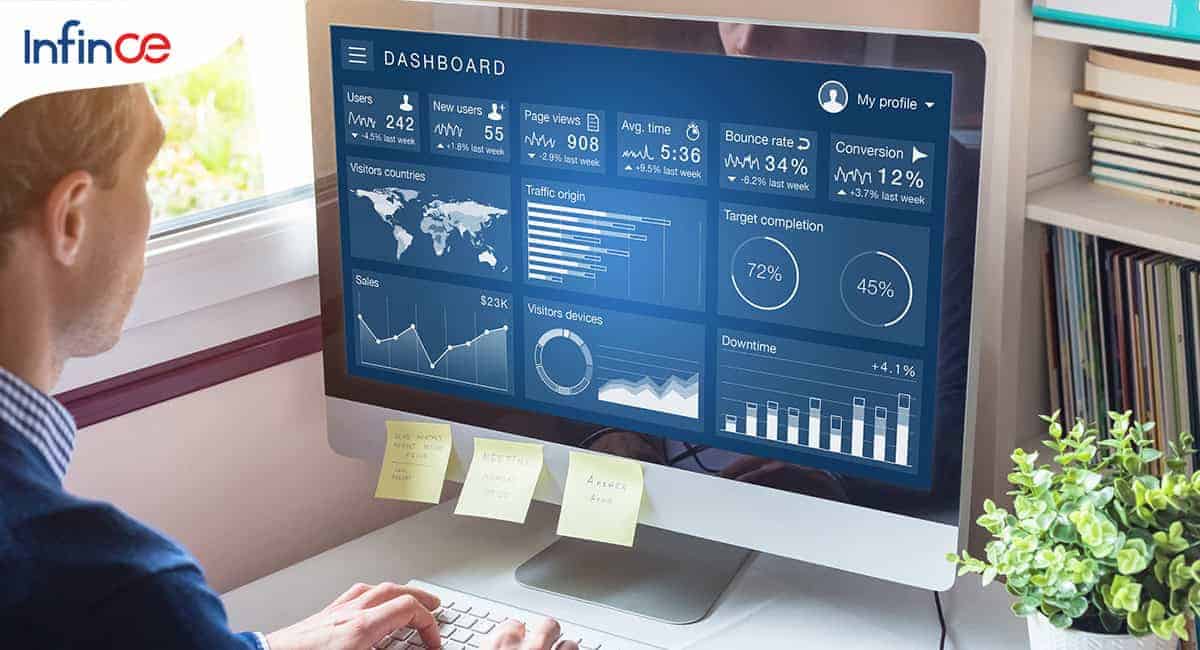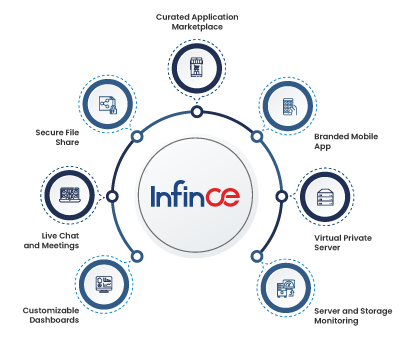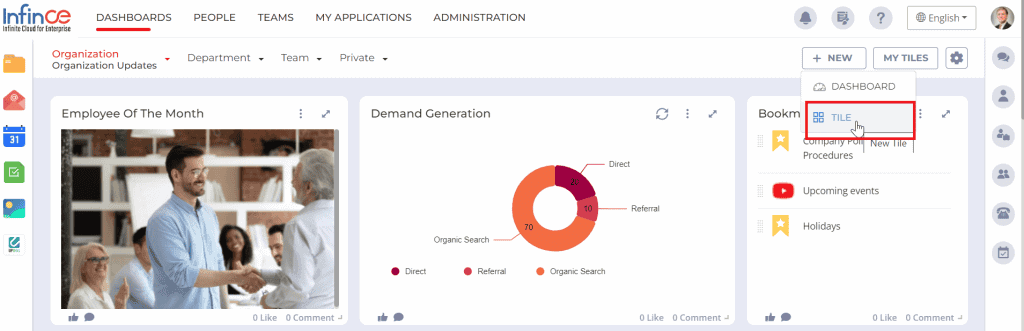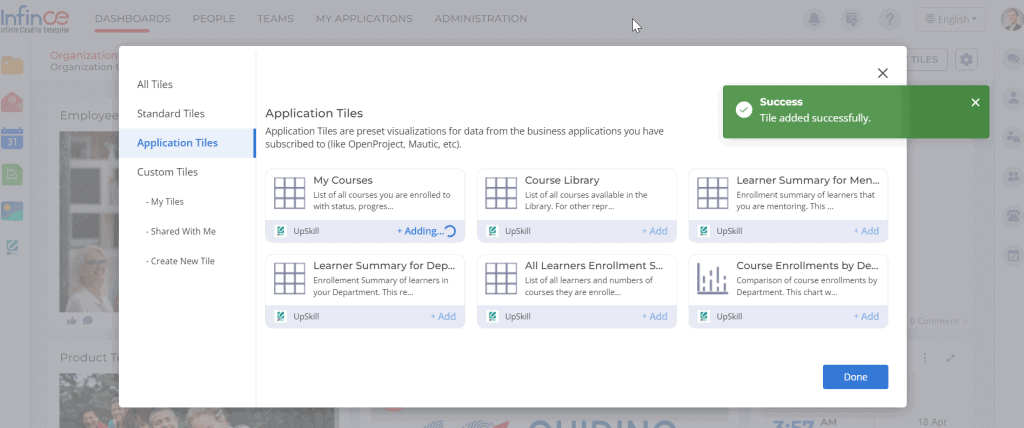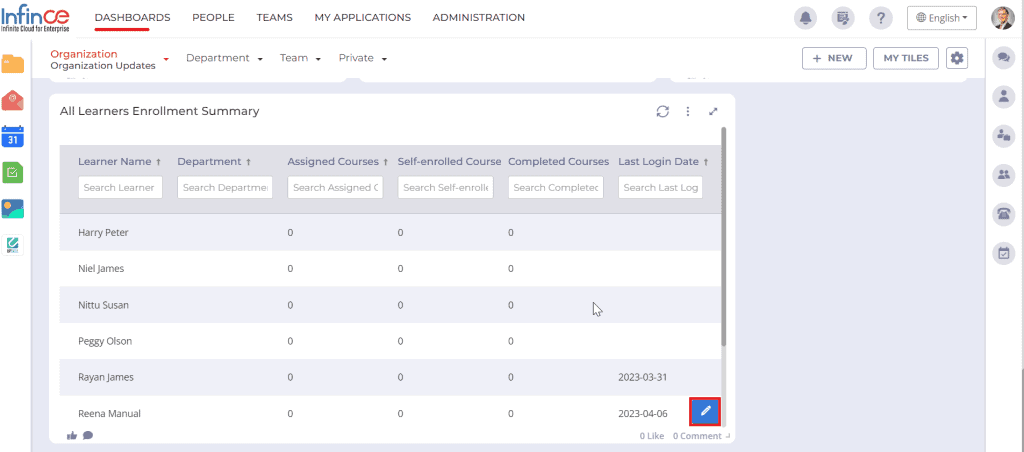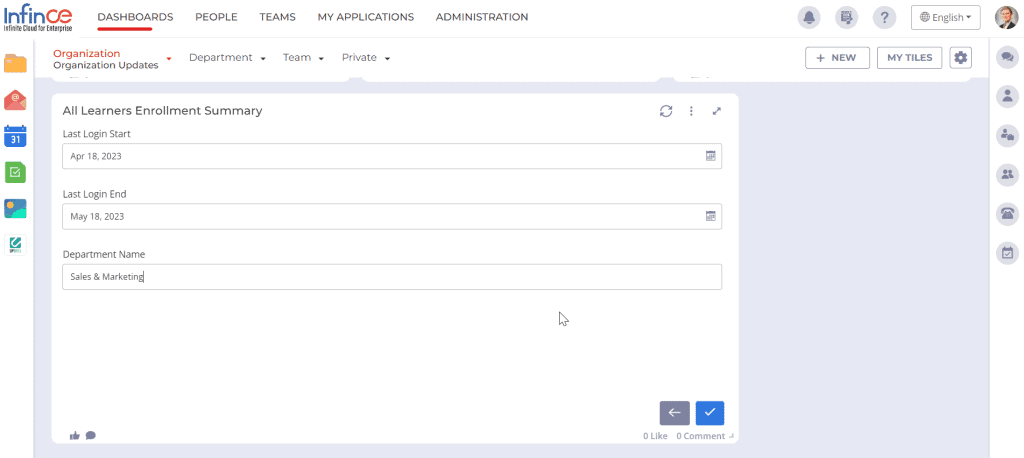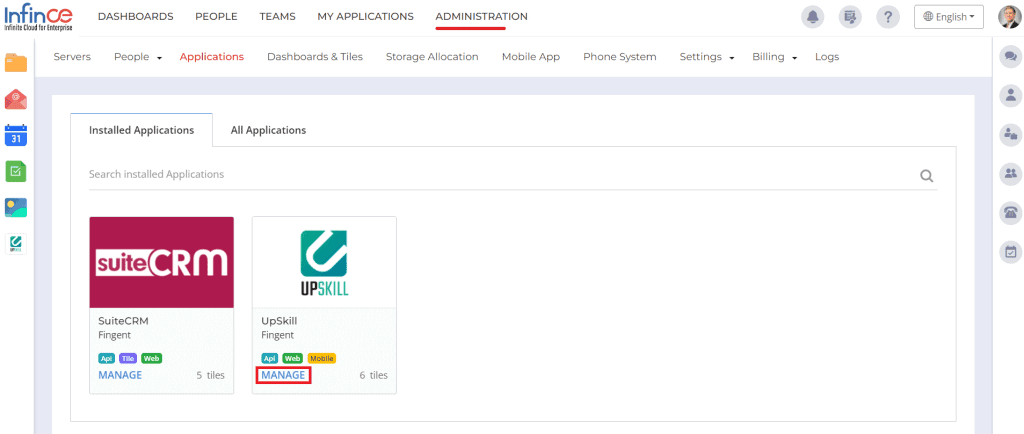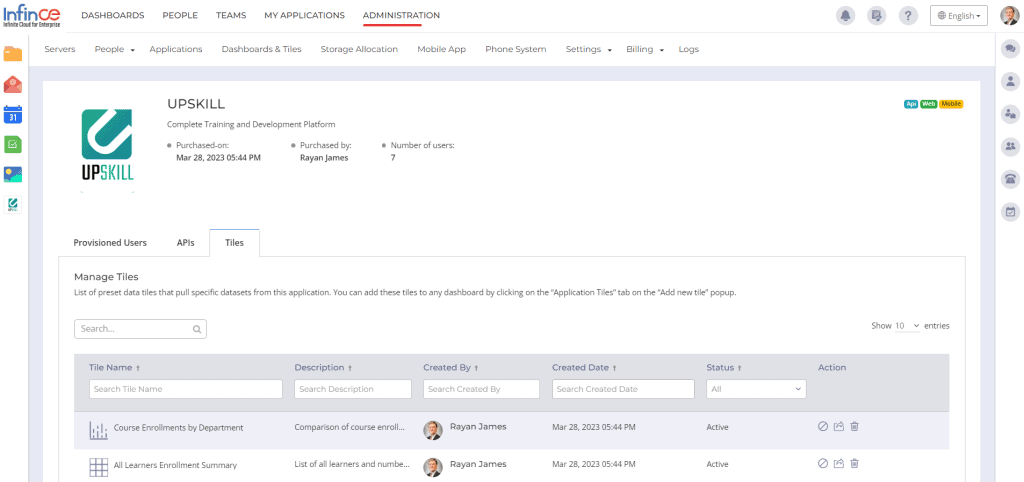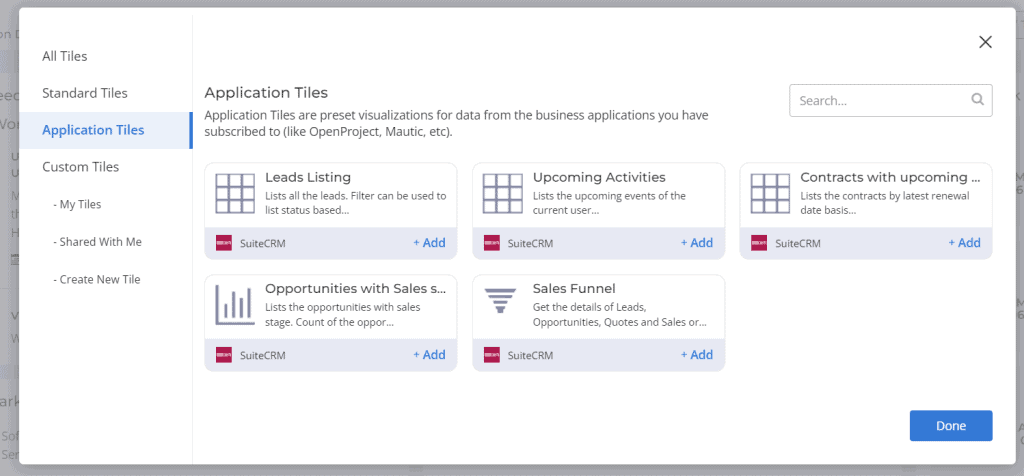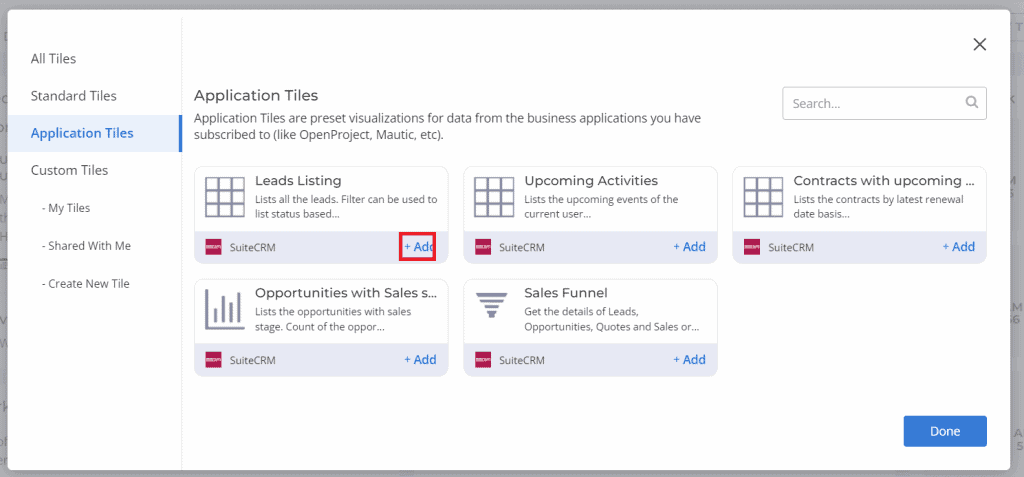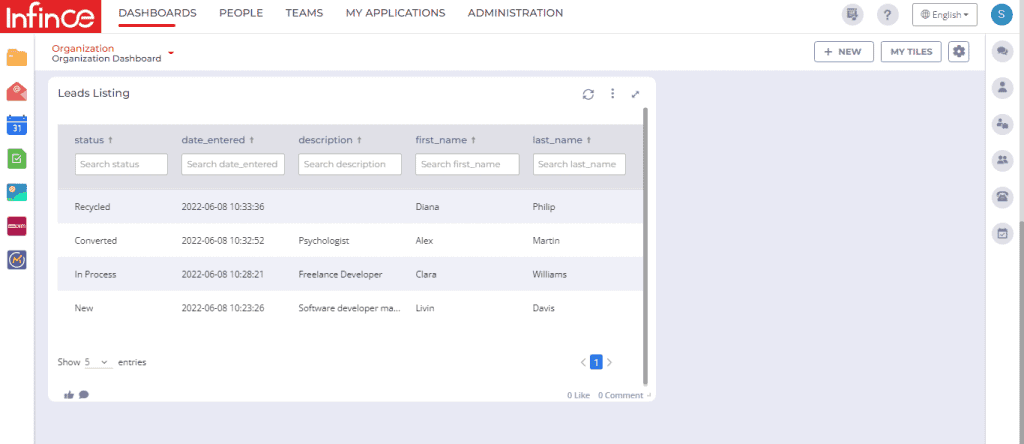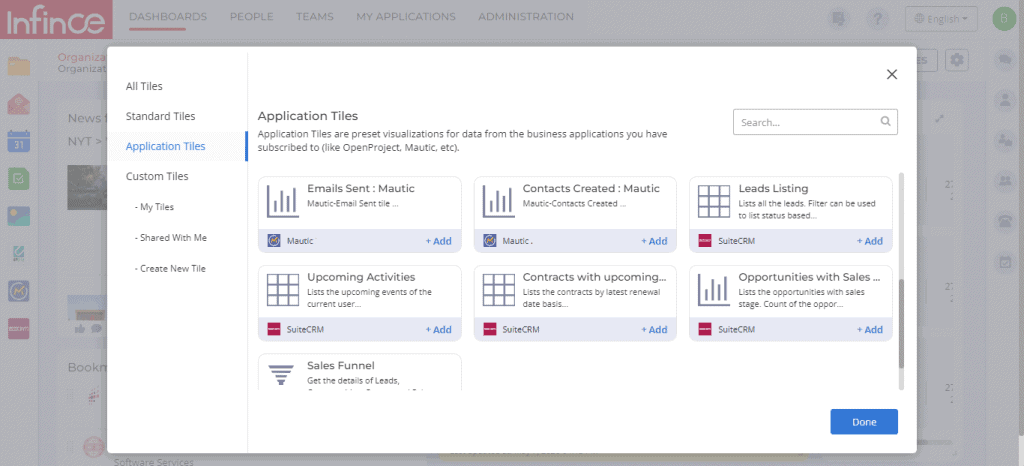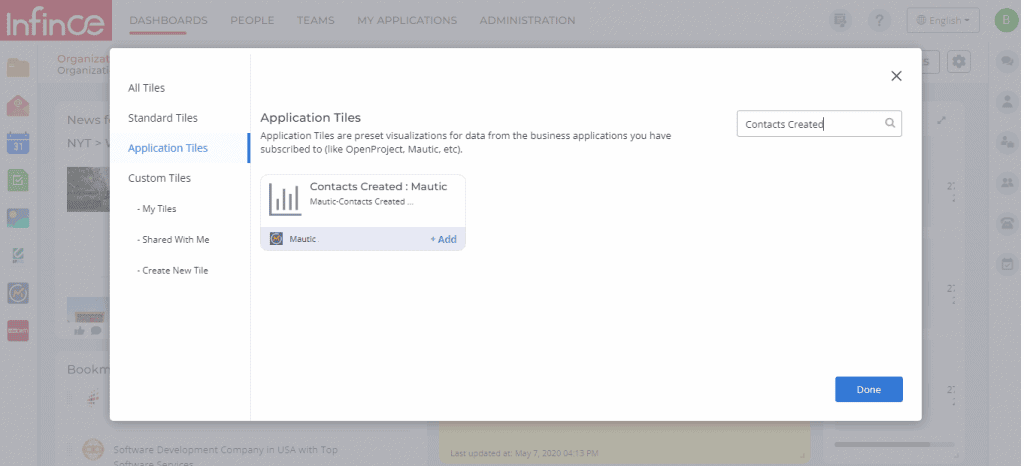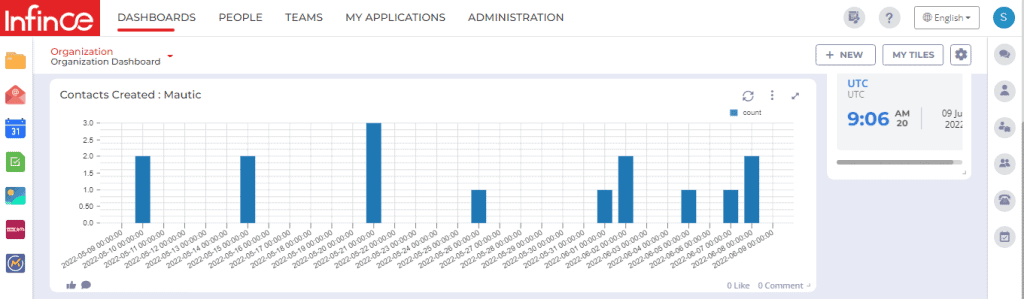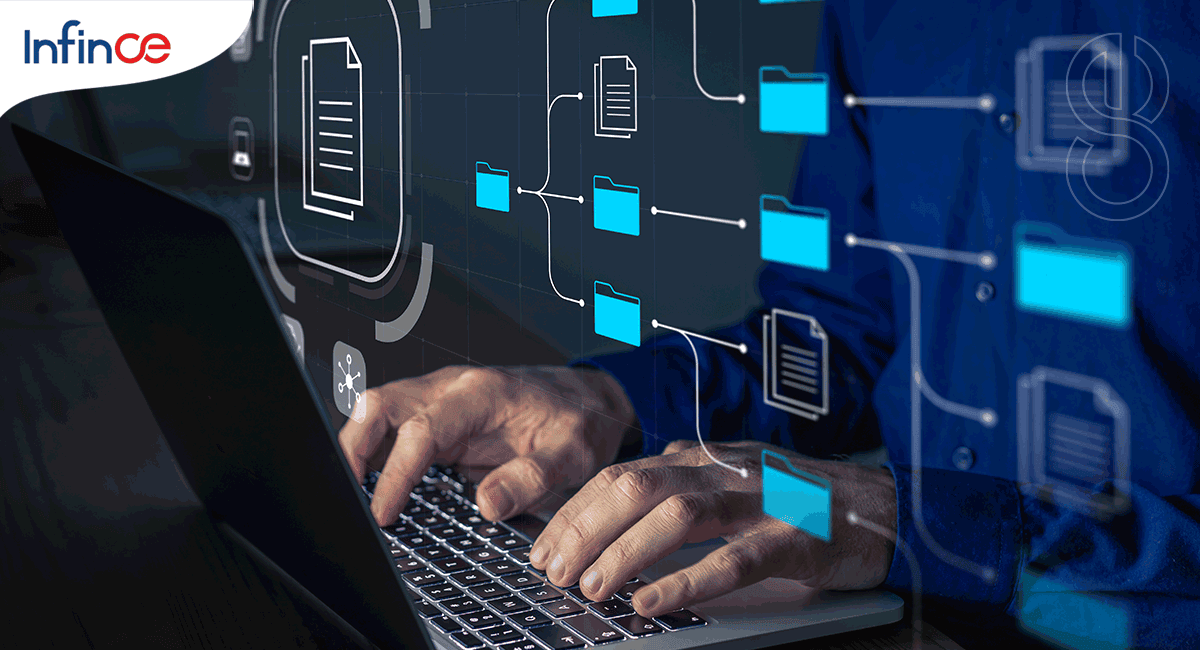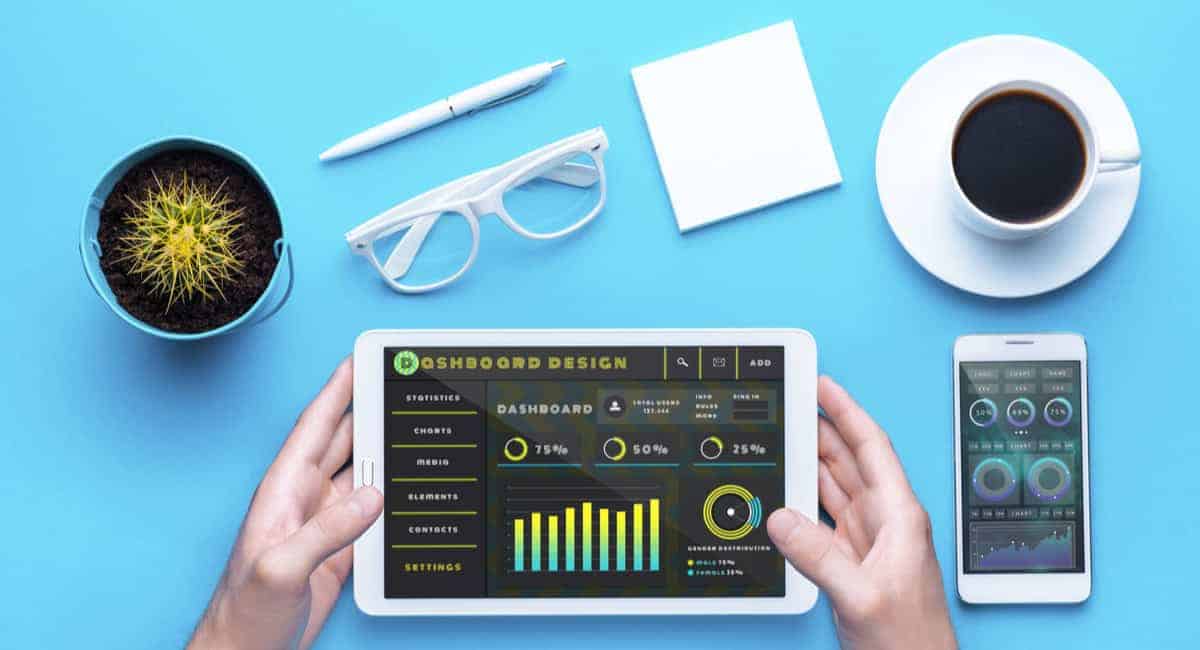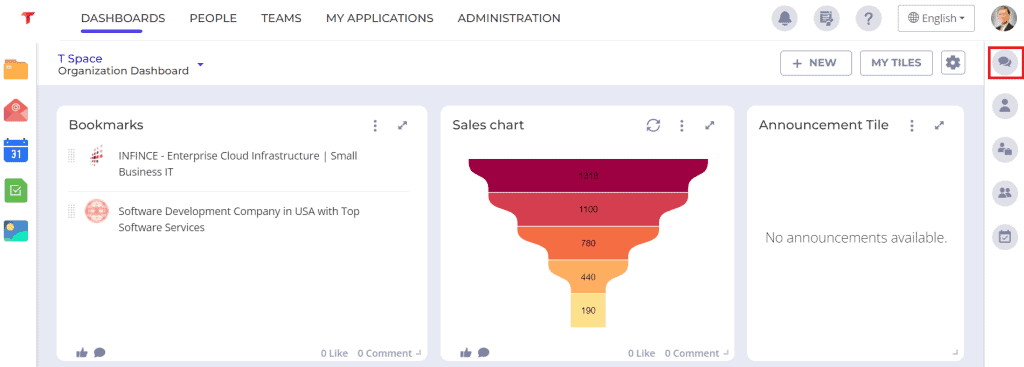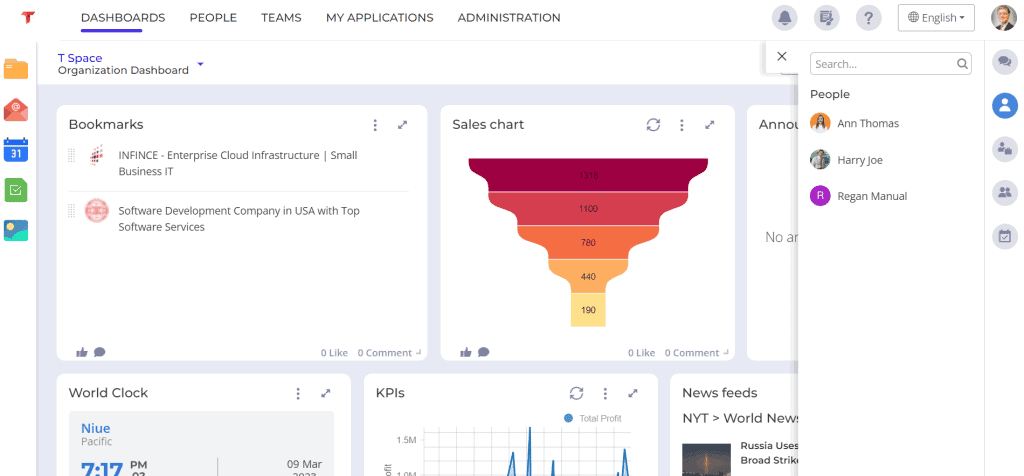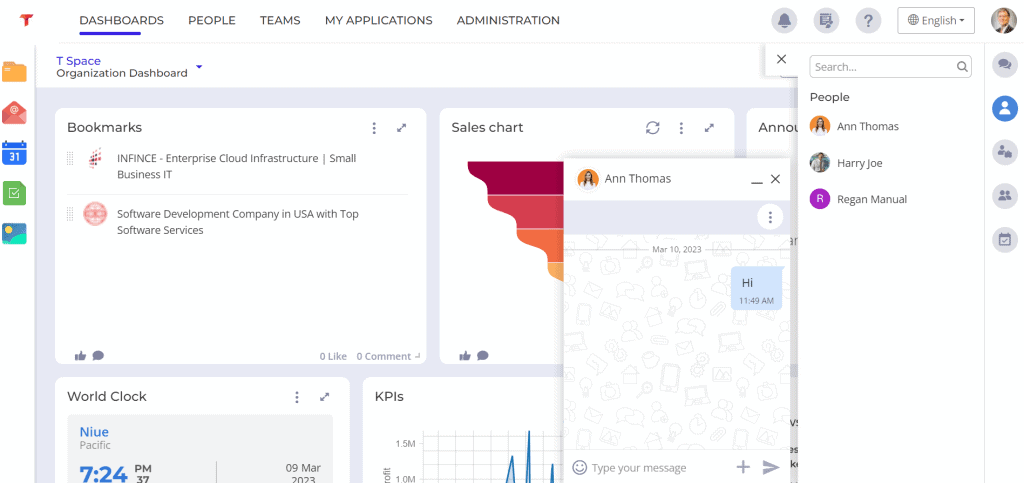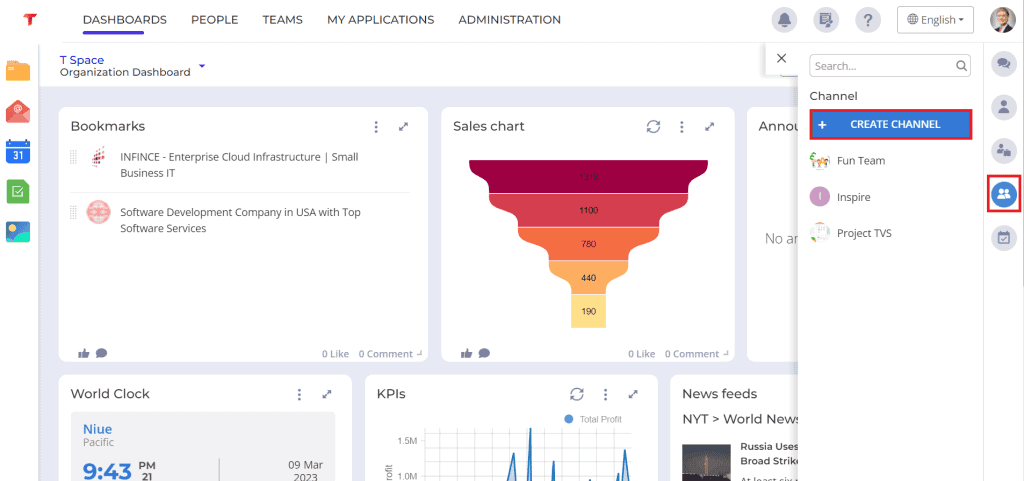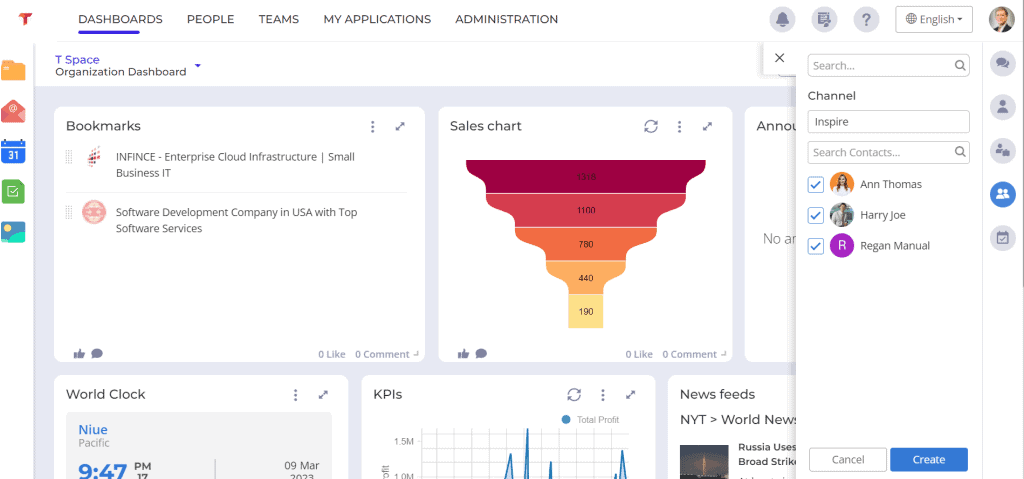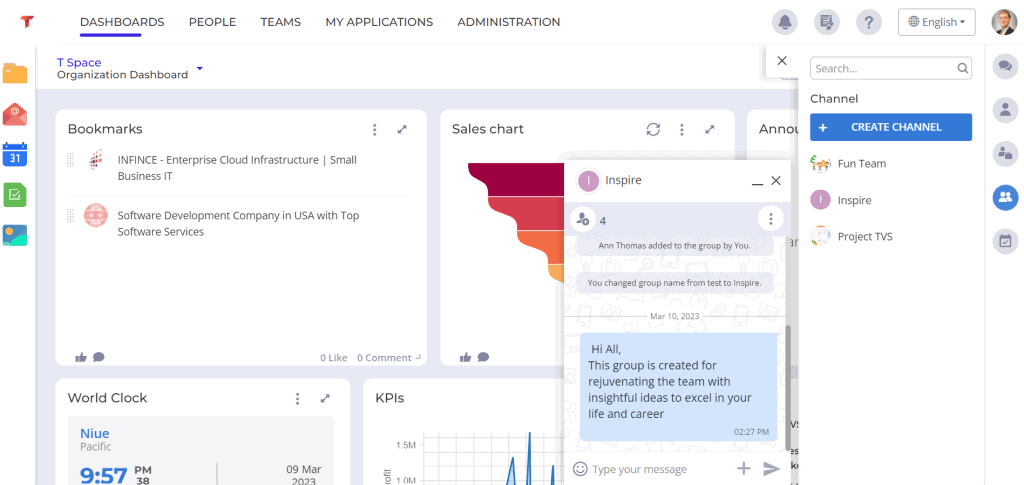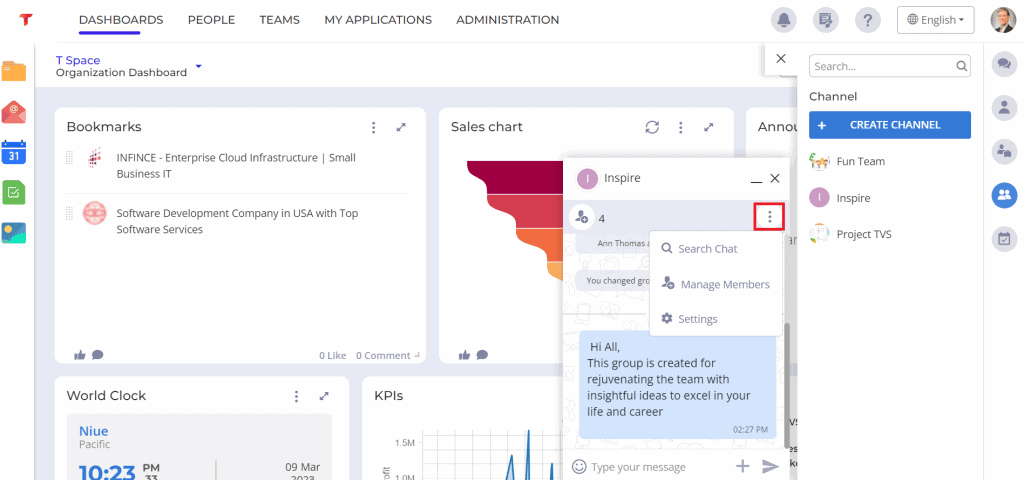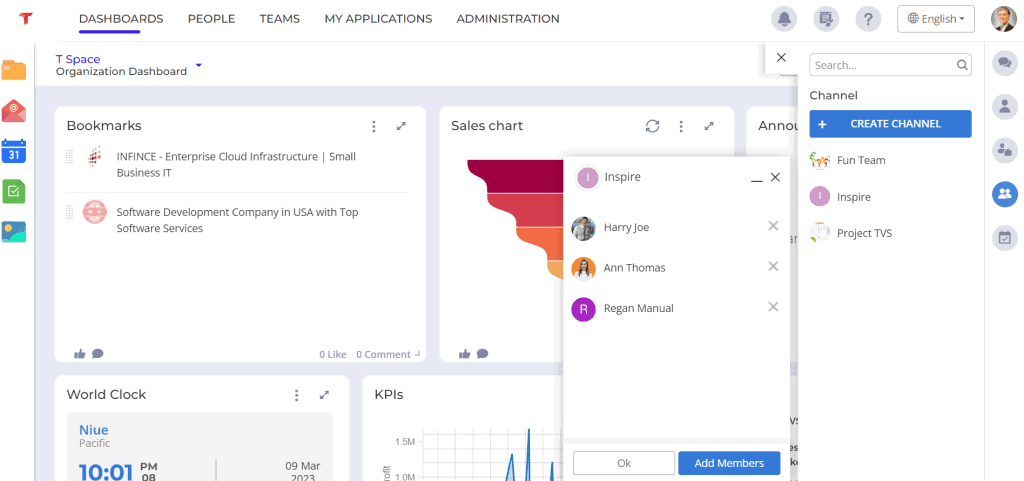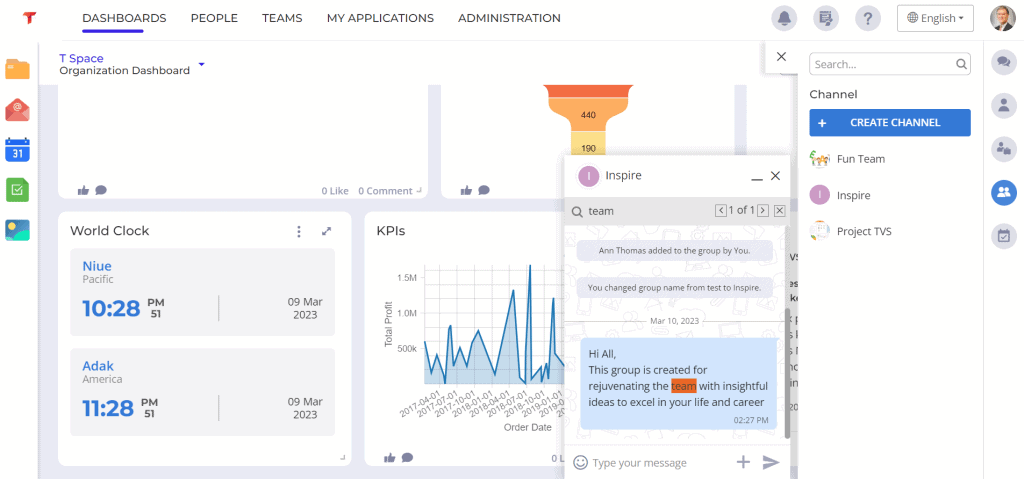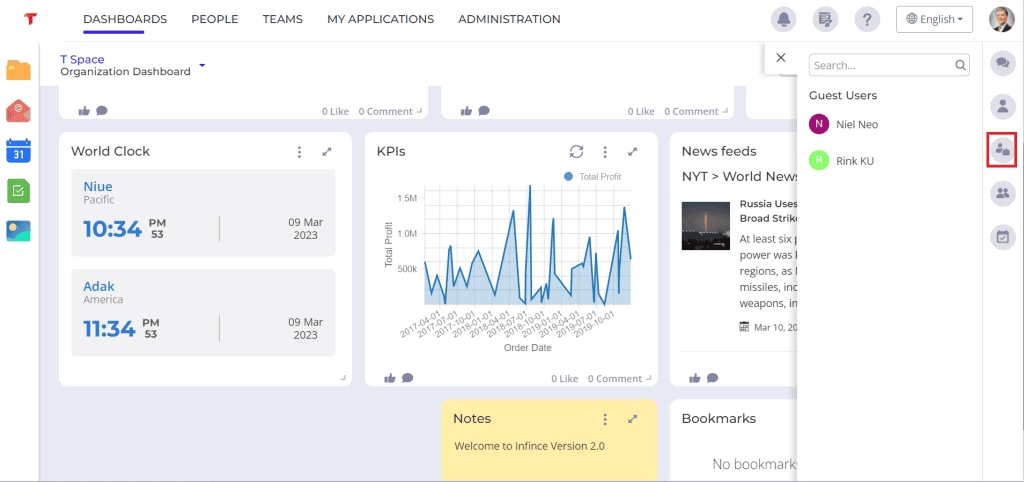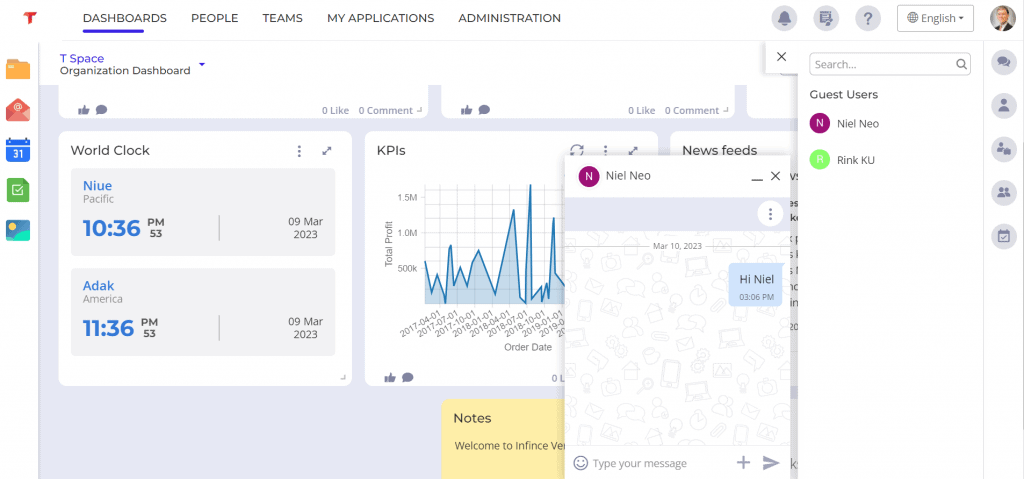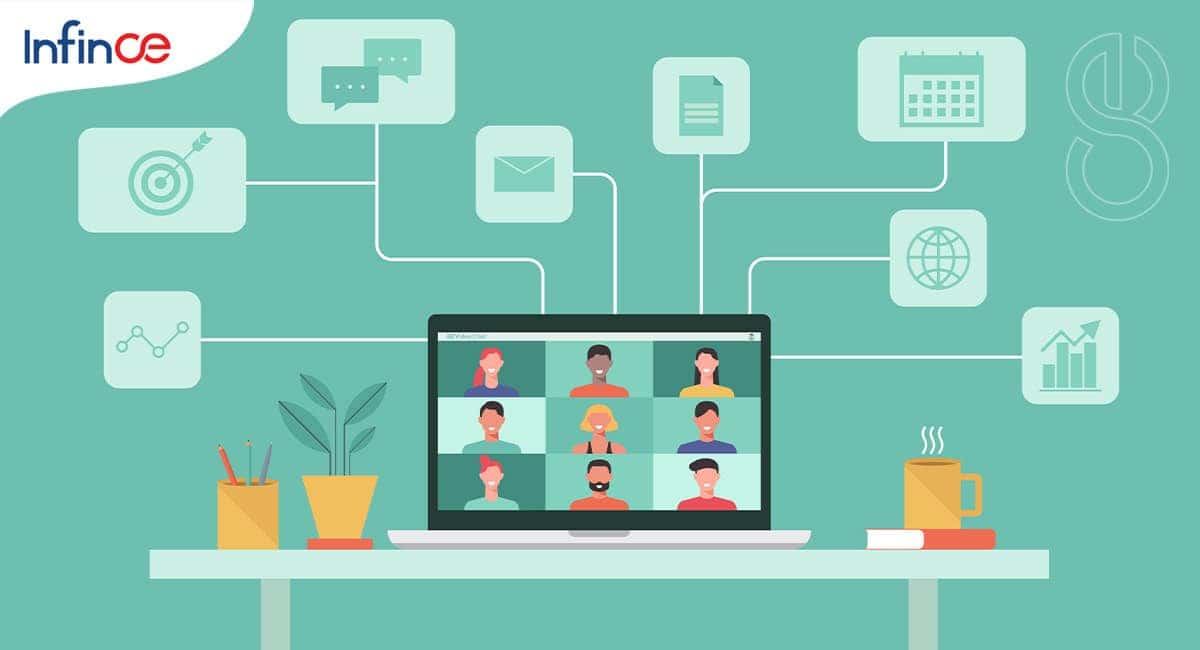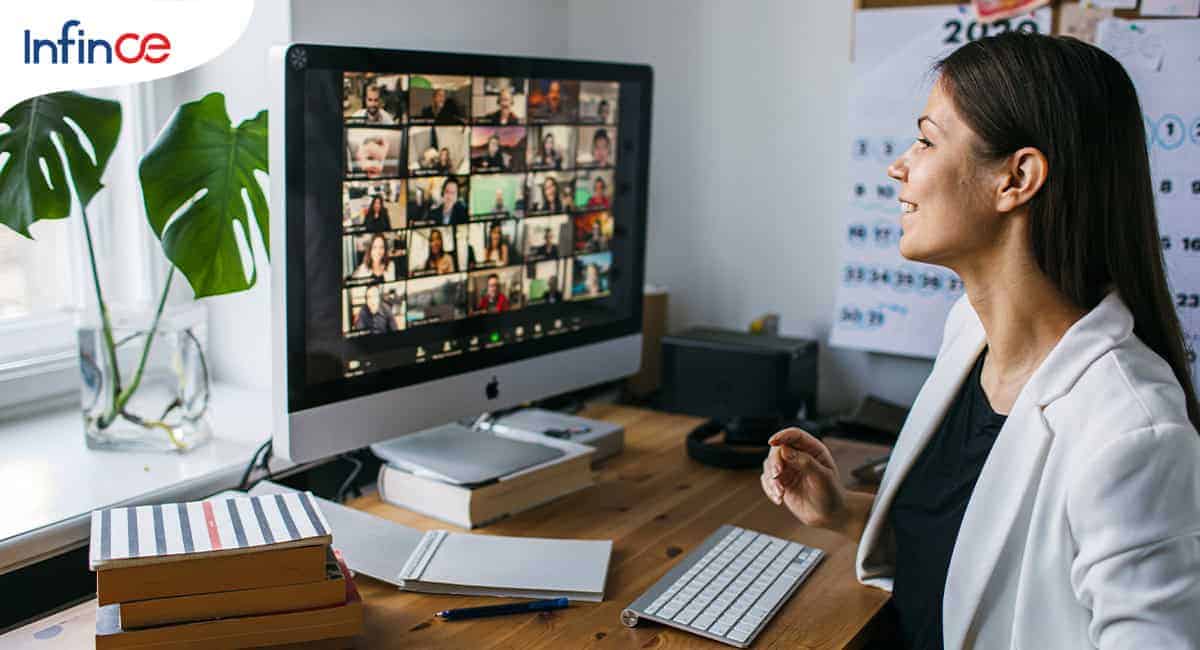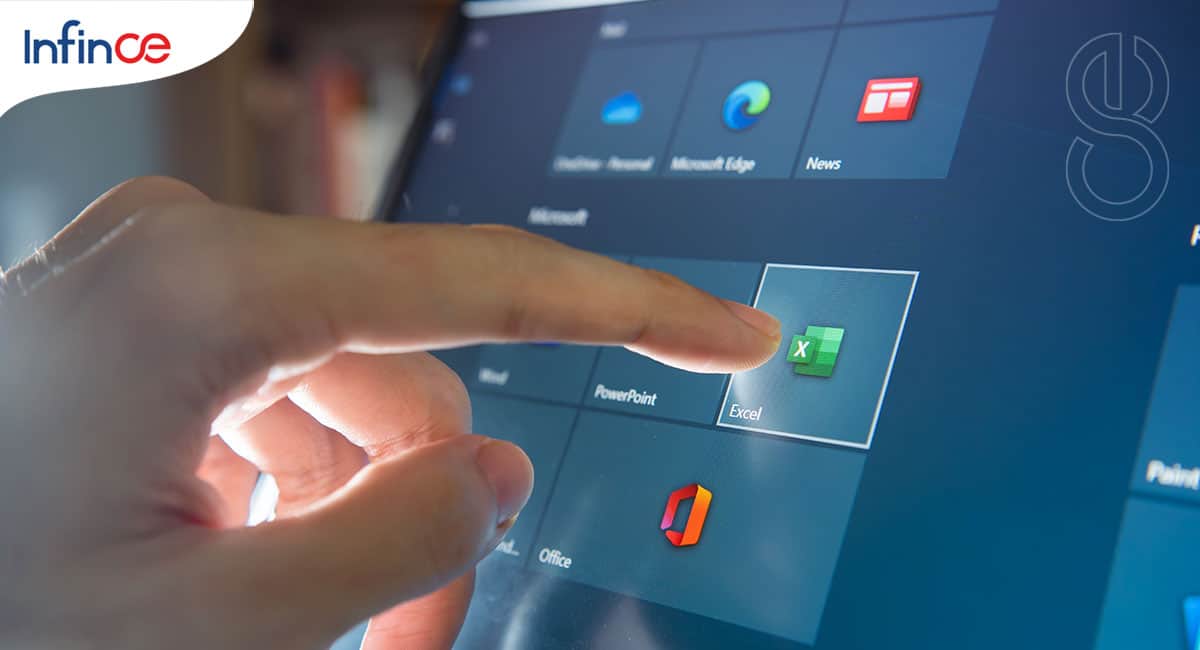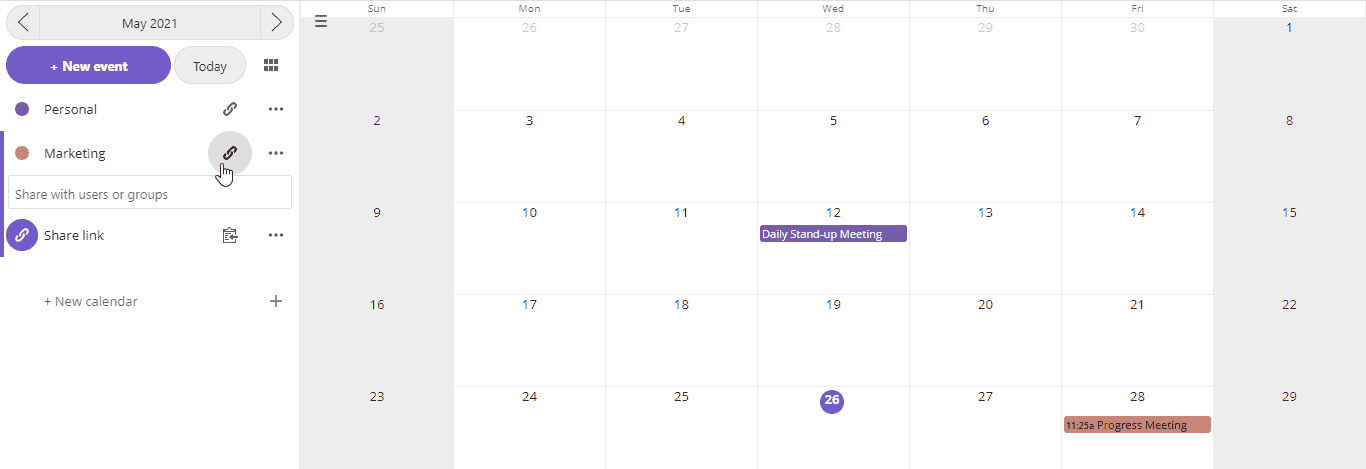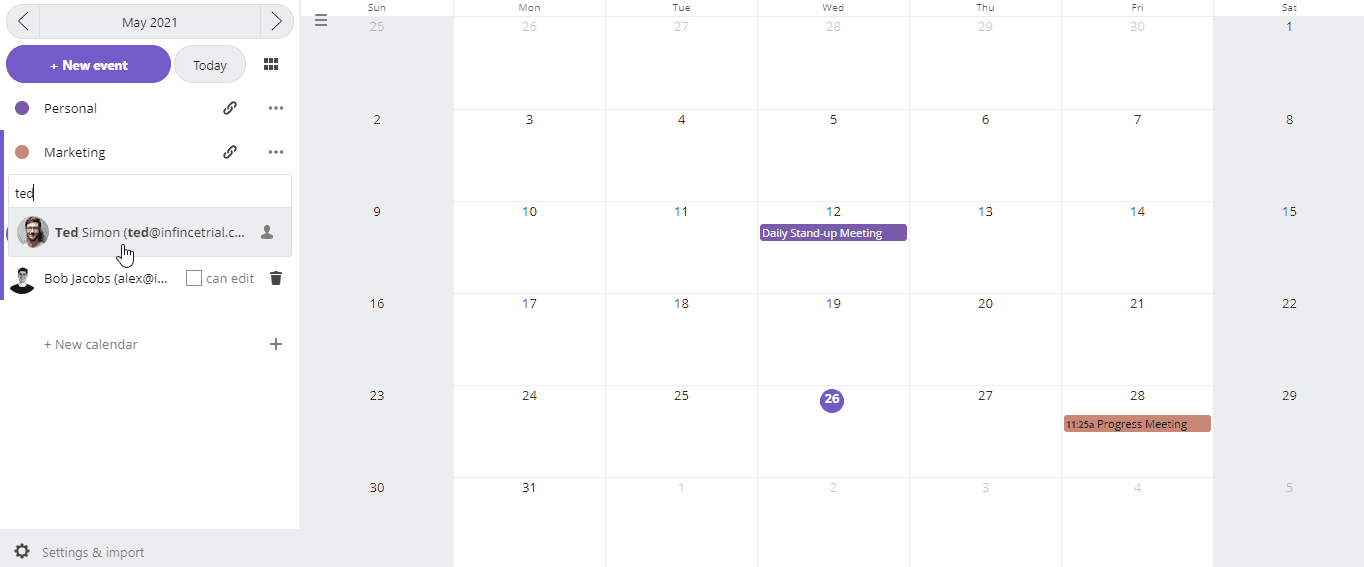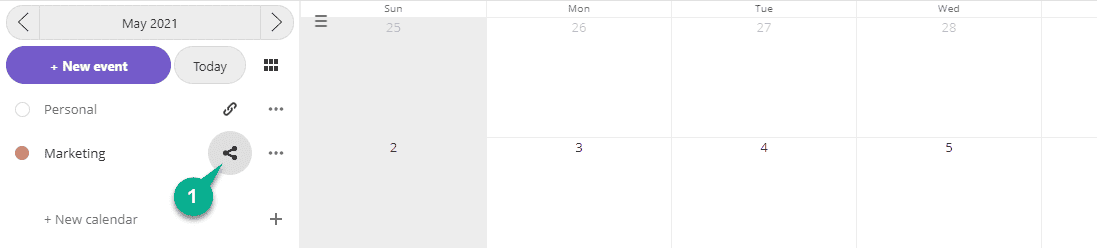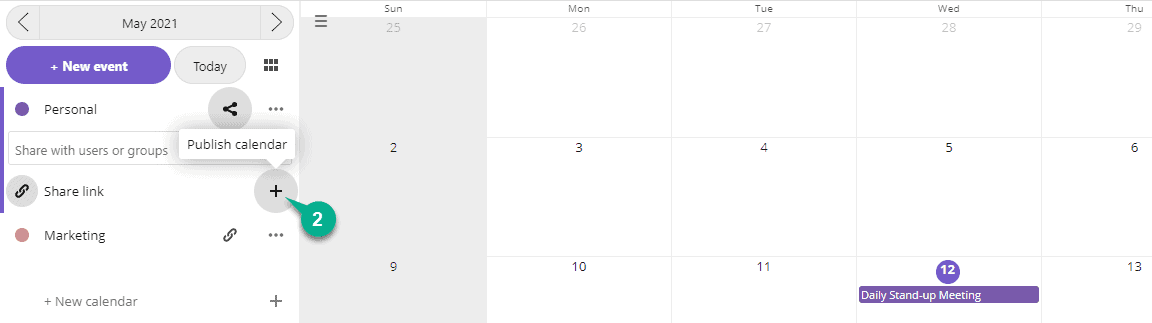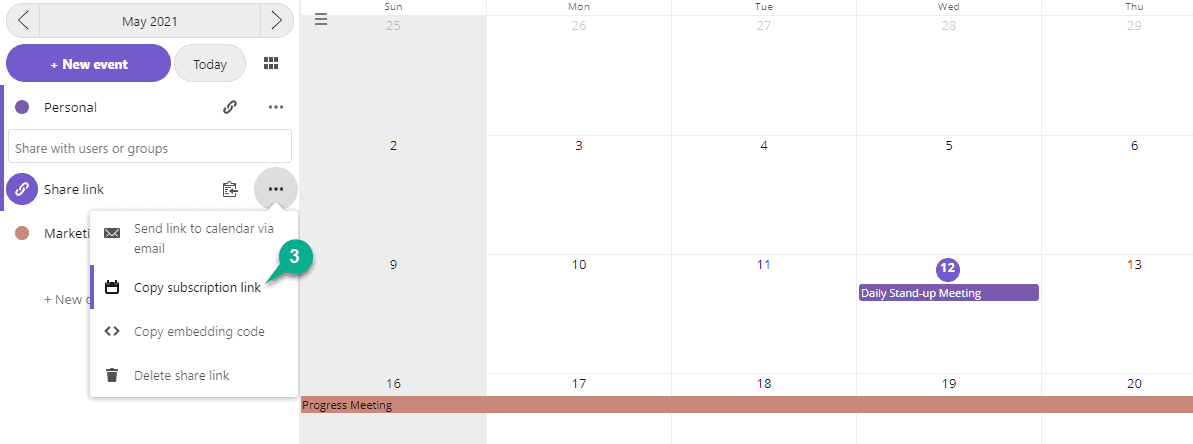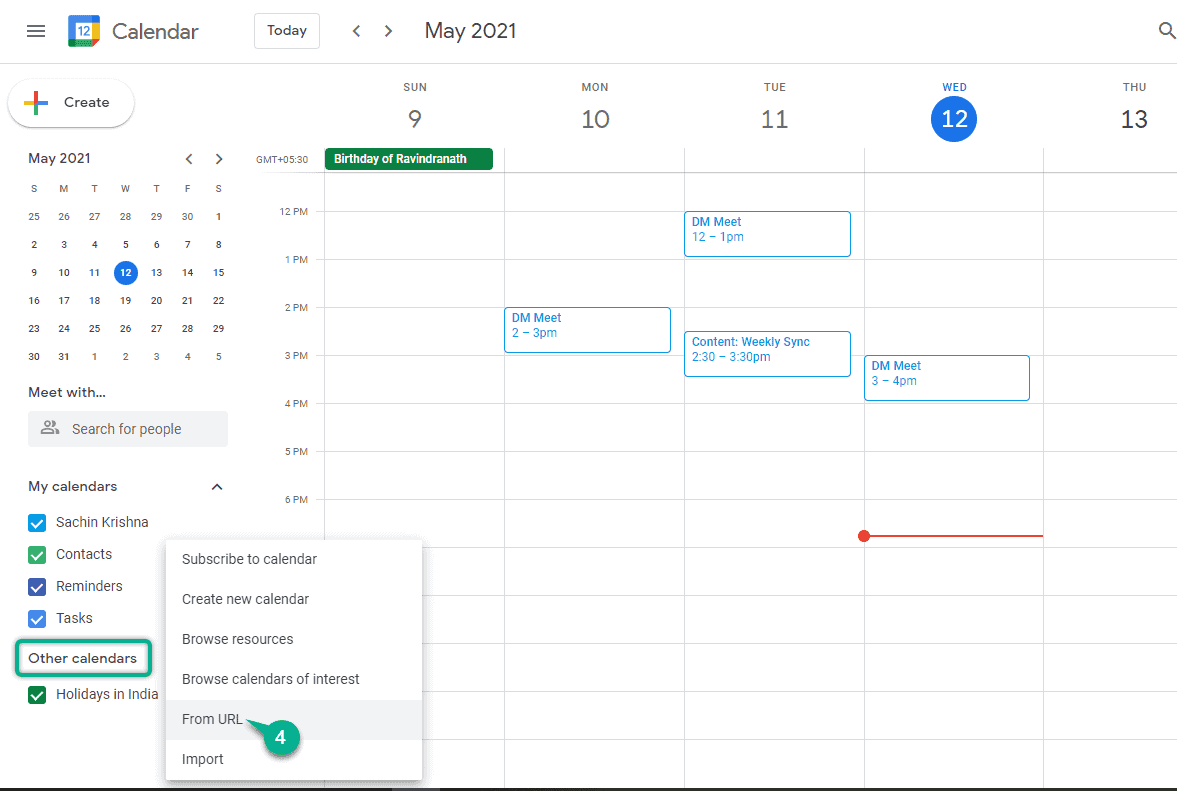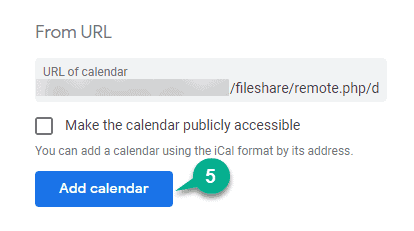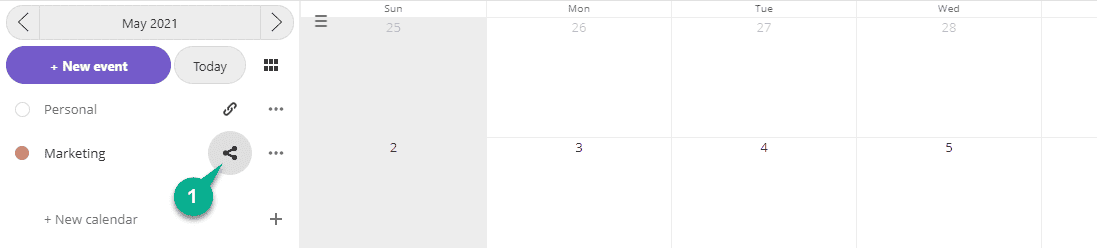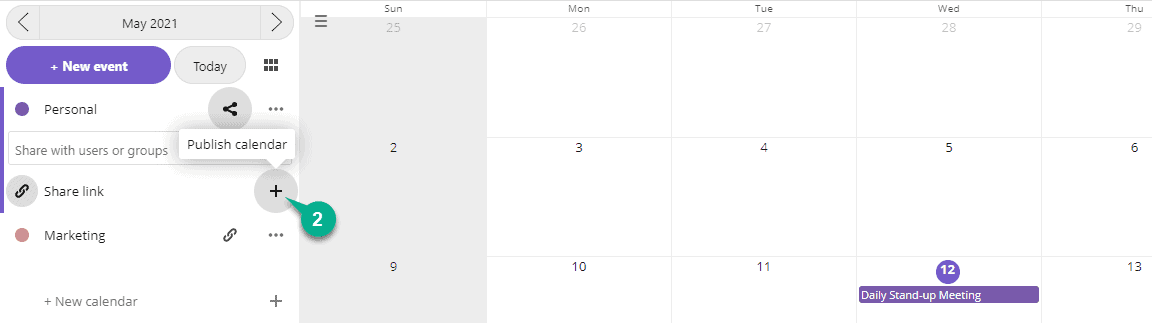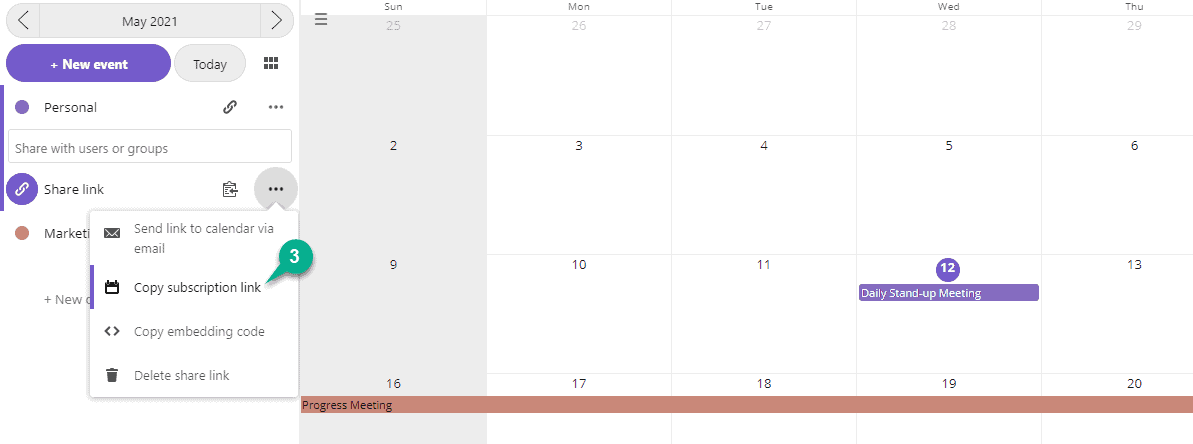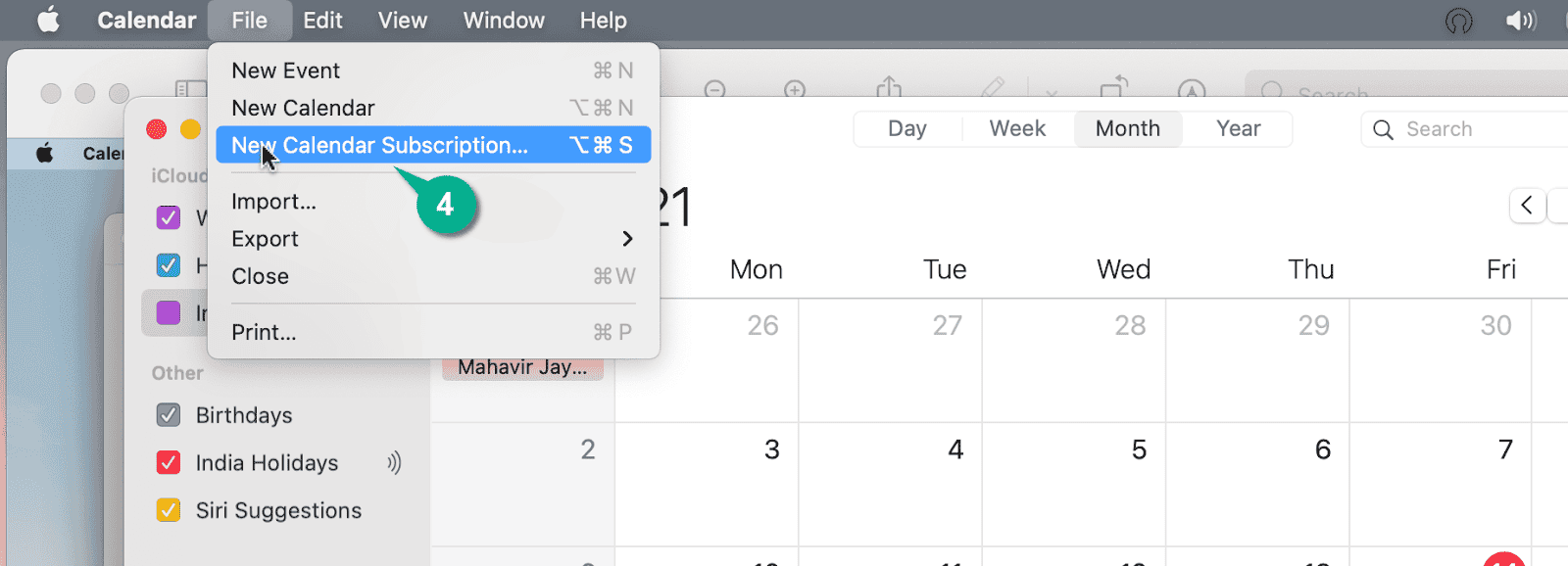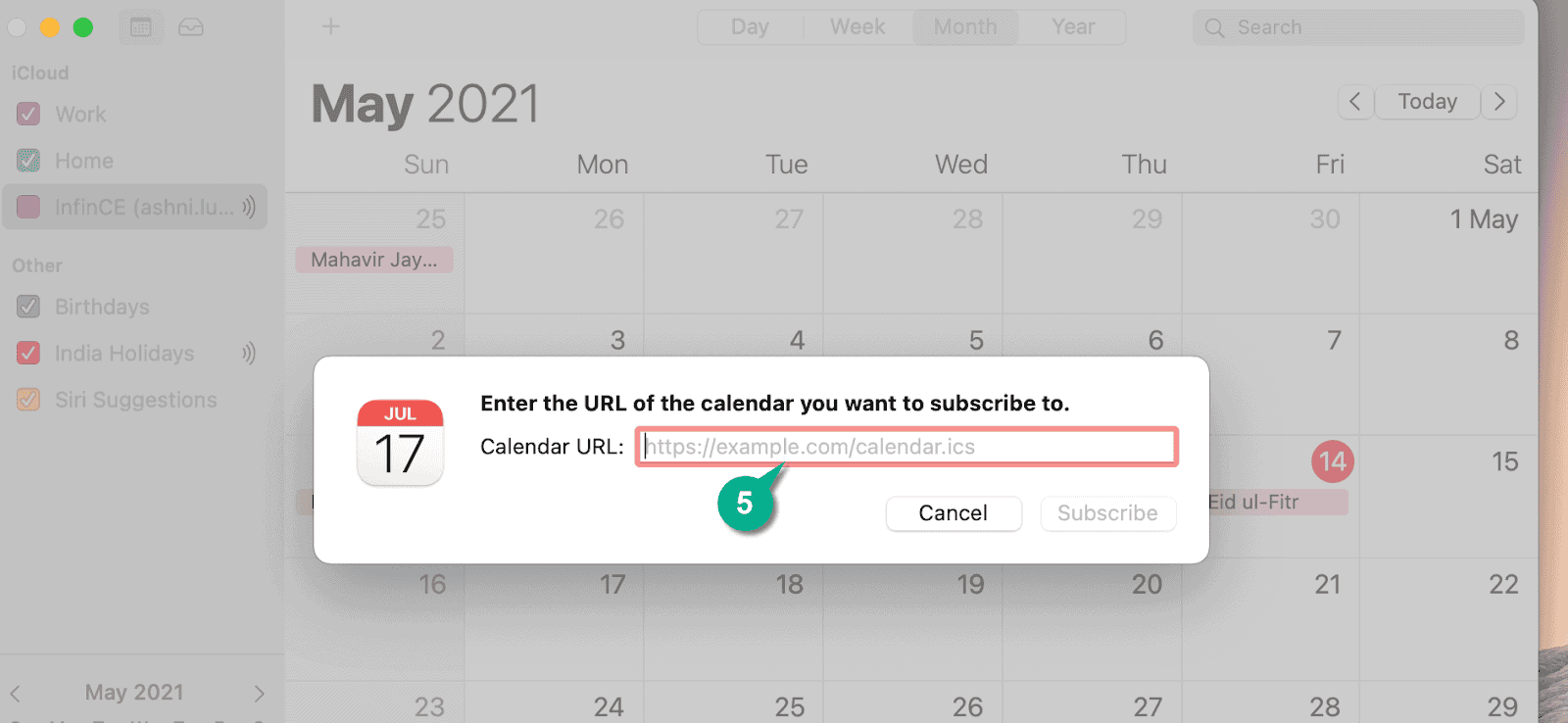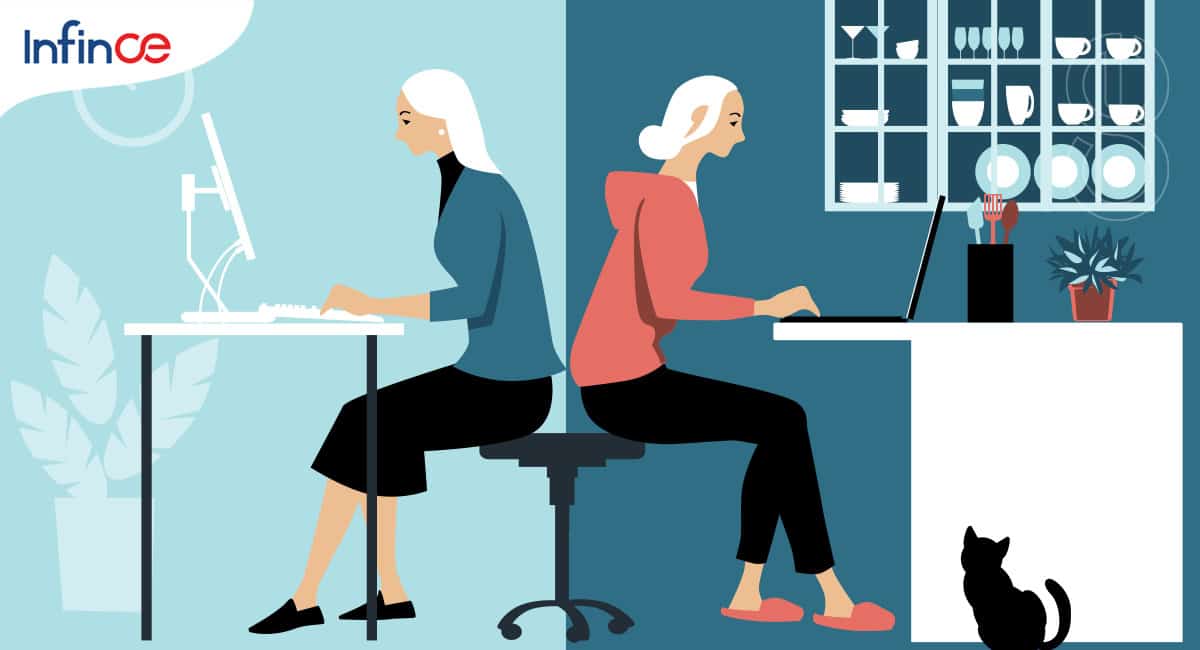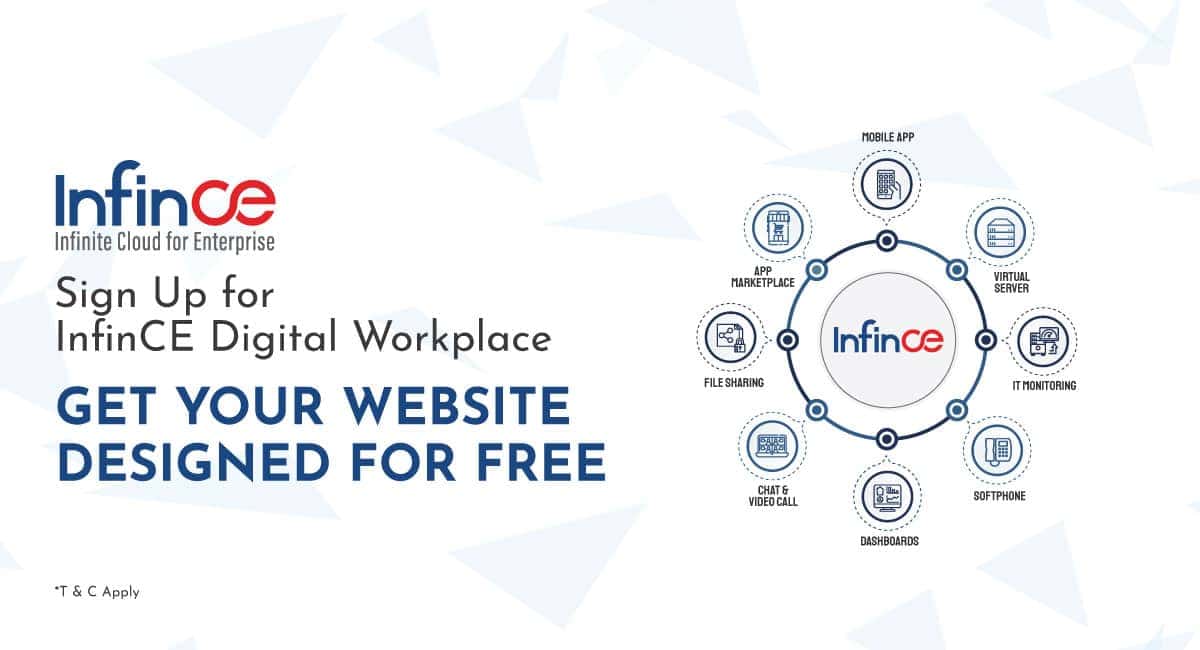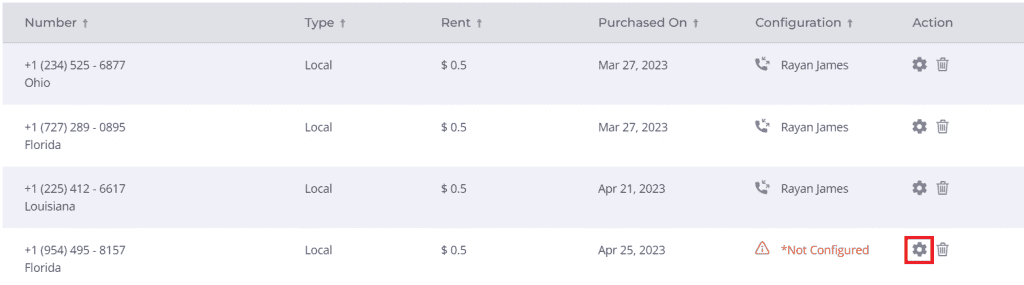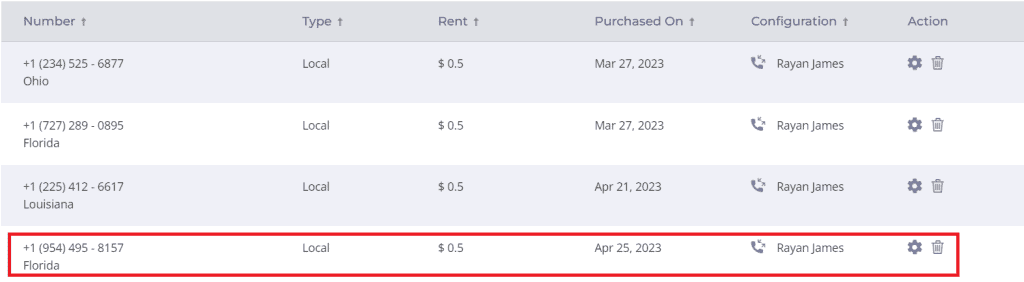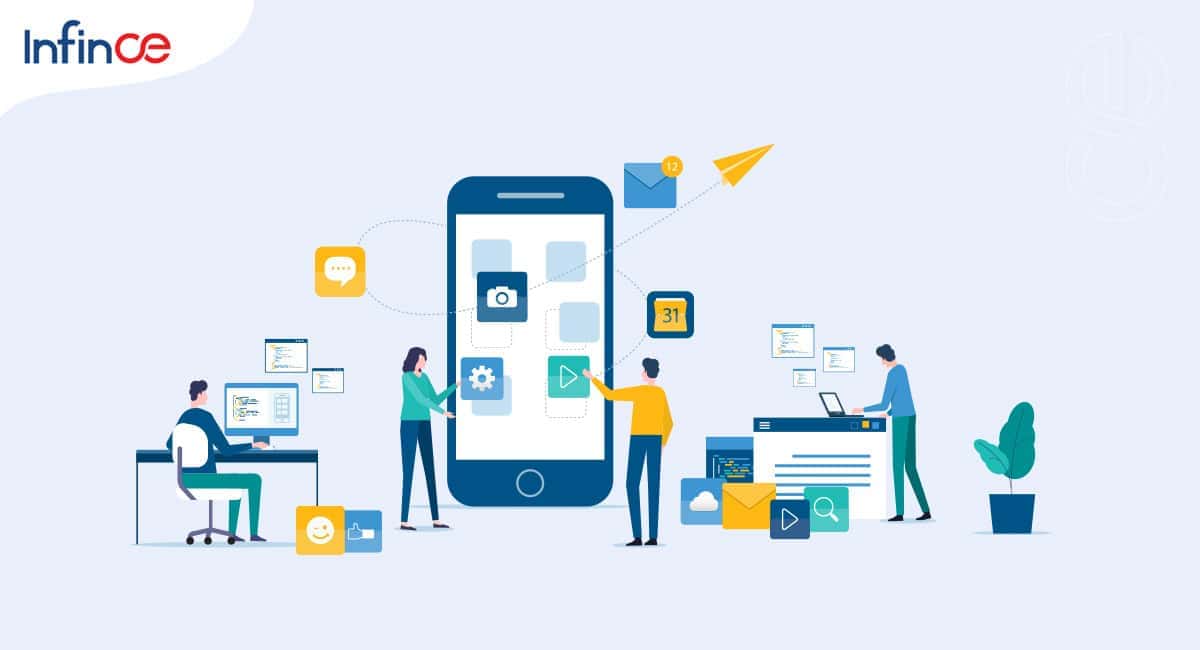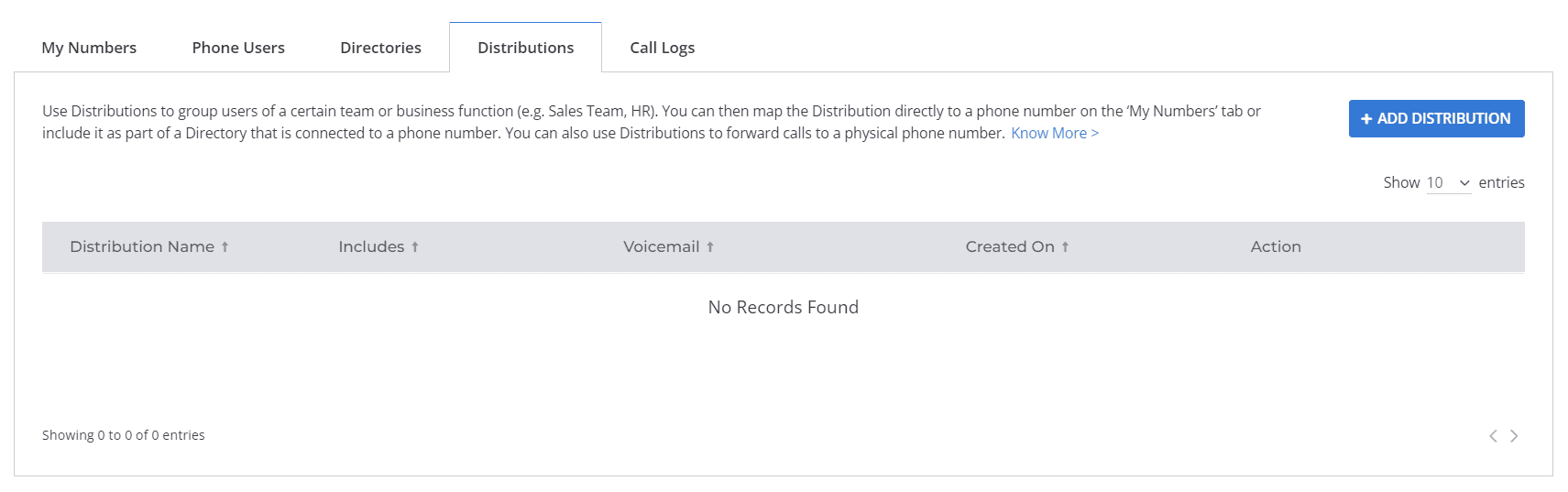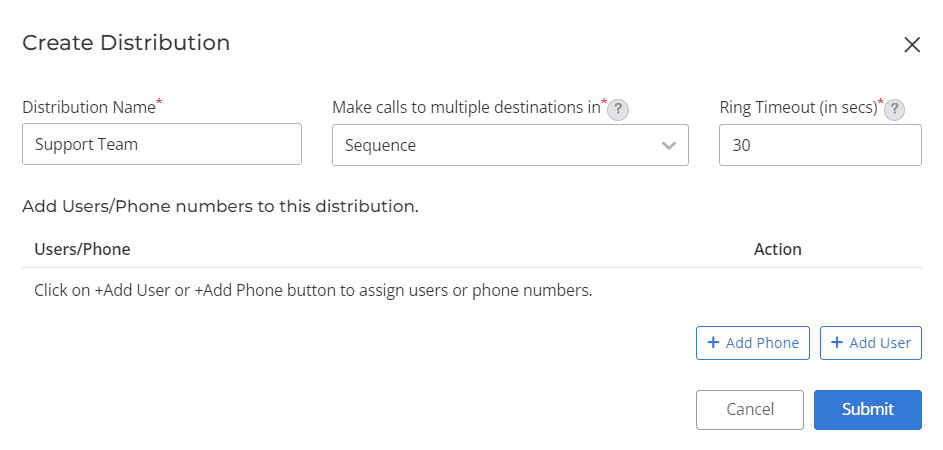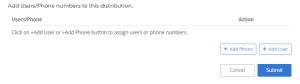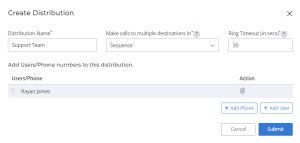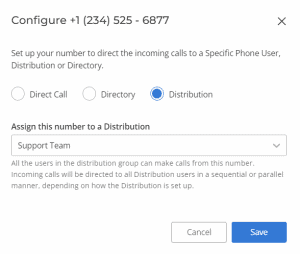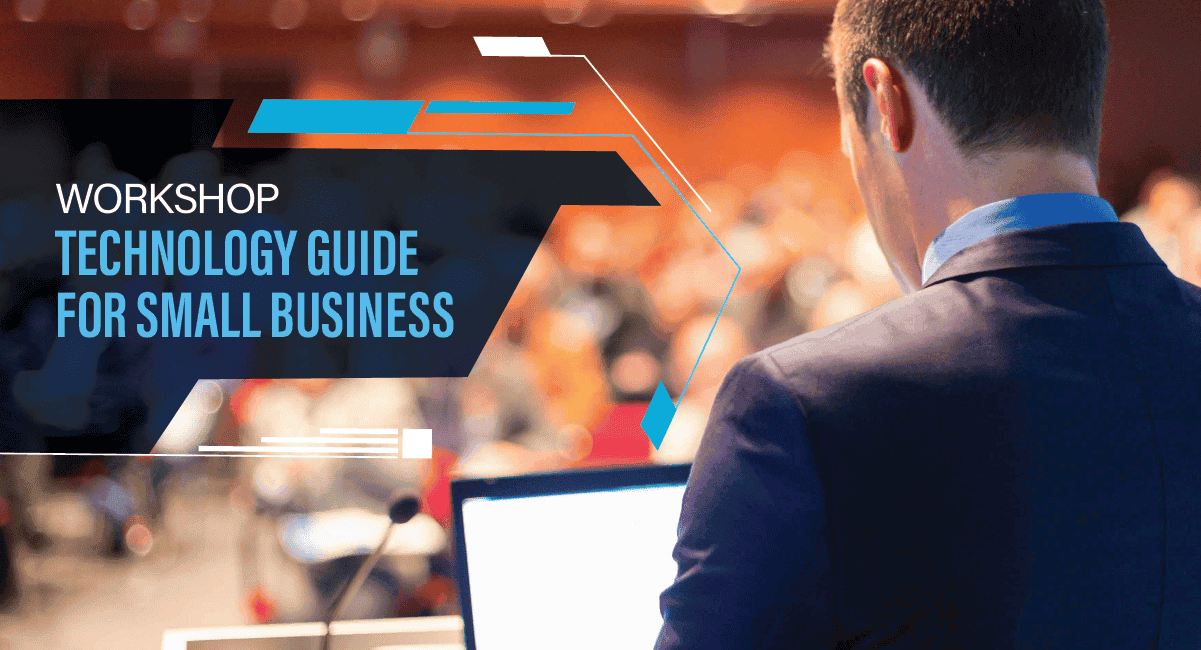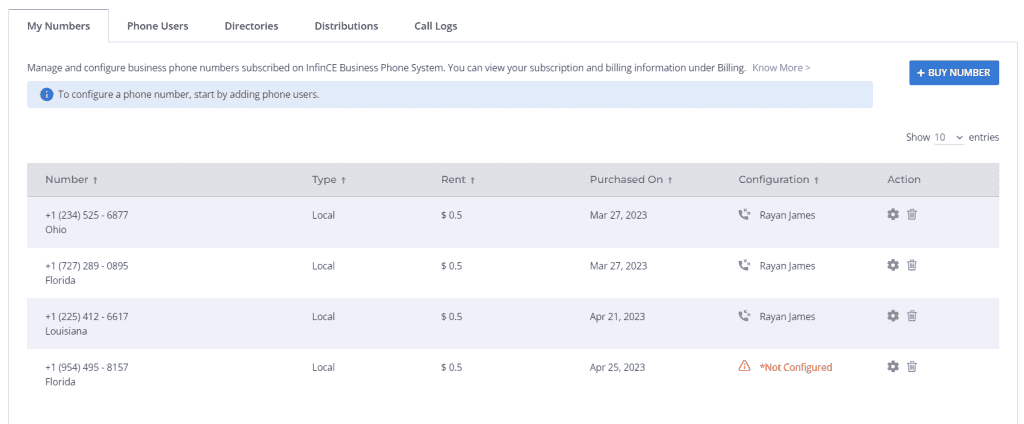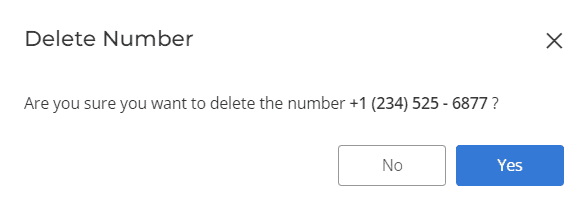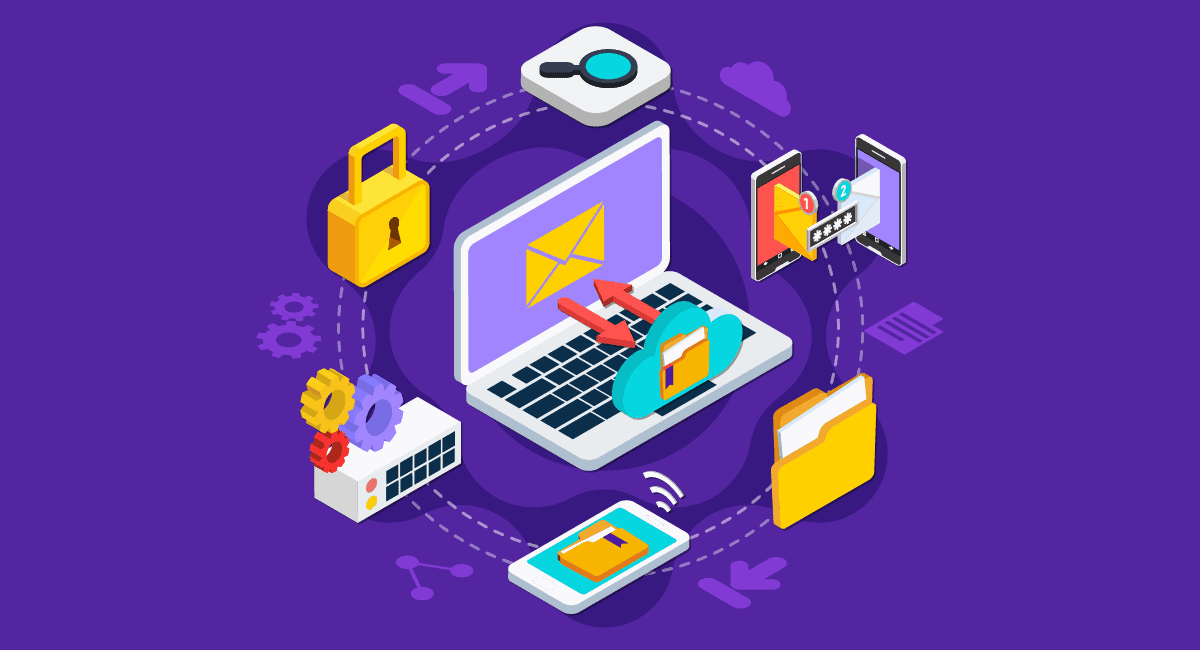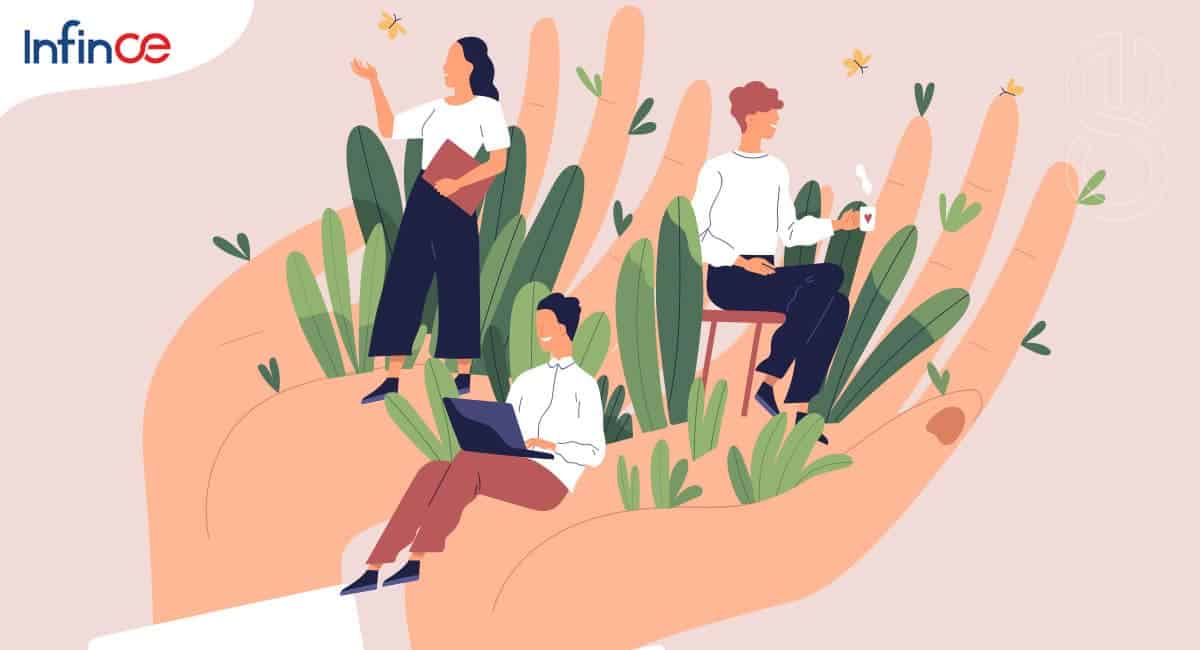Group Folders on Infince Drive allow Organizational Units or Teams to own and share folders with all group members or the entire organization. They use the storage quota available at the organizational level and do not consume individual user storage.
Creating Group Folders
To create a new group folder:
- Go to Infince Drive > Group Folders.
All group folders accessible to the user will be listed.
- Click Create
In the Create Group Folder pop-up,
- Enter the folder name.
- Select the users or groups who need access.
- Enable the Doc Converse option (if needed).
Note: Infince offers an AI-powered Doc Converse feature that enables you to interact with documents stored in a group folder. This feature allows for faster and more efficient information retrieval and document comprehension through natural language conversation with the AI.
The new group folder created will be displayed in the Group Folders menu.
*Note: Only users with the ‘Create Group Folders’ permission can create group folders.
Group Folder Features
Managing access
To manage access permissions,
- Right-click the group folder or click the three-dot menu
- Click Manage Access.
- Grant, modify, or revoke access for users or groups based on their roles.
Note: The default permissions include View, Comment, and Download.
Marking the group folder as Favorite
To quickly access frequently used folders,
- Right-click the folder or click the three-dot menu.
- Click Add to Favorites.
Marked folders can be accessed via the Favorites menu.
Copying a group folder
To copy a group folder:
- Right-click the folder or click the three-dot menu.
- Click Copy.
- Choose the destination folder.
You can copy it to another group folder or any folder you have access to.
You may also copy it to a new folder.
Viewing group folder Info
To view detailed folder information:
- Right-click the folder or click the three-dot menu and click Info.
- In the Tags section,
- Click Add to add a new tag or choose from existing tags.
View folder details such as description, type, size, location, owner, and user information.
- In the Comments tab, post your comments.
- In the Activity tab, you can monitor the group folder actions.
You may download, mark the file/folder as favorites, or delete it by clicking the respective icons at the top of the Info section.
Using AI to Search a Group Folder with Doc Converse
Infince provides the AI-powered feature Doc Converse, which helps you search and interact with documents in a group folder efficiently. This tool helps you quickly locate information by conversing with the AI, making document search and comprehension faster and more efficient.
Key features
- Supports natural language queries.
- Reads and understands content from multiple file formats, including:
- PDFs
- Word documents
- Spreadsheets
- Provides concise, accurate, and relevant responses in a professional tone.
To use Doc Converse,
- Right-click the desired group folder or open the three-dot menu.
- Click Doc Converse.
- A chat window appears where you can:
- Ask questions related to documents in the folder.
- Refine queries by rephrasing your question for better results.
Other Group folder options
Right-click on the group folder or click on the three dots and,
- Click Open Group Folder to view the folder contents.
- Click Download as Zip to download the entire folder as a ZIP file.
- Click Get Link to copy and share the folder link via Chat.
- Click Tags to create new tags and assign them to the folder.
- Click Add Shortcut to add a shortcut to the folder in a desired location.
- Click Delete Group Folder to permanently delete the folder.
Group Folders in Infince simplify document sharing and collaboration across teams. With powerful features like access control and AI-powered Doc Converse, they help you stay organized and work more efficiently.